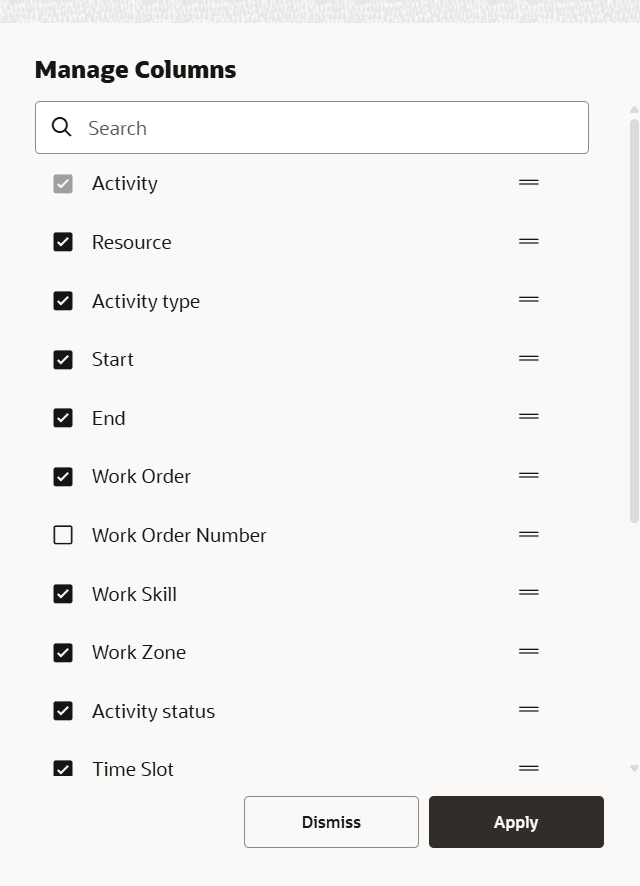Configure List View
You can use the List view to get a chronological list of the day’s activities for the selected resource, group, or bucket. Activities are ordered by estimated start time. Use this view when you want to see both, the daily schedule and the related details all at once. You can rearrange as well as show and hide the columns in this view. The length of a travel bar on the List view is based on the 'Continuous traveling time' setting.