- Using Core Application
- View Resources
View Resources
Use the Resources page to get a bird’s eye view of an organization. You can see your organization’s business units, human beings, tools, and vehicles on the Resources page.
- Click the hamburger icon and click Resources.
The Resources page appears, as shown in this screenshot:
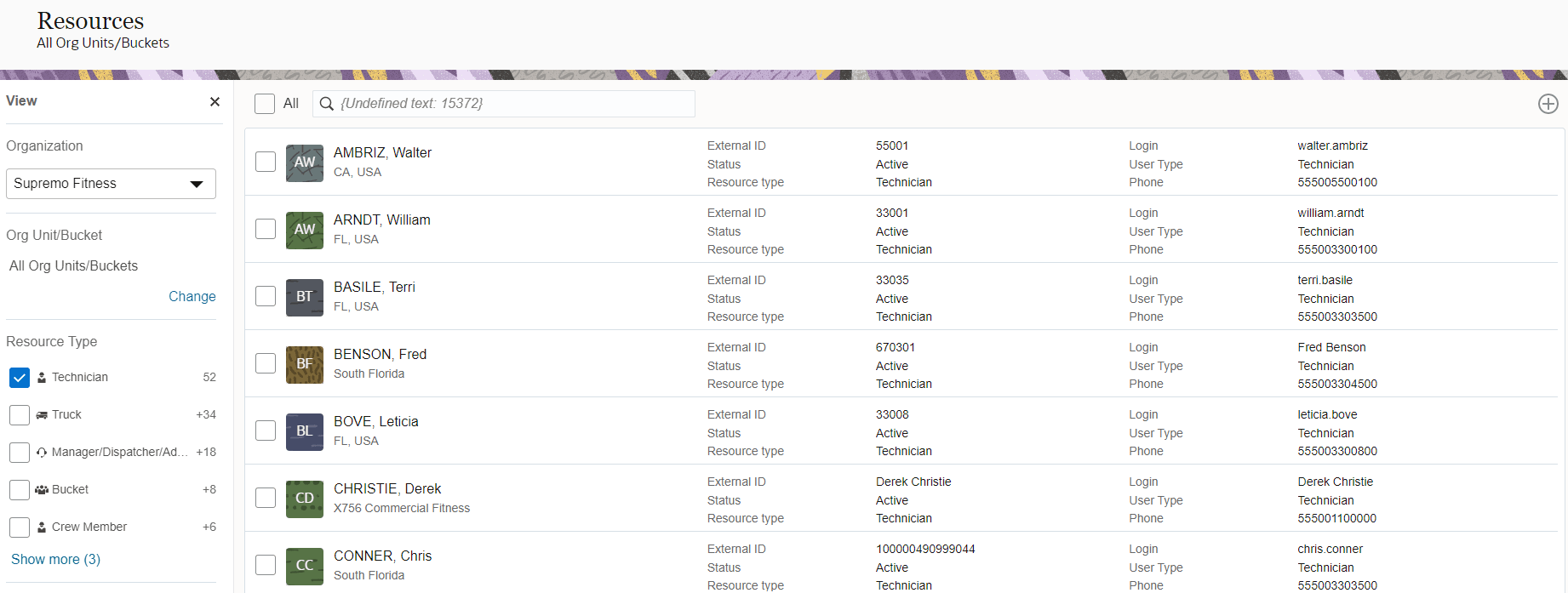
- To view all the resources and the count of each resource
in your organization:
- Click the drop-down list in the Organization section and select your organization.
- Select the Unassigned option to view all users
who don’t belong to any organization or a bucket.
Note: Only users who have access to the entire resource tree can view unassigned users.
- Click Change in the Org Unit/Bucket section and select All.
All the resources in all the organization units and buckets are displayed in alphabetical order and the count of each type of resource is shown in the Resource Type section.
- To view the resources in a specific organization unit or
bucket:
- Click Change in the Org Unit/Bucket section and
select the required organization unit or bucket in the Organization Units
Selection dialog box, as shown in this screenshot:
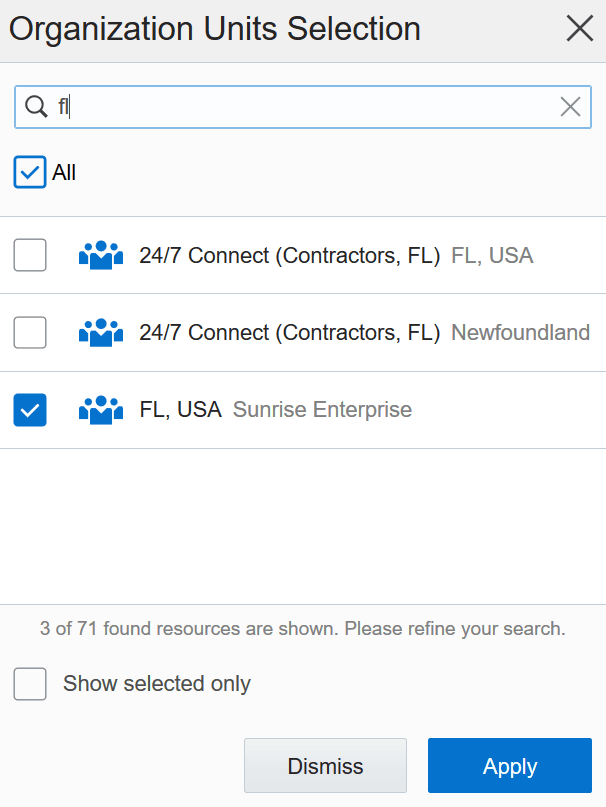
All the resources in the selected organization unit or bucket are displayed in alphabetical order and the count of each type of resource is shown in the Resource Type section.
- Click Change in the Org Unit/Bucket section and
select the required organization unit or bucket in the Organization Units
Selection dialog box, as shown in this screenshot:
- To view a specific type of resource:
- Click Change in the Org Unit/Bucket section and select the organization unit or bucket in which you want to see the specific types of resources.
- Select the required check box in the Resource
Type section.
The resources of the selected type display in alphabetical order and the count of active resources is updated in the Status section.