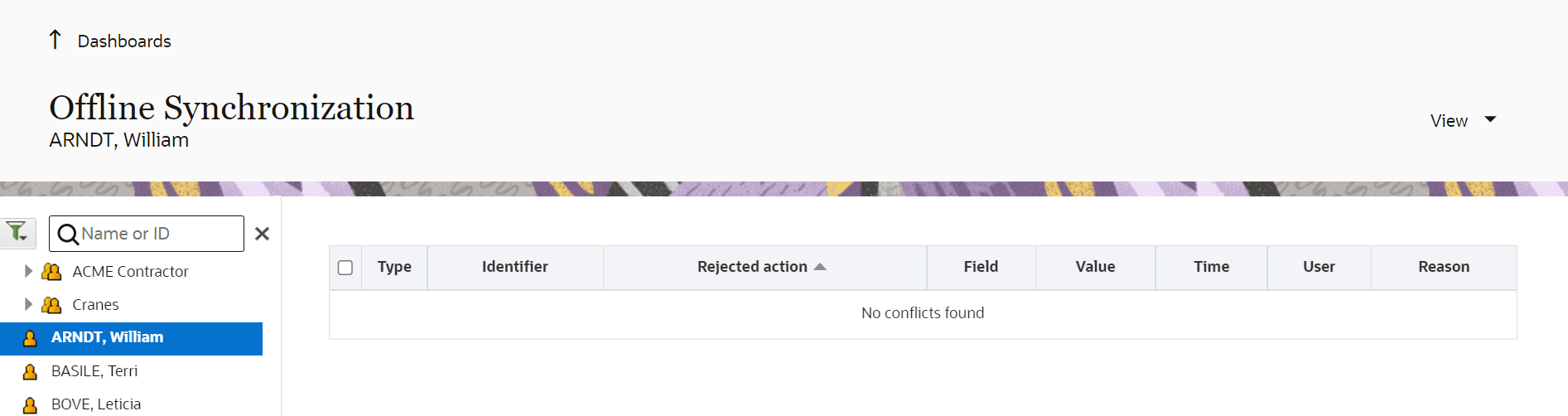If a synchronization conflict occurs, you cannot synchronize some changes. In addition,
some actions performed in the offline mode can be rejected. In this case, the error 'Internal
error. Please review your route.' is displayed. You can view the details of the conflict and
resolve it only through Oracle Fusion Field Service Core Application. You can track synchronization
conflicts in the activity history, through the 'sync error' label.
-
Log in to Oracle Fusion Field Service Core Application.
-
Click Dashboard and then click dashboard in which you have
configured the Offline Synchronization report.
-
In the View pane (left pane), select the resource and date for
which you want to view the report.
-
Click Offline Synchronization.
The
Offline Synchronization report is displayed. If there
are no conflicts, the message,
No conflicts found is displayed. If there
are any conflicts, the conflicts are displayed in a table. This screenshot shows the
Offline Synchronization report and indicates that there are no conflicts:
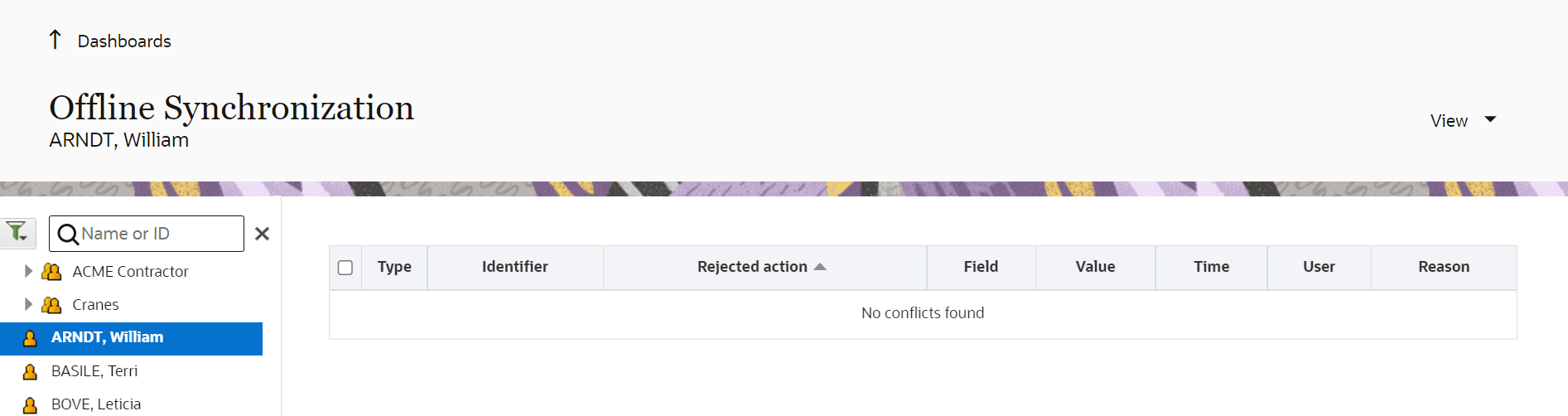
- Review the information in the conflict data table.
| Column |
Description |
| Type |
The icon for the entity in which conflict has occurred:
Route Activity Inventory Service request |
| Identifier |
The activity identifier in which conflict has occurred. |
| Rejected action |
The failed action. |
| Field Value |
The list of fields with corresponding values in which conflict
has occurred. |
| Time |
The time at which the operation was rejected. |
| User |
The user that performed the activity. |
| Reason |
The reason for which conflict has occurred. |
- [Optional] To filter conflicts, use the View drop-down menu and specify the filter.
- Resolve the conflict manually by adding the appropriate
details either in Oracle Fusion Field Service or in
your external application such as CRM, Billing, or Provisioning.
- After the conflict is resolved, select the check box in
the first column and click Mark resolved.