You search for an activity to add some details, know its
status, know the actual time taken to complete it, and so on. You
can also use the Search option to search for inventories and parts.
-
On a large screen device, start typing in the Search field in the
header. On a tablet, smartphone, or any small screen device, click the magnifying glass to open
the Search field.
- Enter at least three characters of the word or the numerical value that you want to
search:
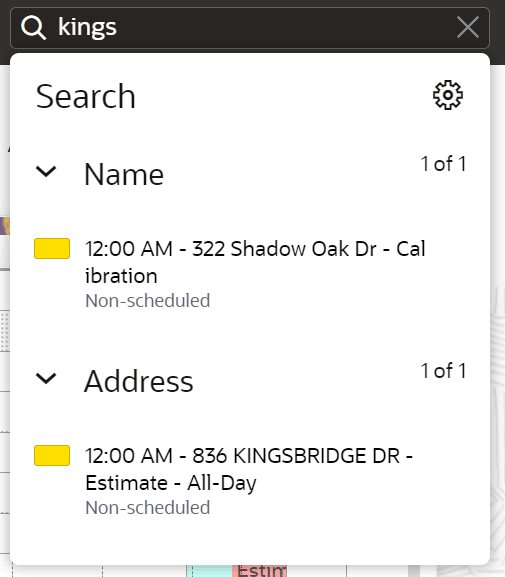
The results display below the search field. You don't need to press Enter to perform a
search. The search term is displayed in the field until you select a
search result. The term is cleared when you select a search
result.
- Click the result to view the Activity Details.
Note: For all the activity search results, the date associated with an activity is displayed only if
the activity is scheduled for any other day than the current day.