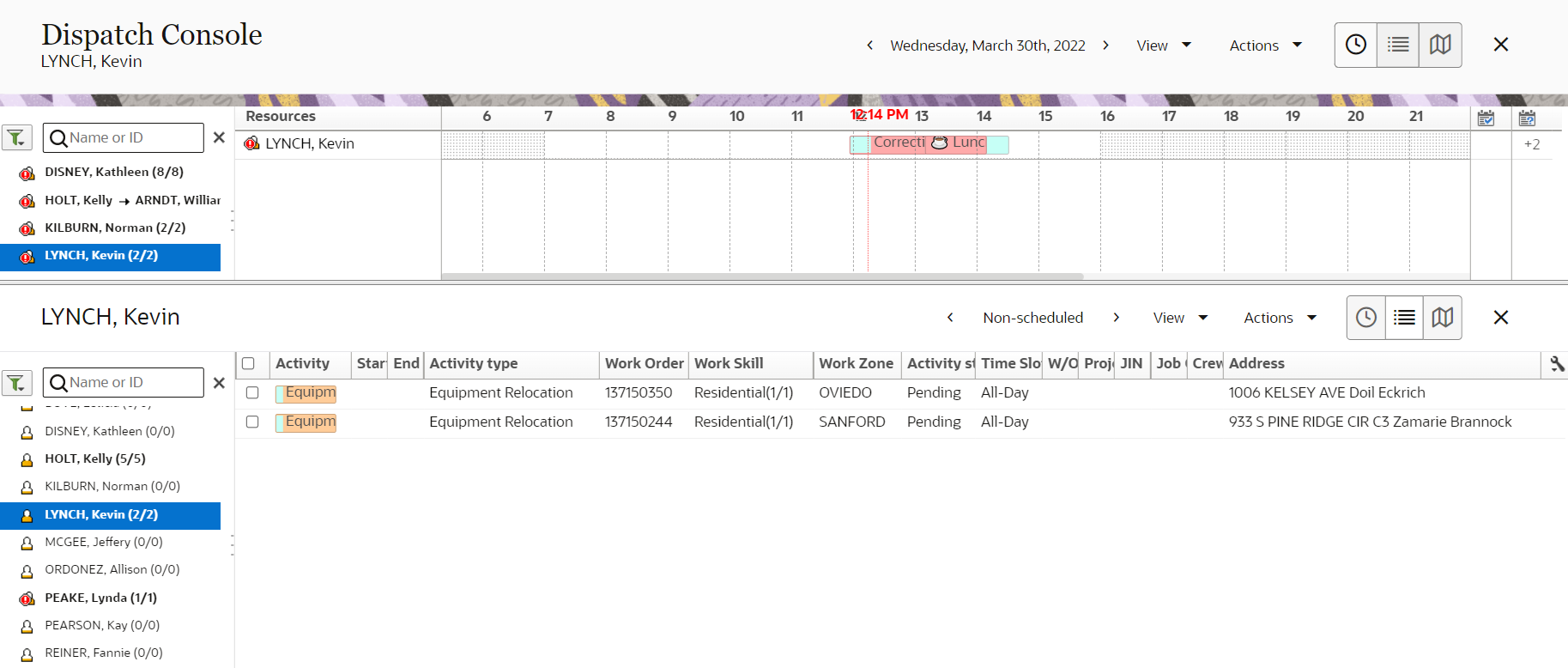You can operate the upper and lower panels independently,
within the Time view, as the panels
have their own controls. Since you can access the resource tree independently
from each panel, you can compare availability in two sections of the
Tree at the same time.
- Open the resource tree.
- Click the resource that you want to view in the top panel.
The resource's schedule displays in the work area.
- Click the plus icon to open the bottom panel.
The initial display in the bottom panel reflects the top
panel.
- Use the search fields and horizontal and vertical bars
to manipulate the display in each panel to meet your needs.
-
Use the bottom panel to drill down while retaining the "bigger picture" in the upper panel.
Or, operate the two panels independently by investigating the availability simultaneously in
more than one section of the tree. This screenshot shows the two panels of Dispatch
Console:
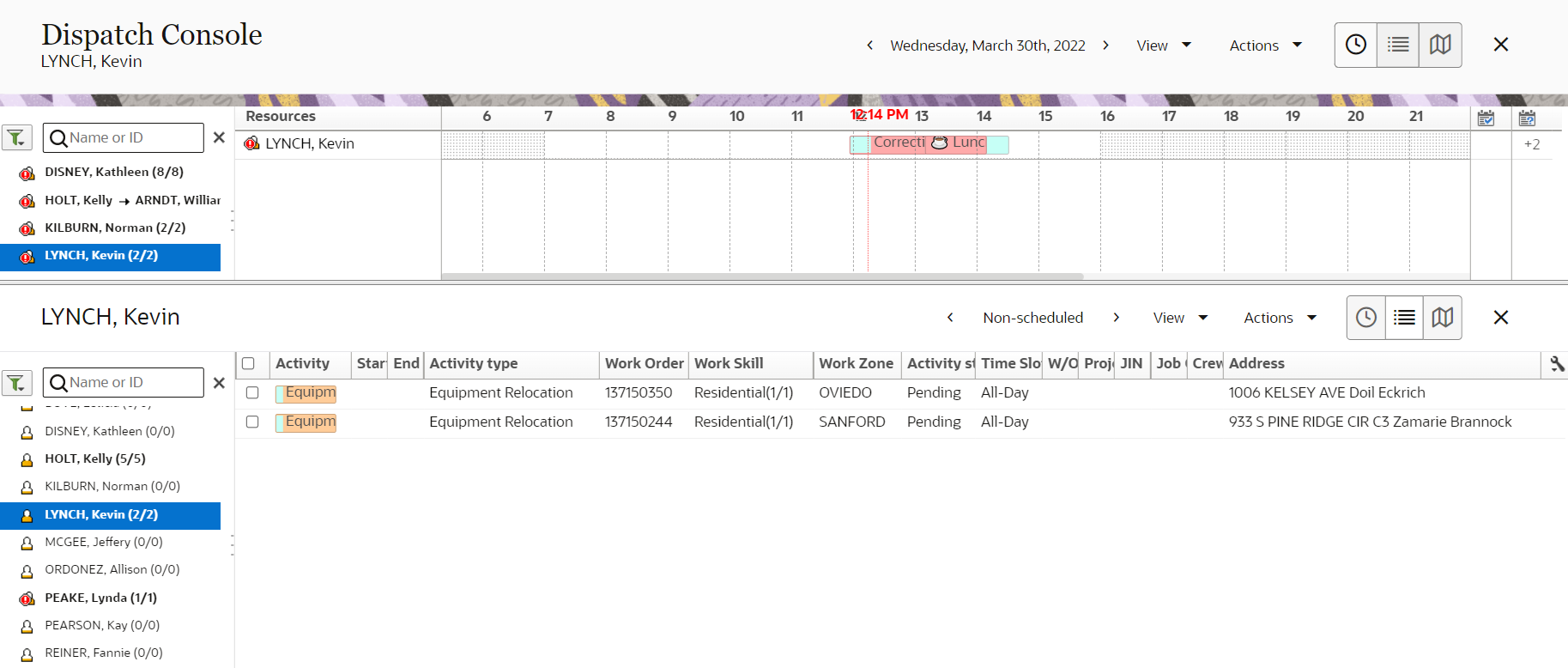
If you want to find an available resource for an unassigned activity, view the bucket in the
top panel and the resource’s scheduled activities in the bottom panel.