- Administering Oracle Fusion Field Service
- Define a Temporary Work Skill
Define a Temporary Work Skill
Set up the assignment period for each work skill or work skill group assigned to a resource. When a work skill or work skill group is selected for a resource, its start and end dates can be defined in the calendar.
- Open Resource Info > Work Skills.
-
Click Add.
The Add Work Skill page appears, as shown in this screenshot:
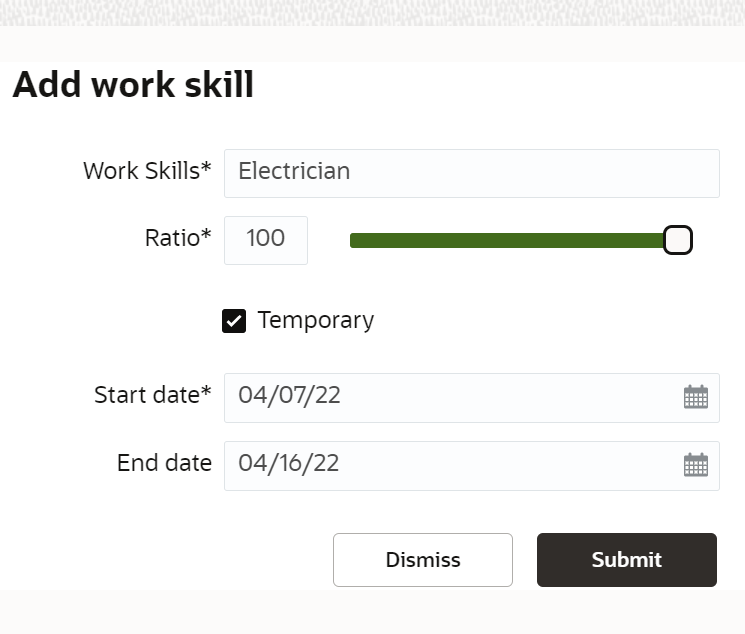
- Select the appropriate work skills from the list.
-
Assign the work skill ratio.
If the ratio is not defined, the resource is considered to have the maximum work skill ratio of 100.
- Select Temporary
-
Select the From and To dates of the skill
assignment period from the calendar.
By default, the start date is always set to the current date making the work skill applicable immediately. If the start date is changed to a past date, it will still be replaced with the today's date, as the application does not support changes to past data. The end date can be left blank to mark the skill assigned permanently
-
Click Submit.
The work skill is assigned to the resource; skills are separated by semi colons. The name of each work skill is followed by its ratio and assignment dates in parentheses. The work skills are displayed according to these rules:
-
Work skills terminated in the past are not displayed
-
Assignment dates are shown in the 'from… to…' format. When the start date is in the past, from date is not shown. When end date is not set, to date is not displayed.
-
If a work skill level is set to 100, the level is not displayed.
-
Inactive work skills are shown in gray font.
Note: If the resource is not assigned with the work skills, the resource is assumed to permanently have all the work skills configured in the application with the maximum work skill ratio. -