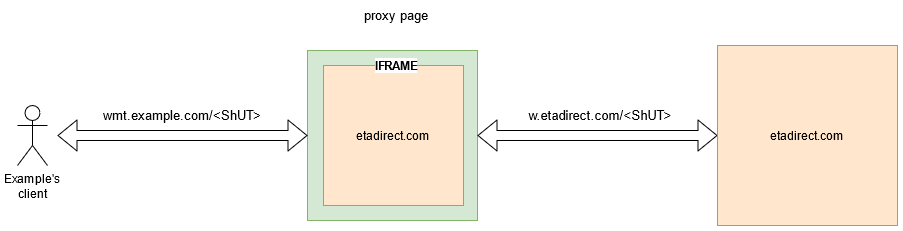You can set a custom domain name to brand your Where is My Technician URL with your
company name.
-
Add a domain name for the Where is My Technician theme.
-
Click .
-
Click the menu and then click Edit for the theme
in which you want to add the custom domain.
-
Click Branding.
-
In the Domain Name field, type the name that you
want to display in the Where is My Technician URL.
For example, type <https://wmt.example.com/k694jg>, where
<wmt.example.com> is the domain and <k694jg> is a unique
token.
Note: If the Custom domain name field is empty, then the Where
is My Technician URL cannot be opened in an
iFrame.
-
Configure the HTTPS web server with a proxy page.
-
Configure your web server to route all the requests to the index
page.
-
Add the index.html page to the root of the web server.