Enable Quota Management at a Bucket Level
You can enable quota management only at a bucket level.
Note: Forecasted data is available only for the quota enabled bucket. If the user clicks a
group/parent resource, the following message is shown: Select a Quota Management enabled
Bucket. By default, the first available bucket in the tree is loaded.
You can manage quota for a:
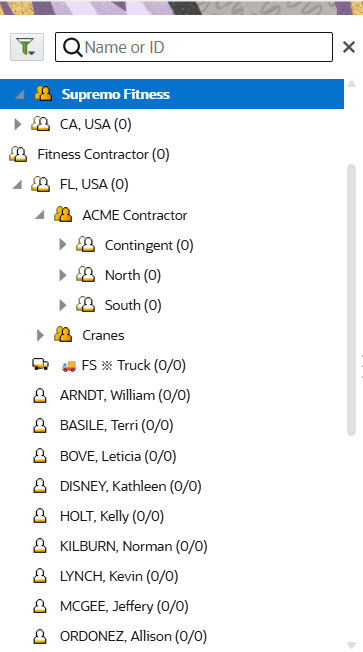
-
Region: Create a group for all the resources of a specific region and then create a bucket inside that group to use it for the quota management.
-
Workforce: Create a single bucket for the entire workforce and then divide the workforce into various groups within the bucket.
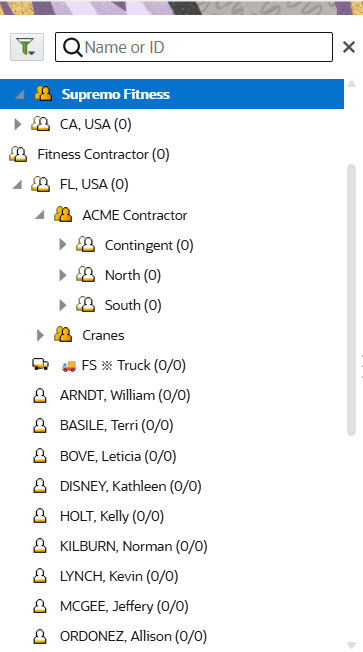
Quota of a group or a bucket with the “child” capacity areas display the sum of quota of all the child buckets. You can't edit quota at the aggregate level.
To enable quota management at a bucket level: