Configure Major and Critical Capacity Usage Settings
When the used capacity reaches major or critical usage levels, it displays in a different color code on the quota matrix. Using this feature, you can change the major and critical capacity settings.
- Navigate to .
- Go to Quota Settings section.
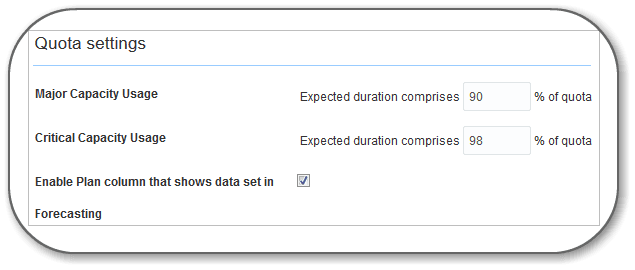
- Enter the Major Capacity Usage and Critical Capacity Usage values.
- Select the Enable Plan column that shows data set in Forecasting check box if you wish to display plan column with the quota set up in the forecasting.
Results:
The default color settings:
If the used capacity is less than the major capacity usage, capacity is shown in green color.
If the used capacity is more than the major capacity usage but less than the critical capacity usage, capacity is shown in brown color.
If the used capacity is more than the critical capacity usage but less than the Quota value, capacity is shown in orange color.
If the used capacity is more than the Quota value, capacity is shown in red color.