Manage Working Time Plans on Available Capacity Page
Working Time is the period of time that a resource spends performing activities and tasks. You can use the Planned Capacity editor in Available Capacity screen to view and manage working time plans of resources for capacity areas and organization units on a day level.
Before you start
The editor displays either on the Resources or Capacity column based on the option selected from the Working time unit drop-down list on Quota Configuration page.-
Enter the capacity plan either on resource basis (in resource units) or on capacity basis (in man-hours, days, minutes) to cater to the business needs.
-
View previously entered plans for capacity area.
To add, edit, or view working time plans:
Here's what to do
Example 1:
The available capacity for the capacity area is 853 hours and you enter a value as 852 hours. The Variance column displays +1.
The available capacity for the organizations units, for example, Organization A and Organization B is 351 and 279 hours respectively and you enter values of 350 and 278 hours respectively. The Variance column displays +1 for both the organization units.
However, a message “The difference between plans for capacity area and its Organization Units is -1” displays on the editor which means that there is not enough planned capacity for the organization units.
Example 2:
The available capacity for the capacity area is 97 resources and you enter a value as 96. The Variance column displays +1.
The available capacity for the organizations units, for example, Organization A and Organization B is 75 and 65 resources respectively and you enter values of 74 and 64 respectively. The Variance column displays +1 for both the organization units.
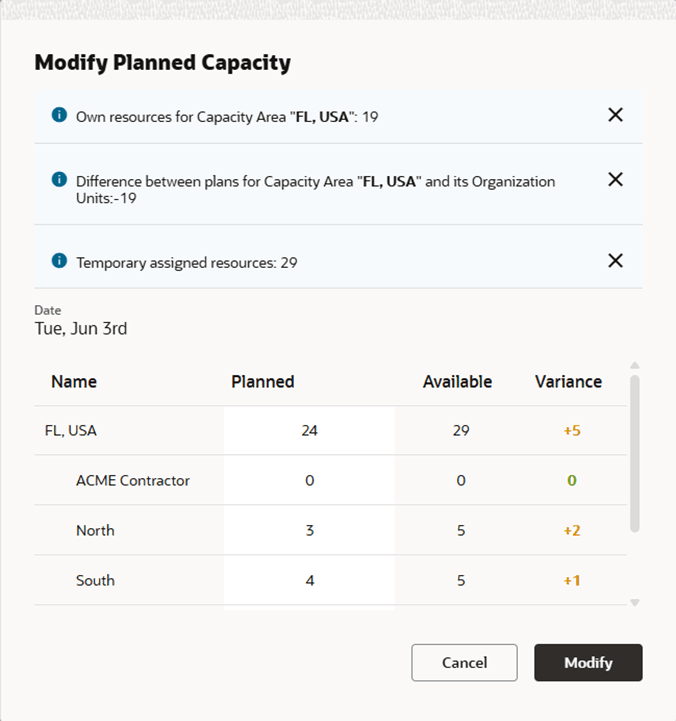
 is displayed on the Capacity column.
is displayed on the Capacity column.