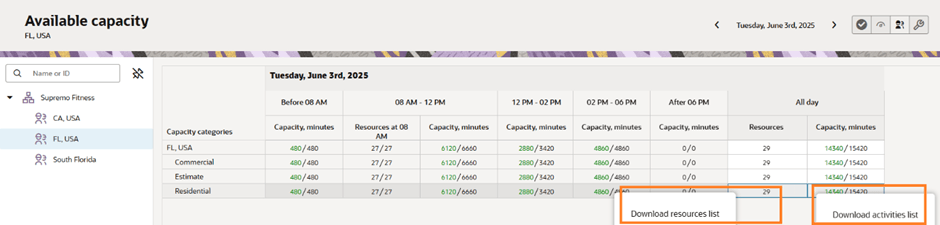View Activities and Resources Used for Available Capacity Calculations
You can download a list of resources and activities from the Available Capacity screen to analyze the resources and activities that are used to calculate available capacity per capacity area, per category, and per day.
Important:
To view activities and resources used for available capacity calculations: - Capacity is recalculated regularly and you can change the recalculation period under the Quota Management setting in the Configuration, Business Rules page. During the recalculation, changes in activity distribution between resources might lead to changes in visible activity distribution between categories.
- The Capacity categories field is populated only when the list is downloaded from Capacity Area or Group level.
-
Both resources and activities may be counted in more than one capacity category, if one of the following conditions occur:
- Workskills of activities and/or resources corresponds to more than one capacity category.
- When an activity is assigned to a resource whose workskills match to more than one capacity category.
- The amount of rows that can be downloaded is limited to 10,000 rows and the data over this limit is truncated.