Select the date range in the calendar to display quota.
The calendar offers four options to view the quota – Day, Week, Month,
and Custom.
- Select Quota.
- Select a capacity area from the left-hand pane.
- Click the Quota icon.
The
Quota screen displays the quota values at the selected level (day, time slot or capacity category).
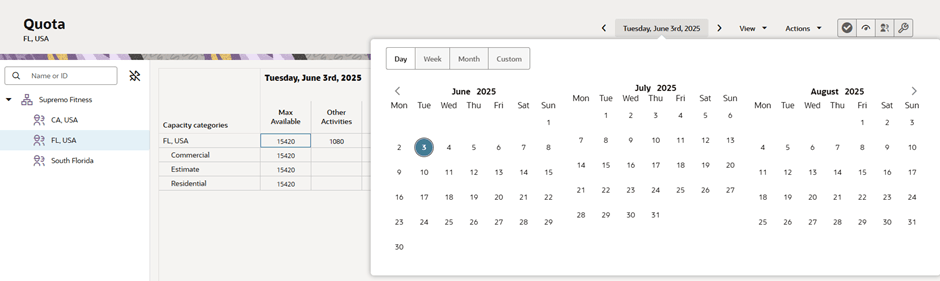
- Select the calendar at the top of the screen.
-
Choose Day, Week or
Month to display and manage Quota for the selected day, week, or month,
respectively, starting from the date selected in the calendar.
Use the Custom option to select and view the quota for the
individual days in the calendar. For example, if a company needs quota calculation on Mondays
and Thursdays or for the first 10 days of a month only, use the Custom
calendar option. When you select the Custom option, you can select the required days directly
from the calendar.