- Configuring Applications
- Add an Oracle Integration Application
Add an Oracle Integration Application
You can add an Oracle Integration application to integrate Oracle Fusion Field Service with other applications such as Oracle Service Logistics.
Before you start
Make sure you've configured all the Prerequisites for JWT User Assertion based authentication as per this documentation Prerequisites for JWT User Assertion (Visit https://docs.oracle.com/en/cloud/paas/integration-cloud/rest-adapter/authentication-support.html#GUID-33BDEC15-CEC5-4535-8C71-FBA1A37BD7A3).If you've an application that's configured with the Basic auth fields, you can change it to an OAuth based authentication. However, be aware that after you change an application from Basic authentication to OAuth, you can't change it back to Basic authentication.
Here's what to do
- Click Configuration > Applications.
-
On the Applications page, click Add
Application.
The image shows the Add Application dialog box.
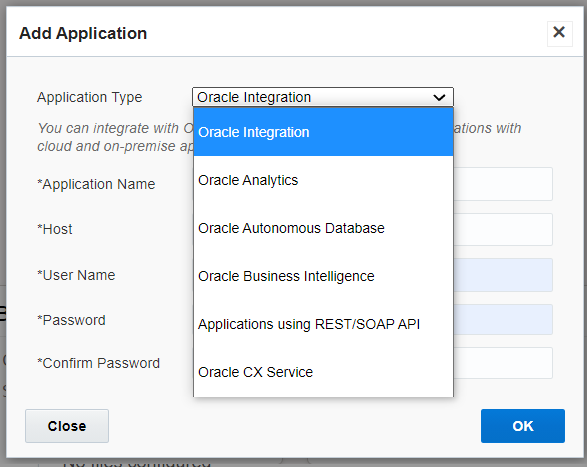
-
Complete these fields:
Note: To update the values in this dialog box, contact the Oracle Integration administrator.
Field Name Action Application Type Select Oracle Integration from the drop-down list. Application Name Enter the name of the application you're integrating. This name will be displayed on the Applications page. Host Enter the host name of the Oracle Integration environment in the format servername.oraclecloud.com.User Name Enter the user name used to sign in to the Oracle Integration environment with the ServiceDeveloper role. IDCS URL Enter the base URL of the Oracle Identity Cloud Service Admin console in the format https://example.identity.oraclecloud.com.Client ID Enter the Client ID of the client application you've created in Oracle Identity Cloud Service. Client Secret Enter the Client Secret of the client application you've created in Oracle Identity Cloud Service. Key ID Provide the Certificate Alias you specified during the certificate import process while setting up the IDCS application. This alias serves as the Key ID. For more information see the Create a Connection topic in the Using the REST Adapter with Oracle Integration Generation 3 guide. Scope Enter the scope of the Client Application that you've created in Oracle Identity Cloud Service. It must be in the format: https://applicationid.integration.ocp.oraclecloud.com:443urn:opc:resource:consumer::all -
Add the private key generated during IDCS Client/JWT assertion step as the
private key. This private key is used to configure the Oracle Identity Cloud
Service application.
This option requires clients to generate a private key and certificate pair for the flow to work. You can generate the private key in client's application using tools such as, OpenSSL, keytool, ssh-keygen. For more information, see the Create a Connection topic in the Using the REST Adapter with Oracle Integration Generation 3 guide.
-
Click Test Connection.
The connection is tested and errors, if any, are displayed. Fix the errors and test the connection again.
-
Click Add.
The new application is added to the Applications page.