- Configuring Applications
- Set Up the IOT Data Simulator
Set Up the IOT Data Simulator
You need the required permissions to set up the IOT data simulator.
- Obtain the IOT Data Simulator URL, for example: your_host/ds/.
- Define the attributes for the Cell tower simulation model
based on the Cell tower device model as follows:
signalLevel – Indicates the level of the GSM signal produced by the cell tower. The initial value is -70 dB. The function to automatically change signalLevel is: randomInRange(-80.0,-60.0)
Voltage – Indicates the voltage in the power network to which the tower is connected. The initial value is 110 V. The function to automatically change Voltage is: sinInRange(108.0,112.0)
- Define the configuration for the alert "urn:com:oracle:iot:cellTower:serviceNeeded"
supported by a simulation model as follows:
Name: SEND:serviceNeeded
Time: 0 ms
Field "service_needed" = true
- Add one event to the configuration of the simulation model.
When the event is triggered, it changes the behavior of the attributes
of the virtual device:
Event name: "EVENT:powerOutage"
Description: Power Outage
Voltage = 0.0
signalLevel = -120.00
- Create three instances of the virtual device based on the
simulation model.
The figure shows three sample instances of the virtual device based on the simulation model:
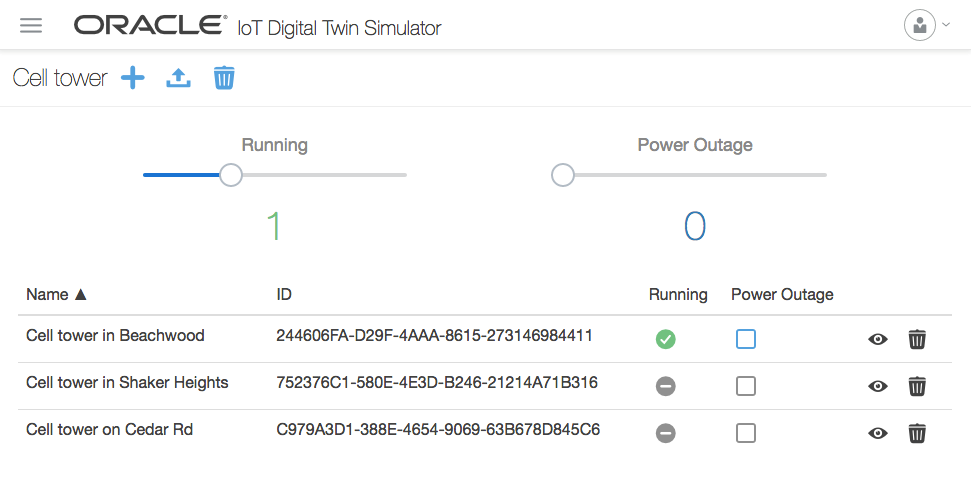
- After devices are created, switch them on.
- Open the IOT platform (URL: your_host/ui/) in a Web Browser.
- Navigate to the Devices page, Management and enter the values of Name, Description and GPS coordinates for each of three devices you have created.