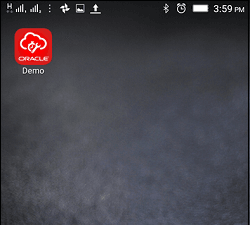Create Shortcuts to Mobile Environments
You can create shortcuts to open the installed app and load the desired environment automatically.
This option is supported only in the mobile app for Android.
-
<environment> — *required*, root node
-
<name> — *required*, child of <environment>, contains the Name of the shortcut to be displayed
-
<url> — *required*, child of <environment>, contains the complete URL of the desired Mobility Environment
Example:
<?xml version="1.0" ?>
<environment>
<name>Demo</name>
<url>http://demo.fs.ocs.oraclecloud.com/m</url>
</environment>After downloading the XML file, launch it and select the OFSC Mobile app (Field Service) option.
The Field Service option appears as shown in this screenshot:

When the app opens, it loads the environment specified the in the <url> node.
In addition, it creates the shortcut on your device. When you click the shortcut, the configured Mobility environment opens.