Prompt Mobile Application Users to Provide Rating and Feedback
Oracle Field Service seeks users' feedback on the installed app. The feedback helps in knowing their perceptions and determining how we can further improve the app.
By collecting rating and feedback, the mobile app can:
- Gather information about what a user truly appreciates about it.
- Identify the user's pain points that may be addressed in the future.
On either the My Route page or the Activity List page, a banner is displayed, only after a particular version of the mobile app is used for seven days. The banner is either displayed at the end of the day when users are deactivating their route or displayed when the app observes that a user has some idle time. If a user doesn't interact with the banner, it automatically disappears at the end of the day (when there's a date change for the user). The banner reappears after seven days and this can happen a maximum of ten times. Once the user has interacted with the banner, it doesn't appear again.
On the banner, the users can respond whether they like (by clicking the thumbs up button ) or don't like (by clicking on the thumbs down button ) the mobile application.
This screenshot displays the banner on Route showing thumbs up and thumbs down buttons:
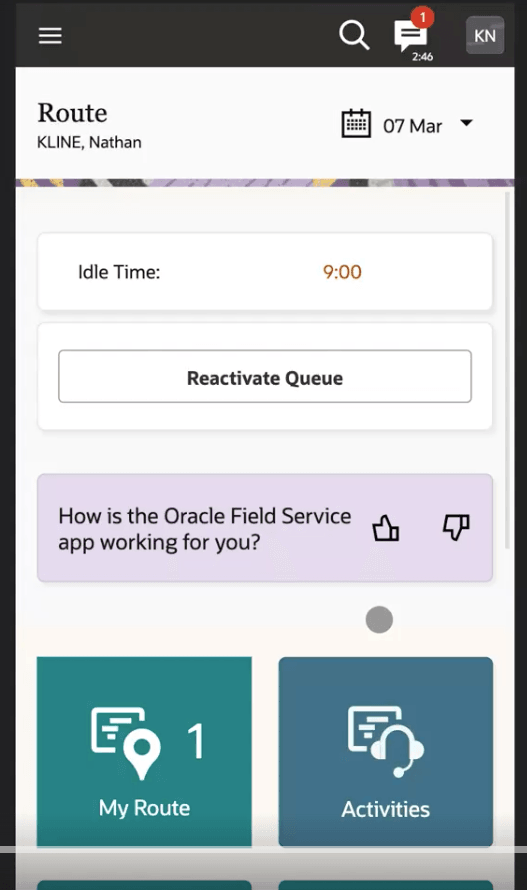
This screenshot displays the banner on Activity List showing thumbs up and thumbs down buttons:
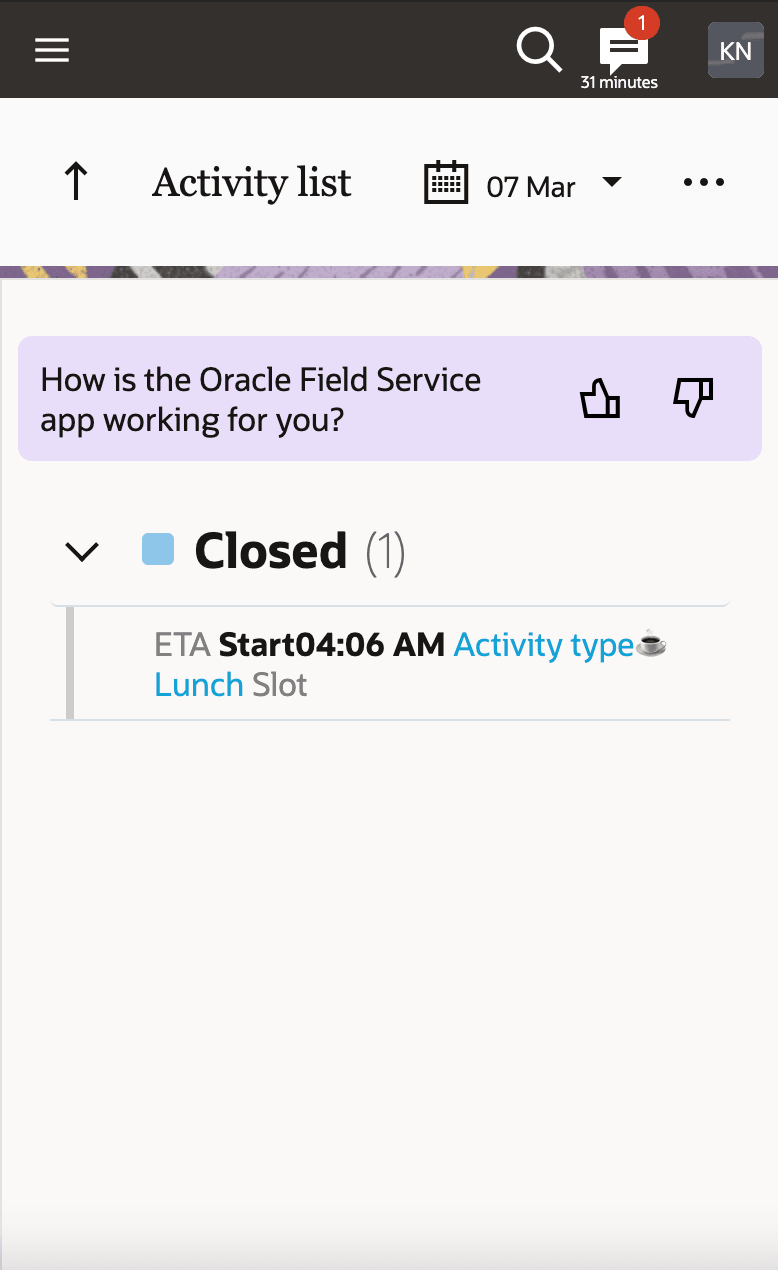
When using the Android or iOS application, if a user 'likes' the app, they see a prompt message to rate it in the relevant app store.
If the user likes the app and accesses the application through a browser, they see a prompt message to provide additional feedback.
This screenshot displays the banner on Route showing thumbs up and thumbs down buttons in large screen devices:
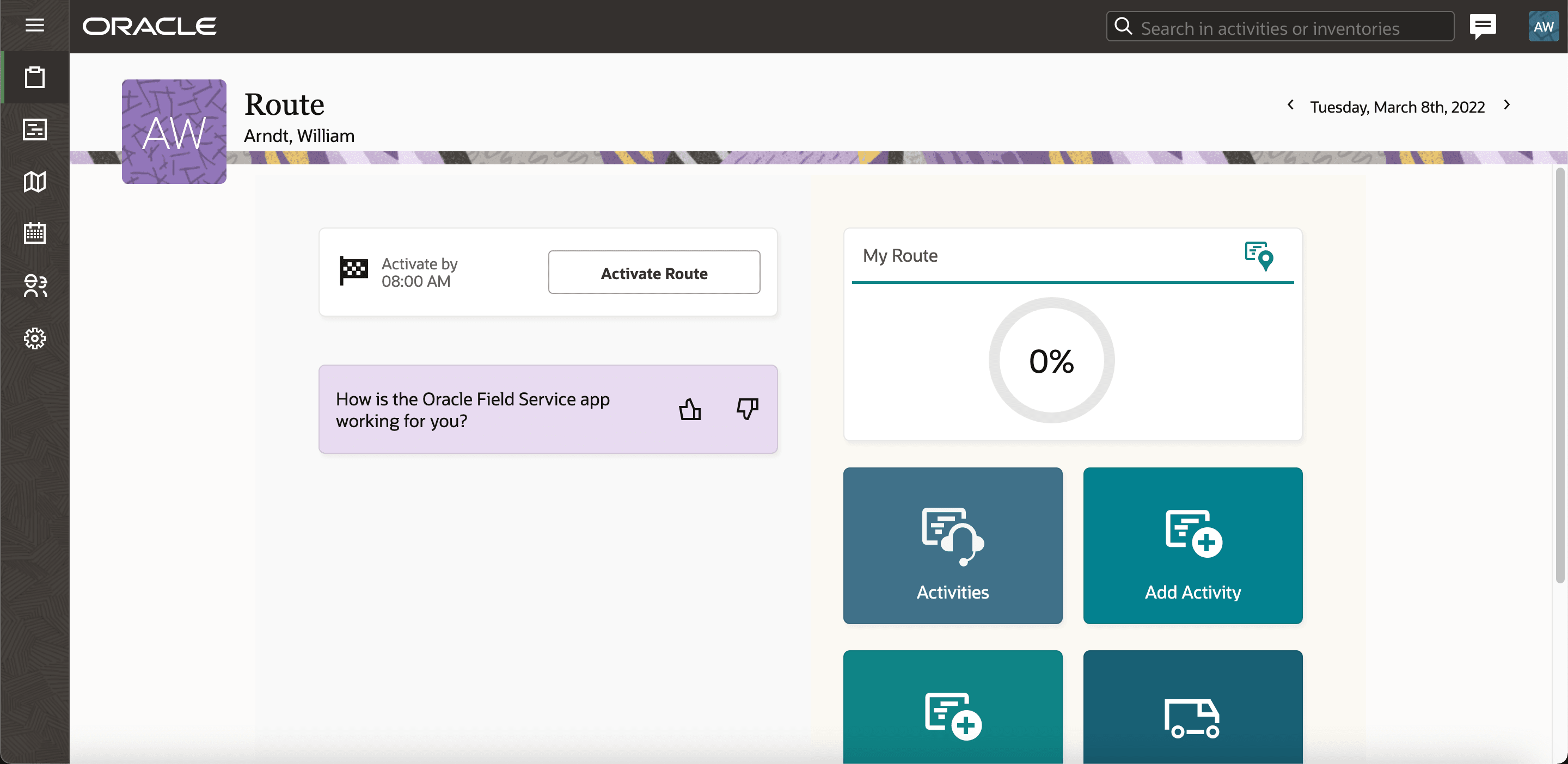
If a user doesn't like the app, they see a prompt message to provide feedback regarding what can be improved.
This screenshot displays the banner on Activity List showing the thumbs up and thumbs down buttons in large screen devices:
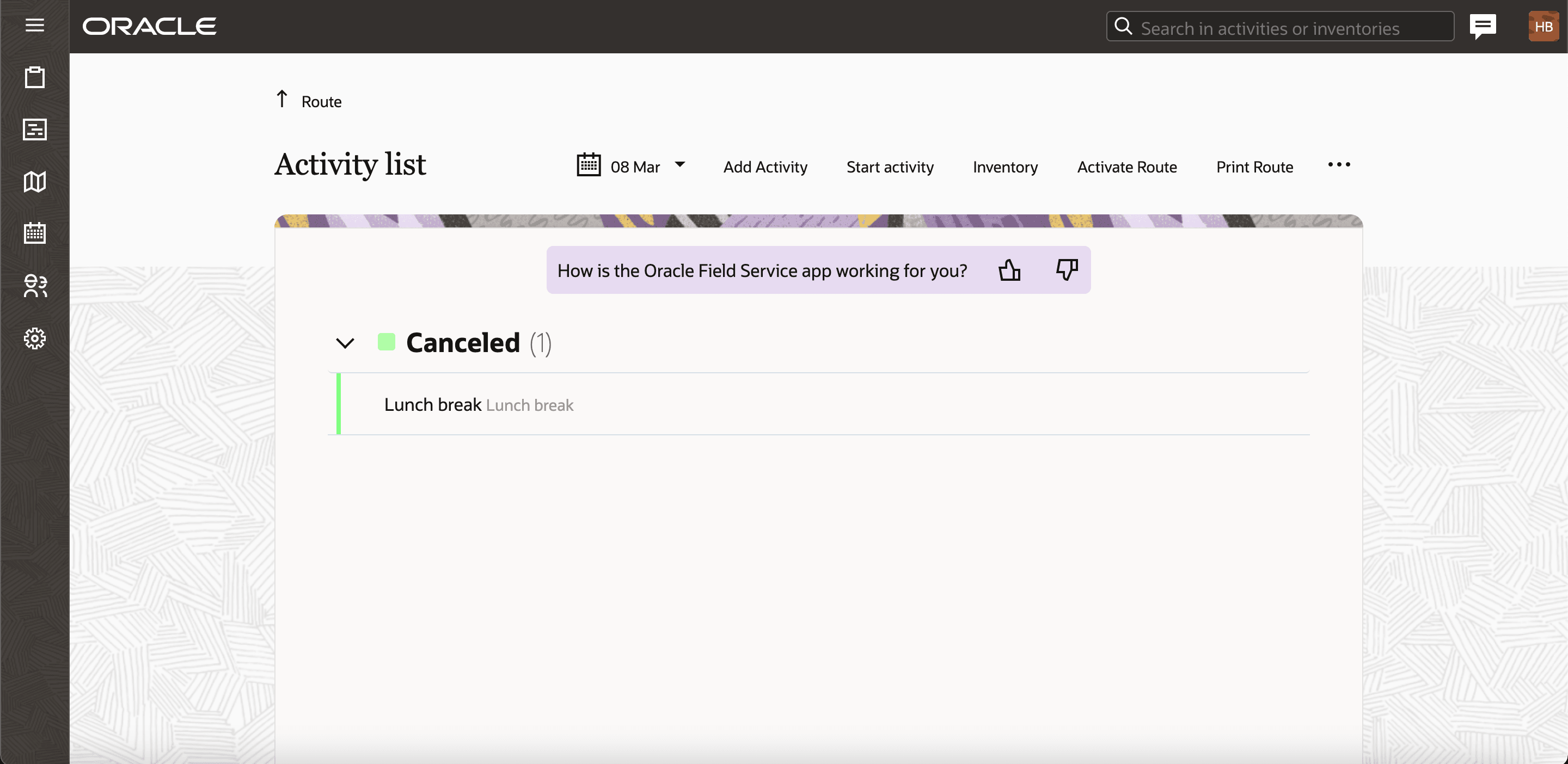
The user experience gaps gathered as a result helps Oracle provide you with the best possible user experience. Your administrator can enable this feature by selecting Allow user feedback on the tab.