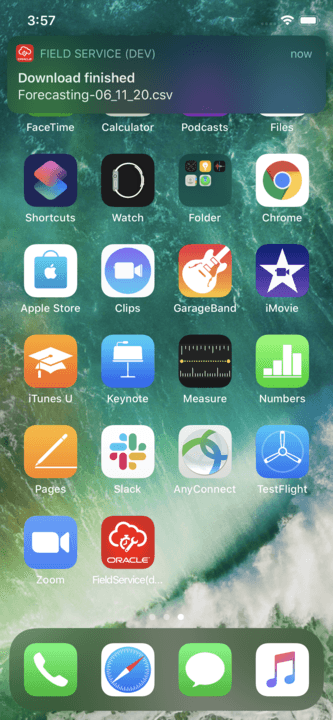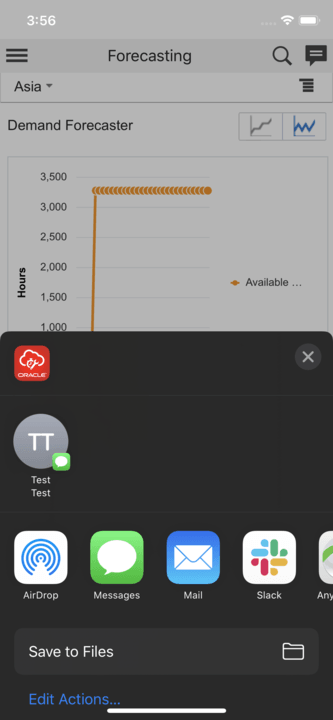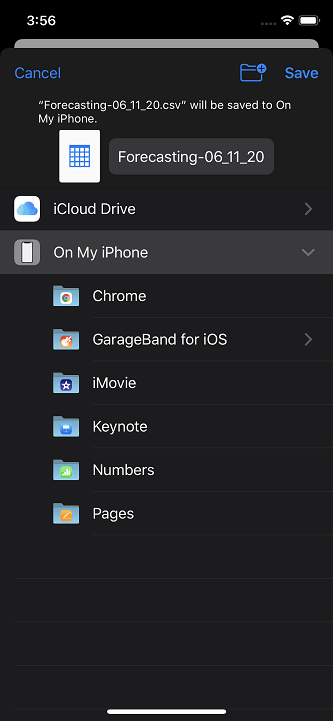The installed iOS apps support downloading export files of all native screens and files
within hosted plug-ins. You can export the files from within Configuration, Reports, and
Forecasting pages.
Note: To download files from plug-ins, set the Target field to 'self'. If you leave the Target field
blank, target is set to 'self'.
-
Click Export or Download.
-
The iOS device prompts you to
either confirm saving the file or choose from other available options. This may be based on
the native iOS functionality.
This image shows Save to Files and Edit Action
options to save the file:
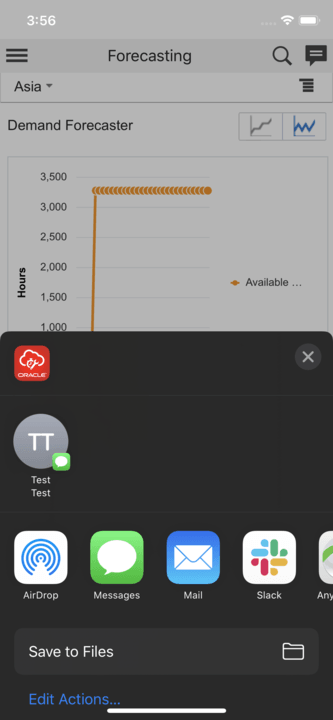
-
Click Save to Files and then select the location where you want
to save the file.
The specified location to save files may vary per the native functionality of
the iOS device.
This image shows the location options to save the file:
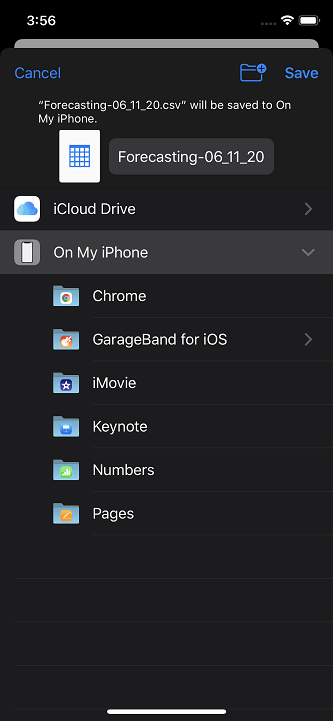
Note: You can open JSON files from within plug-ins in the iOS
app.