Create Oracle Fusion Field Service Application
Note: Before you start creating an application, ensure to download
the application’s public key certificate.
To create an application with stricter API limitations,
- Navigate to Configuration > Applications and then click Add Application. The Add Application page appears.
- Select Applications using Rest/SOAP API from the Application Type drop-down list.
- In the Application Name field, type the name of the application that you want to use/display on the Applications page.
- Select Field Service API from the Authenticate and Authorize drop-down list.
- In the Application ID field, specify the application
ID. Note: Ensure that the application ID you provide begins with an alphabet and contains only lowercase alphabets, numbers, and underscores (a-z, 0-9, _).
- Click Add. The application is created and added to the Applications page.
- Now, click the newly created application to modify the following:
- Select the Active checkbox to activate the application.
- In the Authentication settings section,
select any of the following OAuth 2.0 authentication method.
- Authenticate using Client ID/Client Secret for Client Credentials: Note the generated Client ID and Client Secret.
- Authenticate using JWT assertion: Upload your application's public key certificate.
- In the API access section, add and update the API access details per your requirement.
- In the Additional restrictions section, the
Allow access only to resources that are visible to
the user (applicable for Plugin Framework) checkbox.
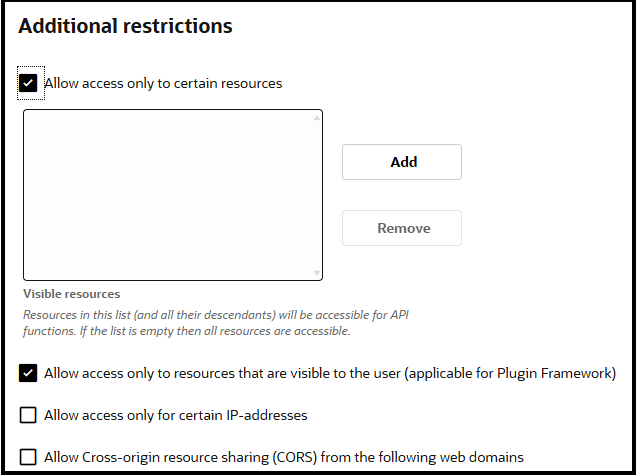
Note: Enabling this setting ensures that the JWT access token is limited to the visibility scope of the user currently logged into the browser where the plugin is used. If the Allow access only to certain resources field is selected, the restrictions are applied in combination with this setting.
- Click Save.