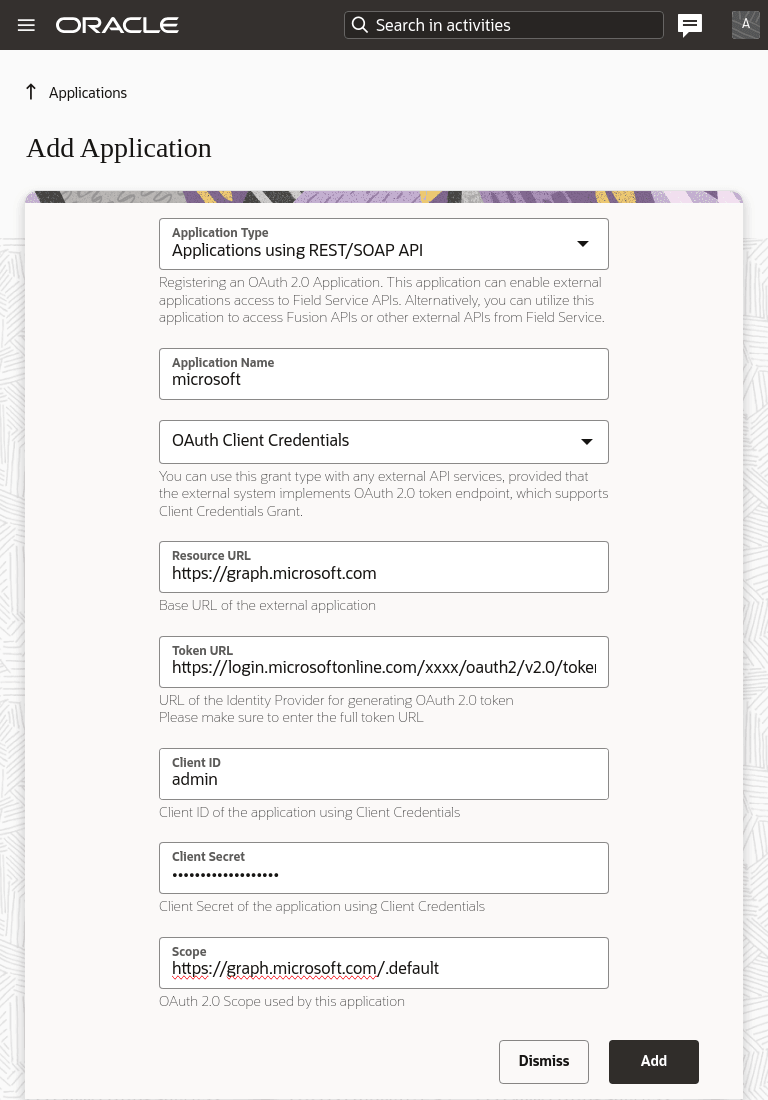This topic outlines the steps to create and configure a Oracle Fusion Field Service
application using the OAuth Client Credentials flow to obtain an access token. This flow is
suitable for scenarios where a user context is not required, but keep in mind that all users
of the same plugin will share the same application and thus use the same access
token.
To create an Oracle Fusion Field Service application:
-
Navigate to .
-
Click Add Application. The Add Application page
appears.
-
Select Applications using REST/SOAP API as the
application type. You will be prompted to enter a name for this application;
provide a descriptive name.
-
From the available application security types, select OAuth Client
Credentials. This indicates that this application will use its
own credentials (Client ID and Client Secret) to obtain an access token from the
Identity Provider without involving a specific user's context.
-
In the Resource URL (Optional) field, specify the URL
that represents the OAuth 2.0 Resource Server (the server that provides REST
data). It will be included in the "applications" section during the "init"
method to avoid hardcoding the URL in the plugin.
-
In the Token URL field, enter the URL of the OAuth 2.0
Authorization Server (Identity Provider) that issues access tokens. For example,
https://{idcsUrl}/oauth2/v1/token.
Note: In some cases, the OAuth 2.0 Resource Server and
Authorization Server might share the same domain.
-
Enter Client ID Obtained from the Identity Provider
configuration while creating the application in the Authorization Server.
-
Enter Client Secret Also retrieved from the Identity
Provider configuration.
-
Specify Scope . This is a string
(usually space-separated) that defines the permissions the Field Service
application will request when obtaining an access token. The value is provided
by the Identity Provider's configuration. For example:
urn:opc:resource:fusion:xxxxxxxx:field-service
-
Click Add.
Examples of credentials:
- Resource Server URL: https://graph.microsoft.com/v1.0/users
- Auth Server URL:https://login.microsoftonline.com/{tenant}/oauth2/v2.0/token
- Client ID: "{clientId}"
- Client Secret: "{clientSecret}"
- Scope: https://graph.microsoft.com/.default