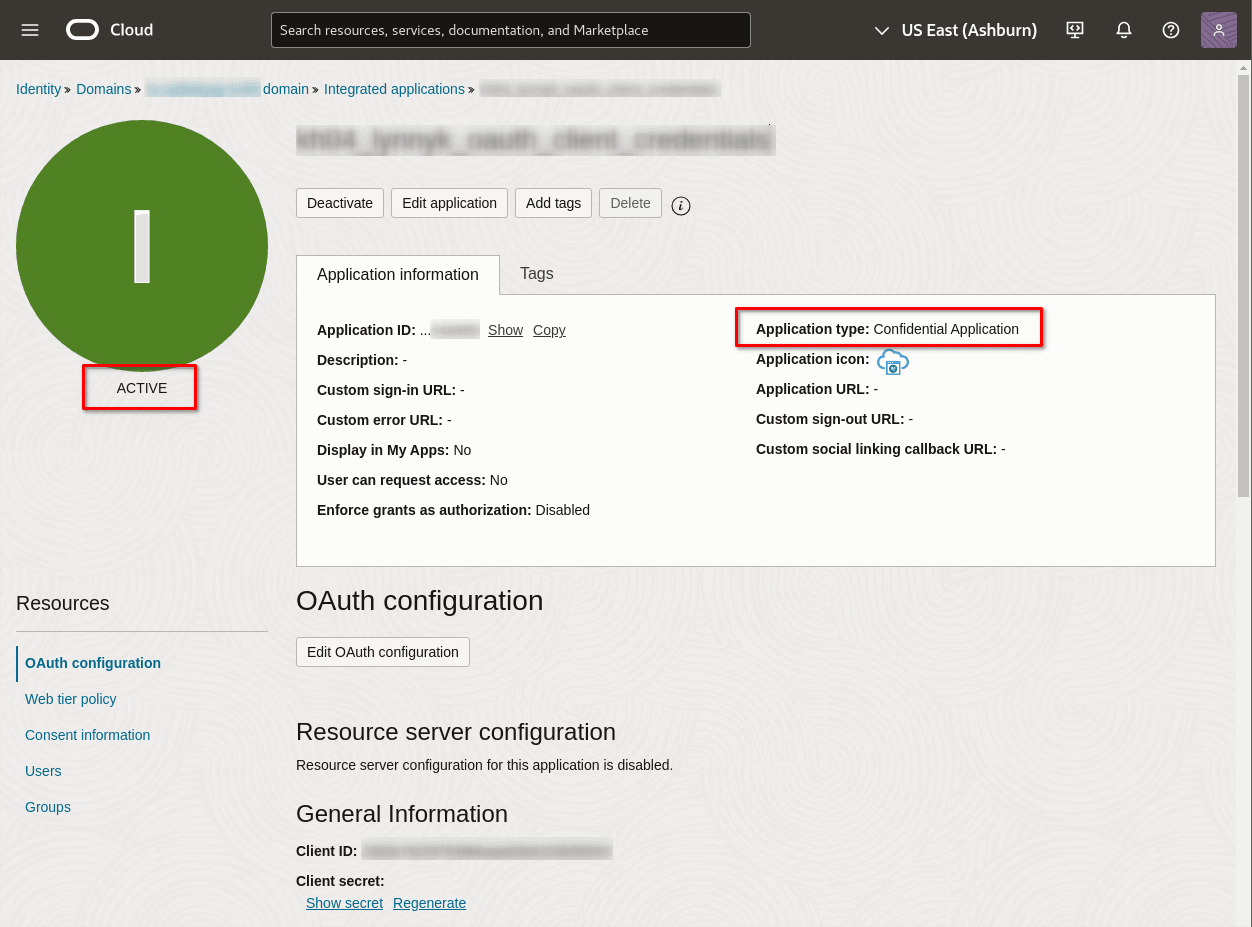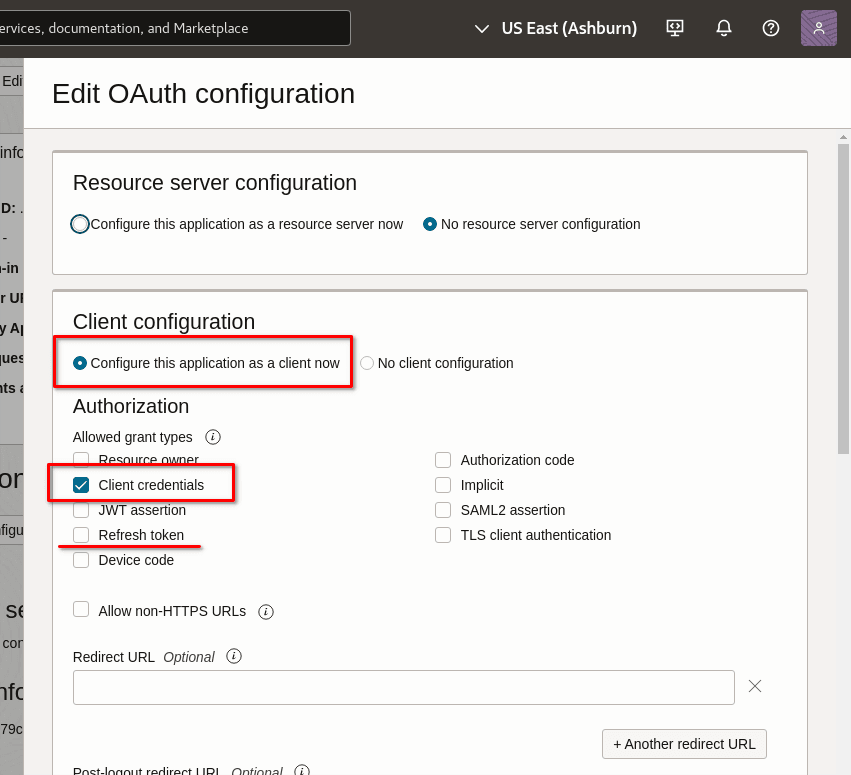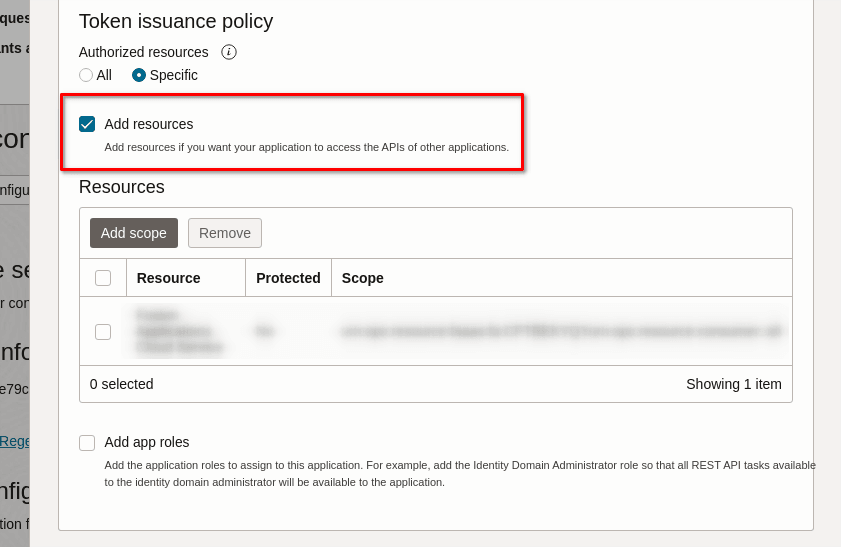- Mobile Plugin Framework
- IDCS Configuration for OAuth Client Credentials Flow
IDCS Configuration for OAuth Client Credentials Flow
This topic describes how to configure an integrated application within Oracle Identity Cloud Service (IDCS) to enable the OAuth Client Credentials flow and issue access tokens for use by Oracle Fusion Field Service.
To create an integrated application:
- Navigate to the identity domain configuration in IDCS.
- Select the Integrated Applications section.
- Click Add Application.
- In the Add application dialog box, select Confidential Application as the application type, and then click Launch Workflow The Add Confidential Application dialog box appears.
- Enter a descriptive name for your new integrated application.
- Click Submit.
- Next, click Edit OAuth configuration to proceed to the Edit OAuth configuration step.
- In the Client Configuration section, select Configure this application as a client now.
-
In the Authorization section, select the
Client credentials grant type. Ensure all other grant types are unchecked for this specific scenario, although real-world integrations might use multiple grant types for a single application.
Note: If your plugin intends to use refresh tokens functionality (although the Plugin API currently doesn't directly return them), you can optionally check the Refresh token grant type here.
- In the Token Issuance Policy section, select Add resources if you want your application to access the APIs of other applications.
- In the Resources section, click Add Scope. A list of applications appears in the Add scope dialog box. For more information, refer to the Adding Scope in IDCS Application topic.
-
Select the Fusion Applications Cloud Service and then click
Add.
The selected application is added to the Resource scope.Note: If Fusion Applications Cloud Service isn't listed as a resource, it indicates that Fusion Service isn't linked to the IDCS domain. In this case, the integrated application must be created in the domain linked to Fusion Service.
- Click Next.
- Skip Web tier policy.
- Click Finish. The newly created application is now listed on the Integrated Applications page and its status is Inactive.
-
Click the Activate icon to activate the application.
Once activated, your application appears as configured and ready for
integration.