How do I use the mass populate feature across quota and booking status pages?
The Mass populate feature lets you copy the values of the quota parameters to a future date. For example, you can copy values of the editable Quota% and Min Quota columns from a past or current date to the Quota% and Min Quota columns of a future date in the Quota page.
-
Availability (time-interval) based Quota page
Note: For availability based quota, you can mass populate all categories simultaneously and if you do not want to change the values in some categories then you need to manually reset their values after mass populate. -
Booking Status pages for time-slot based and availability (time-interval) based quota
-
Time-slot based Quota pages (that is Quota by day, Quota by time slot, or Quota by capacity category pages)
For example, the following page displays in a time-slot based Quota page:
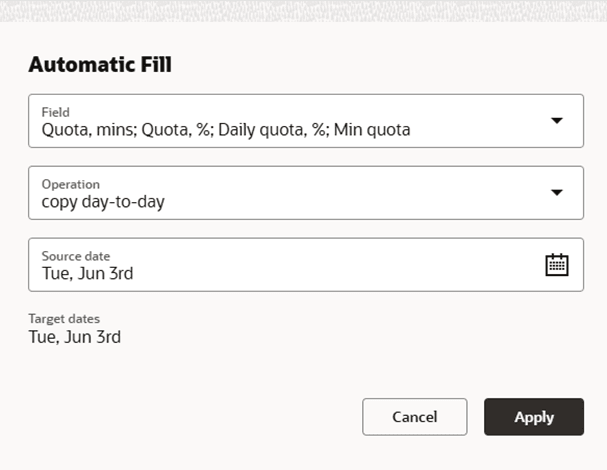
-
Field: Indicates the editable quota fields and the fields that are locked.
-
Source date: Indicates the date from which the values are copied.
-
Target dates: Indicates the future dates to which the values are copied.
-
Operation: See Mass Populate Fields.
-
Source: Indicates the values that you want to copy. For example, if you want to use the values in the Min Quota column as the quota for the future dates, then you can select the Min Quota option to copy the values from the Min Quota column to the Quota column.
Recurring Autofill Enabled option
Copy 'Min quota' values from a current day to future days.
Copy 'Quota' values from a current day to future days.
Copy 'Daily quota, %' values from a current day to future days.
Copy 'Quota, %' values from a current day to future days.
Shift the '% to stop booking at' parameter values by one day forward.
-
Quota, %
-
Min quota
-
Quota
-
Daily quota, %
-
% to stop booking at