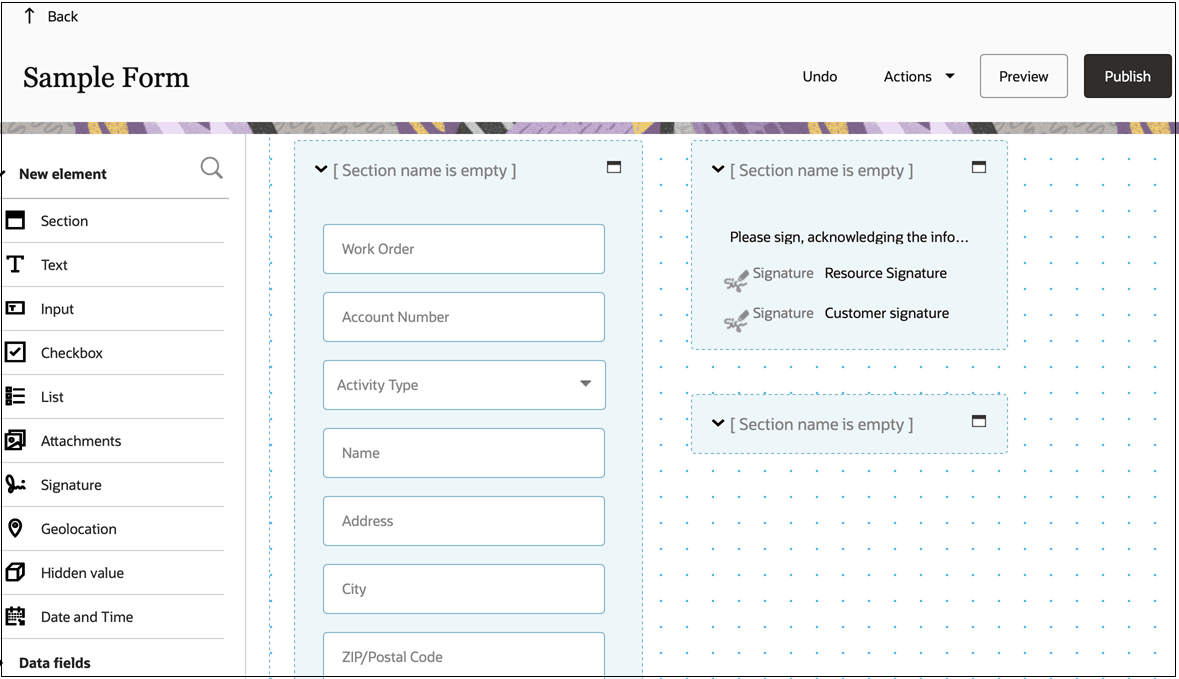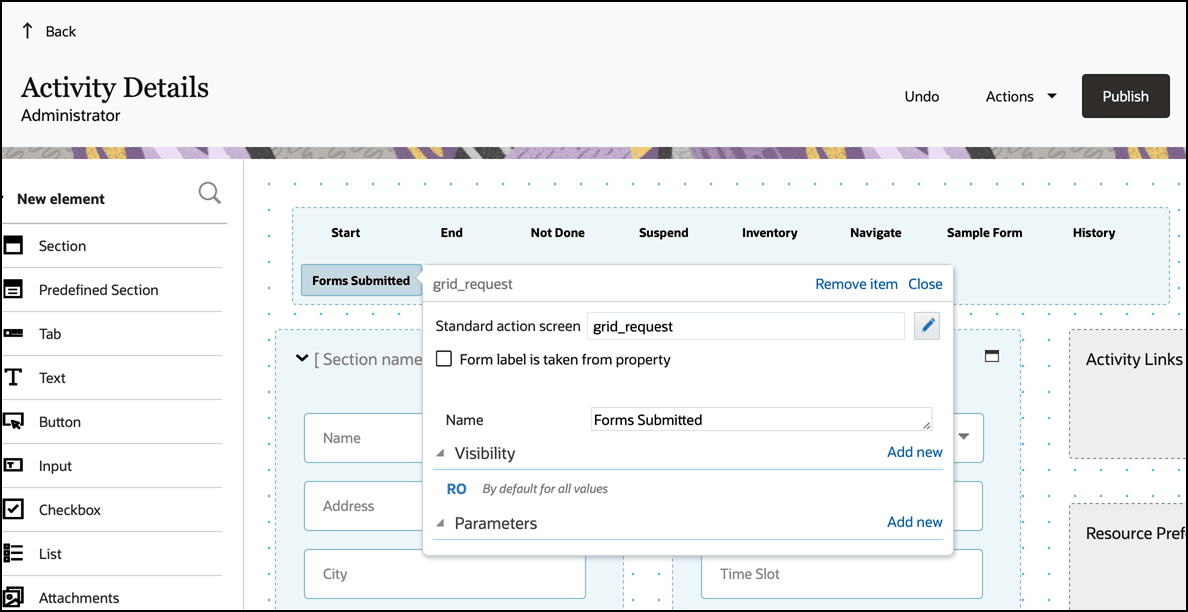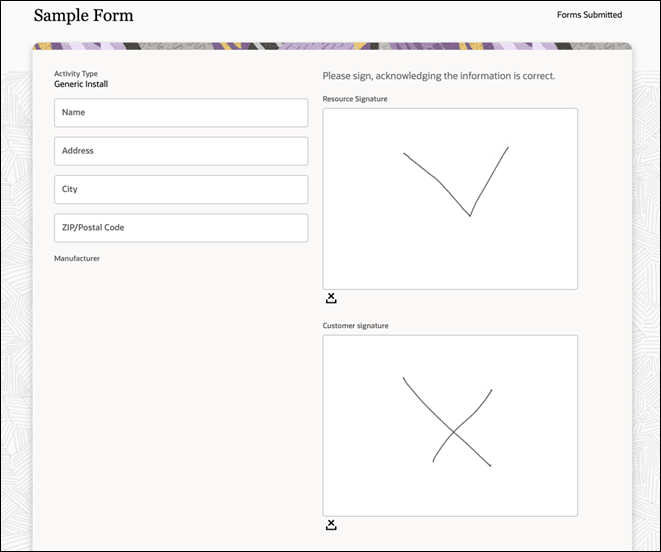To maintain signature functionality in Oracle Fusion Field Service, it is recommended
to switch from using the signature file property to a signature form element instead.
Currently, this is the supported approach for capturing signatures within Oracle Fusion
Field Service. Keep in mind that form elements are limited to custom forms and are not
compatible with standard out-of-the-box screens.
After you create a Form, you must add elements to it. Form elements are the fields in
which a Mobile Worker can display and capture the required data.
-
Click .
-
Click Add Form to create a new form. For more
information, refer to the Create a Form topic in the Administering Oracle Fusion
Field Service Guide.
-
Click the stack icon and click Modify content for the
Form that you want to edit.
The
Visual Form Editor page appears and displays an
accordion type panel with these options to help you add, edit, and search for
elements.
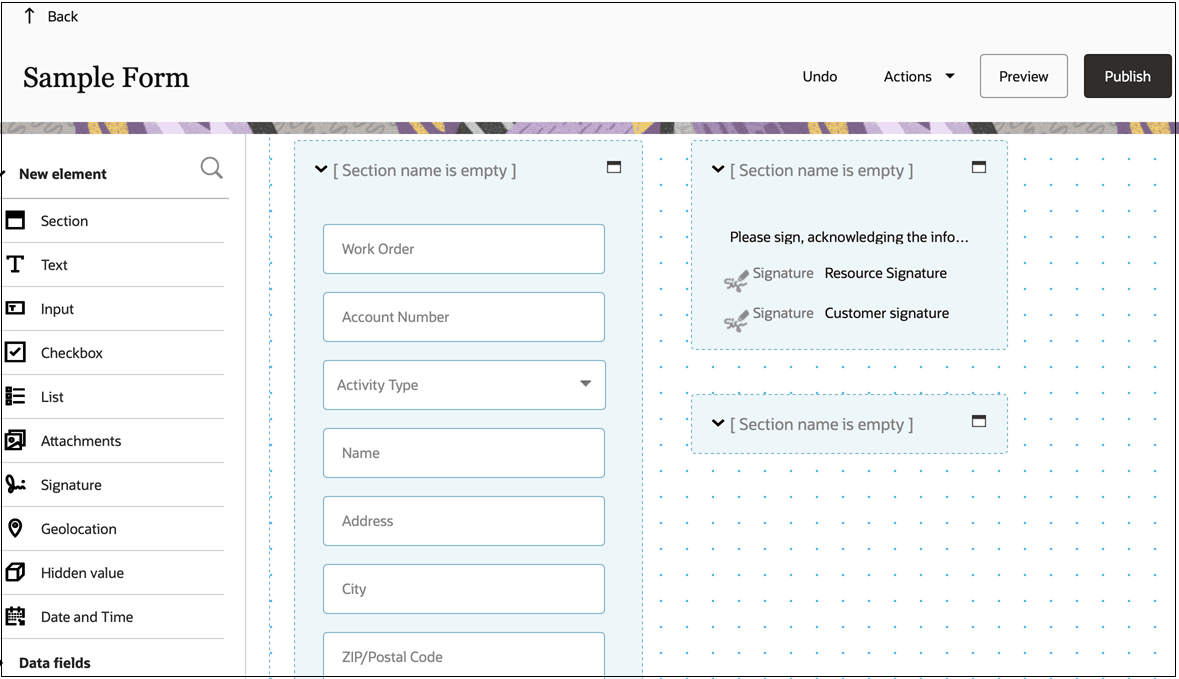
-
From the available New Elements fields, select the
Signature element type and drag it to the desired
location on the form and then click Publish on the Visual Form Editor page. The
Form elements are published. For more information, refer to How do I
configure the Form elements?
Note: It is not necessary to map these signature fields
to a specific property. They will function as standard form fields.
-
Next, navigate to the Screen page and then open the
Activity Details page to integrate the Form where you
want the form to be displayed.
-
Add the newly created form with signature element to the Activity Details
page.
-
In addition to the form itself, ensure you add a Form Submitted property or
element to the screen. This will be used to display and track submitted
forms.
-
This provides a centralized location to view all the forms that have been
completed and signed.