How can I search activity using Activity ID?
By default, Oracle Field Service does not allow direct searching using the Activity ID (AID) field. For more information on the list of unavailable fields for filtering, refer to Search for Activities using Ad hoc Filter topic.
Step 1: Create a Custom Integer Property
This topic outlines the steps to enable Activity ID search by storing the Activity ID in a custom property when the activity is created.
This property will store the Activity ID for searching.
-
Navigate to Configuration, click Properties.
-
Click the Add button to create a new property.
-
Configure the new property with the following details:
-
Name: Enter a descriptive name (e.g.,
Searchable_AIDorCustom_Activity_ID). -
Type: Select Integer.
-
Label: Provide a user-friendly label that will appear in the UI.
-
-
Click Save to create the property.
Step 2: Configure a Message Scenario Step to Set the Property
This step automatically populates your new custom property with the AID when an activity is created.
-
Navigate to Configuration, click Message Scenarios.
-
Locate and select the Message Scenario that is triggered by the Add activity event.
-
If no such scenario exists or you need a dedicated one: Click Add to create a new scenario. Set its trigger to Add activity.
-
-
Within the selected Message Scenario, click the Add New Scenario Steps button.
-
In the Settings tab, configure the properties as shown below:
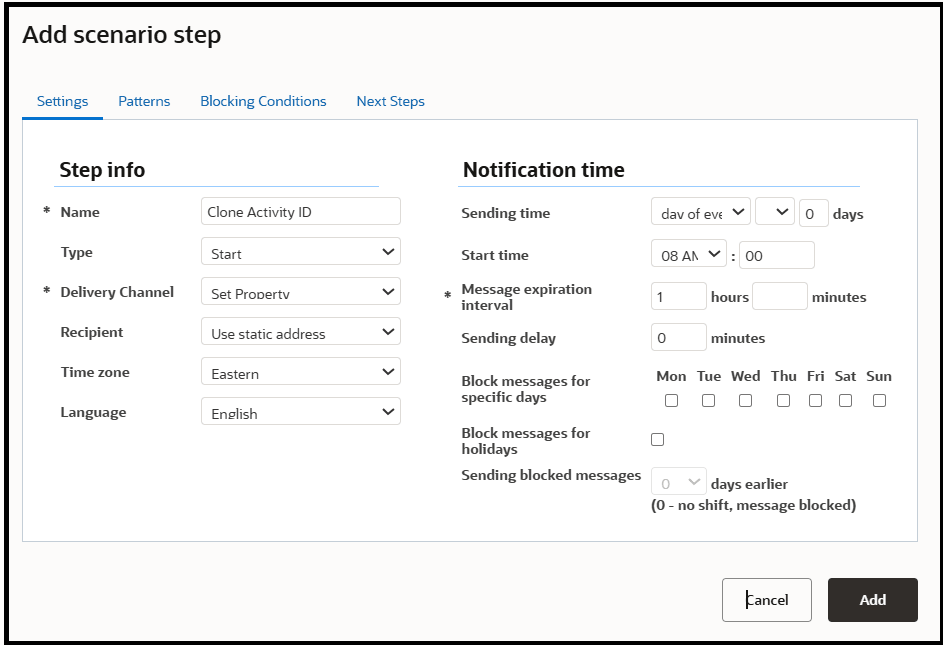
-
Configure the Patterns tab as shown below:
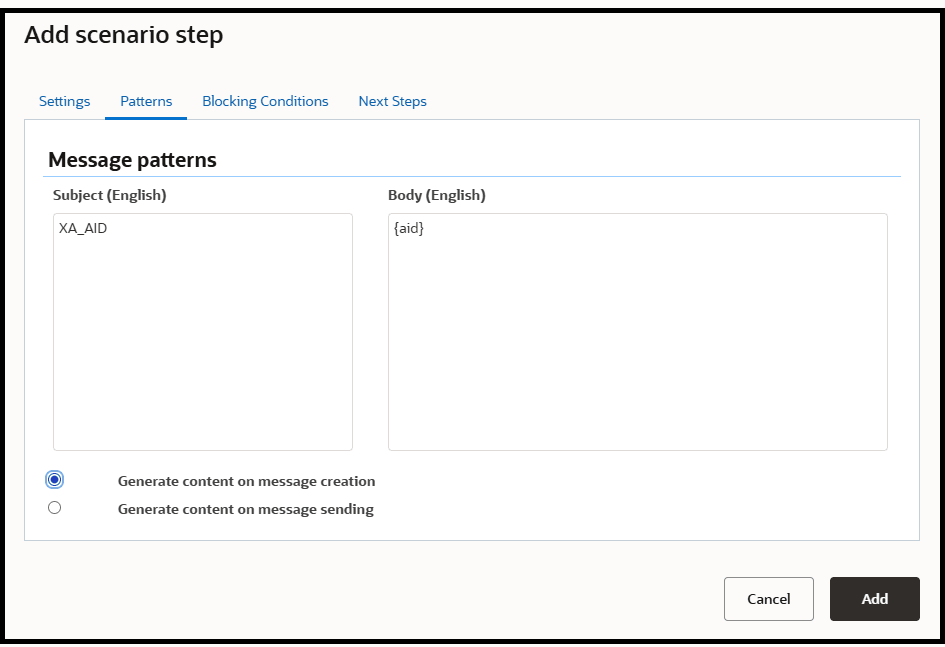
-
Configure the Blocking Conditions tab as shown below:
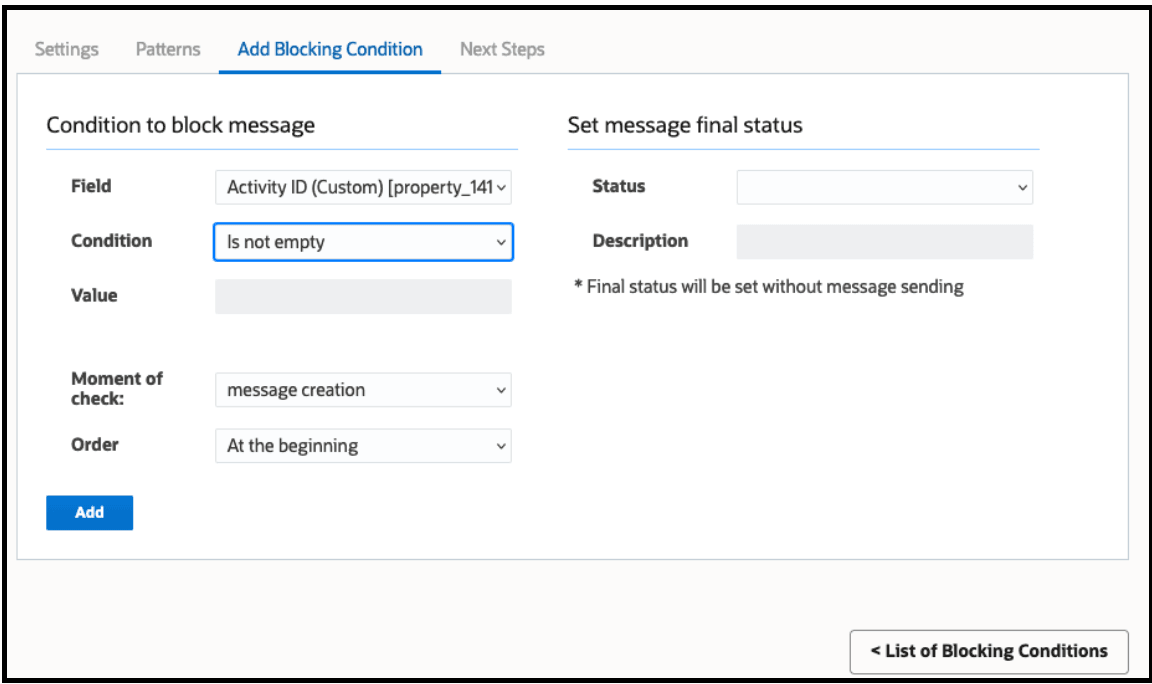
-
Click Save for the Message Scenario to apply the changes.
Step 3: Add the Custom Property to Activity Search Fields
This makes your new property visible and usable in the activity search interface.
-
Navigate to Configuration, click Business Rules. click on User Types.
-
Drill-down to the Search section and then locate the Activity Search Fields list.
-
Click the Add button to add a new search field.
-
From the drop-down list of available properties, select your custom integer property (for example,
Searchable_AID). -
Click Save to apply the changes.
Once the above configuration steps are complete, you will be able to search based on
your newly added custom property (for example Searchable_AID).