- Oracle Fusion Field Service Questions and Answers
- How do I create a Form?
How do I create a Form?
You create a Form so that Mobile Workers can fill it to capture statutory or business data required for an activity. This is a custom form that's available only for your organization.
- Click Configuration > Forms & Plugins.
- Click Add Form.
The Add Form dialog box appears.
- In the General Settings section, do the following:
- In the English field, enter a name for the form in English.
- Enter names in other required languages.
- In the Label field, enter a label for the form.
- In the Cache the Form for Organizations or User Types section, select Configure Offline Caching to configure forms for offline use. For more information, see Configure Forms for Offline Use in Plugins.
-
In the Generate PDF section, select any of the following PDF Options:
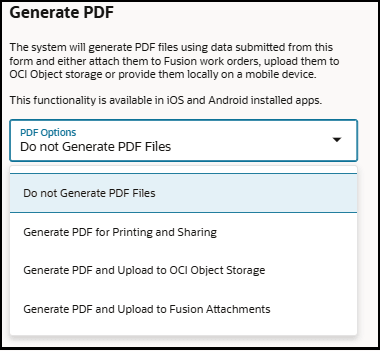
-
Do not Generate PDF Files : Default. Select this option if you don't want to create PDF files for this form.
-
Generate PDF for Printing and Sharing: Select this option to generate PDF files and make it available on the device for printing at customer sites or sharing with clients using other applications.
- In PDF Options, when you select Generate PDF for Printing and Sharing option,
the HTML Template for PDF Generation section appears.
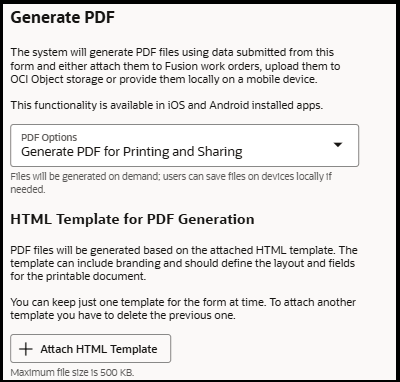
-
Click Attach HTML Template to attach the template that you want to be used to generate PDFs for printing and sharing.
Note: Ensure the attached template is an HTML file and its size is not more than 500 KB. Form settings are not editable until a template is attached.
- In PDF Options, when you select Generate PDF for Printing and Sharing option,
the HTML Template for PDF Generation section appears.
- Generate PDF and Upload to OCI Object Storage: Select this option to generate
and automatically upload PDF files to OCI Object Storage.
- In PDF Options, when you select Generate PDF and Upload to OCI Object Storage,
the application requires you to specify the OCI Object Application name.
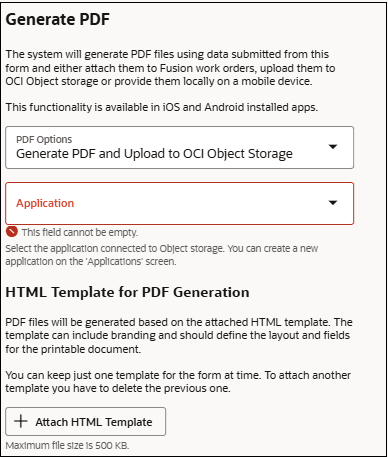
- In the Application drop-down list, select the application connected to Object storage.
-
Click Attach HTML Template to attach the template that you want to be used to generate PDFs.
Note: Ensure the attached template is an HTML file and its size is not more than 500 KB. Form settings are not editable until a template is attached.
- In PDF Options, when you select Generate PDF and Upload to OCI Object Storage,
the application requires you to specify the OCI Object Application name.
-
Generate PDF and Upload to Fusion Attachments: Select this option to generate PDF files upon form submission and attach the files to the associated Service or Maintenance work order in Fusion.
-
In PDF Options, when you select Generate PDF and Upload to Fusion Attachments, the application requires you to configure the following Attachments property to set up connectivity to storage.
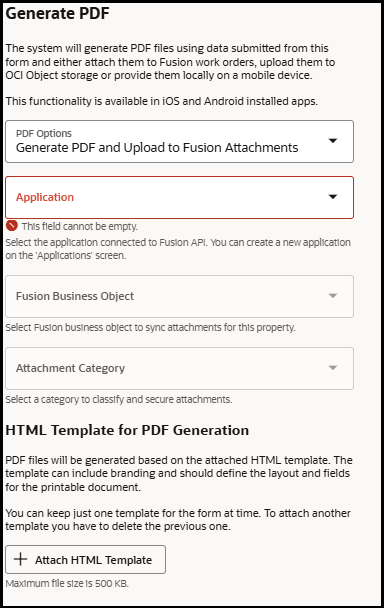
-
In the Application drop-down list, select the application to connect to Fusion API.
-
In the Fusion Business Object drop-down list, select either Service work order or Maintenance work order.
-
In the Attachments Category drop-down list, select a category from Fusion to upload PDF files.
-
Click Attach HTML Template to attach the template that you want to be used to generate PDFs.
Note: Ensure the attached template is an HTML file and its size is not more than 500 KB. Form settings are not editable until a template is attached.
-
Note:If you are using Oracle Fusion Field Service and assigned the following roles:
- ORA_MNT_MAINTENANCE_MANAGER_JOB – for Maintenance Work Orders
- ORA_SVC_CUSTOMER_SERVICE_MANAGER_JOB – for Service Work Orders
- In PDF Options, when you select Generate PDF and Upload to Fusion
Attachments, the application requires you to configure the following Attachments property to
set up connectivity to storage.
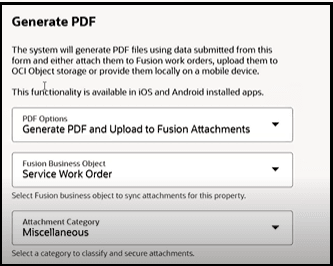
- In the Fusion Business Object drop-down list, select either Service work order or Maintenance work order.
- In the Attachments Category drop-down list, select a category from Fusion to upload PDF files.
- Click Attach HTML Template to attach the template that you want to be used to generate PDFs.
-
- Click Add.
The Form is saved. The next step is to add elements to the Form.
Download a Form Template
You can click the download icon to download the attached form template.
Delete a Form Template
You can click the delete icon to delete the attached form template.