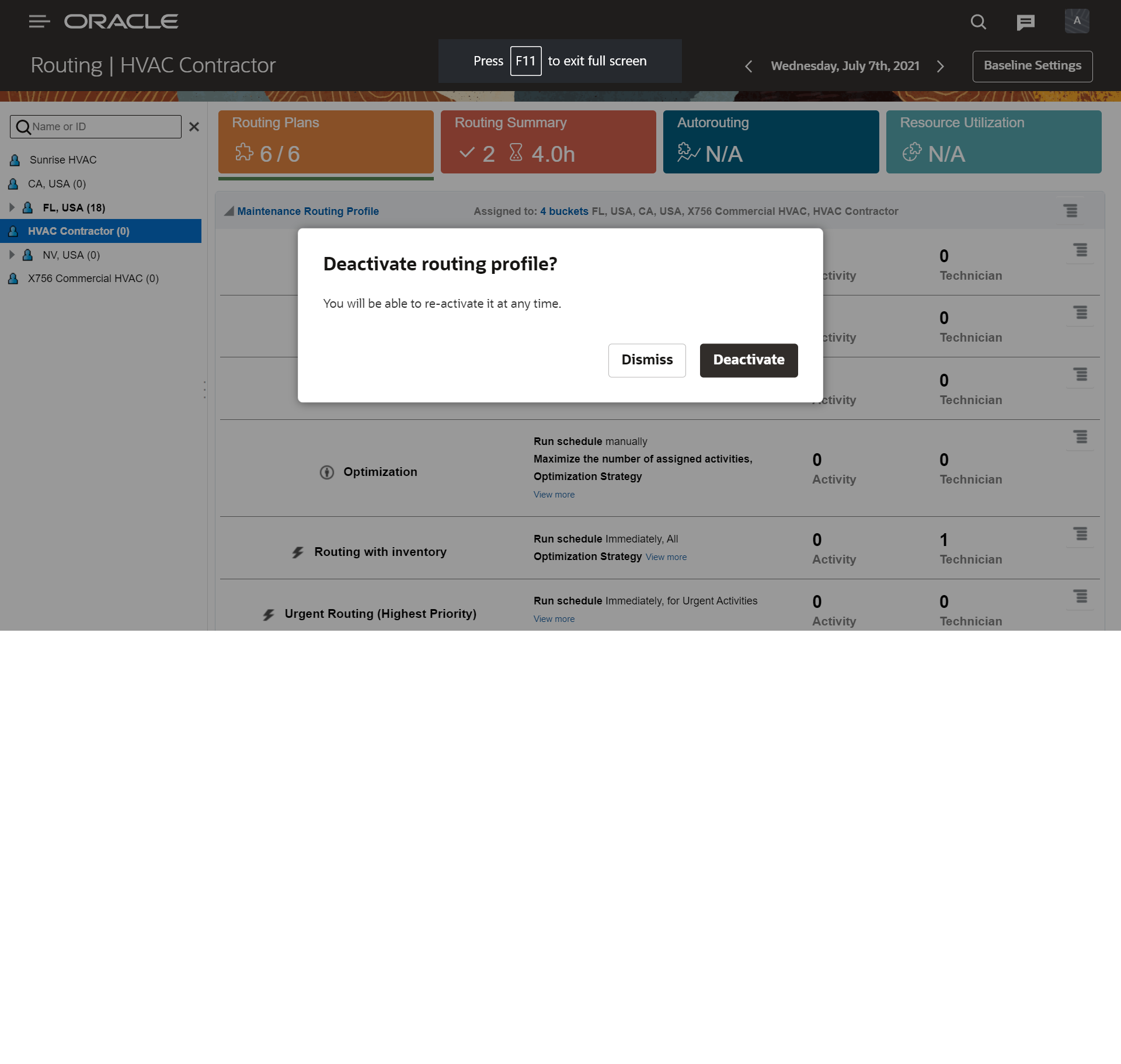Redwood Theme
Routing screens have new user interfaces based on Redwood styles.
- Ability to choose days of week for Immediate Routing Plans and for activities which fit the filter. This is to define specific business rules for immediate activities based on specific days such as, working and non-working days.
- Look and feel of routing plan Add and Edit screen is changed in accordance of latest Oracle Redwood guidelines, so the screen now looks similar to other Oracle CX applications.
- Particular dialog window translations are changed for better clarity and to correspond to Oracle Redwood guidelines.
- Routing plans within the routing profile are now listed alphabetically, which makes it easier to find the needed routing plan.
To change the days of the week for which an Immediate routing plan is to run, navigate to the Run Schedule section and choose the needed days under Activity days.
To keep current behavior unchanged, all days are selected by default for all existing plans and newly created plans.
Examples:
Add Routing Plan screen
This image shows the Add Routing Plan screen.
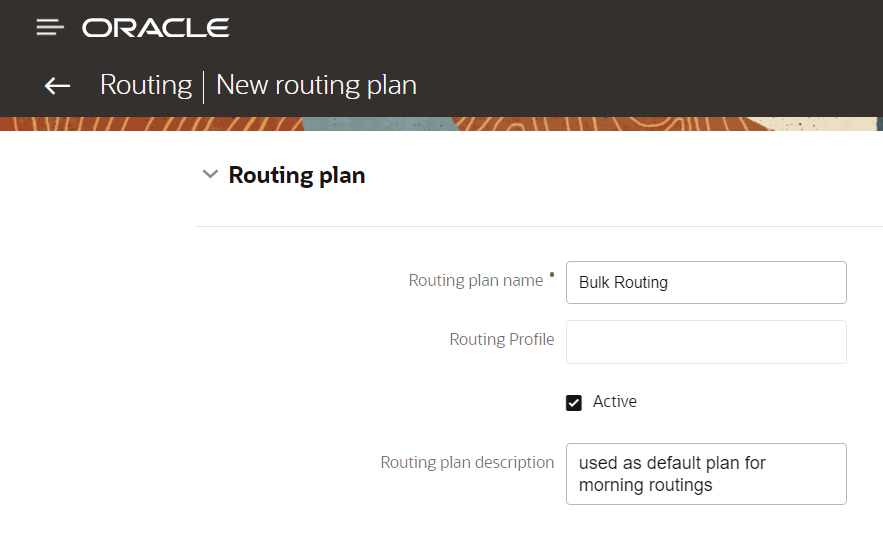
Immediate Routing Plan Screen
This image shows the Immediate Routing Plan screen:
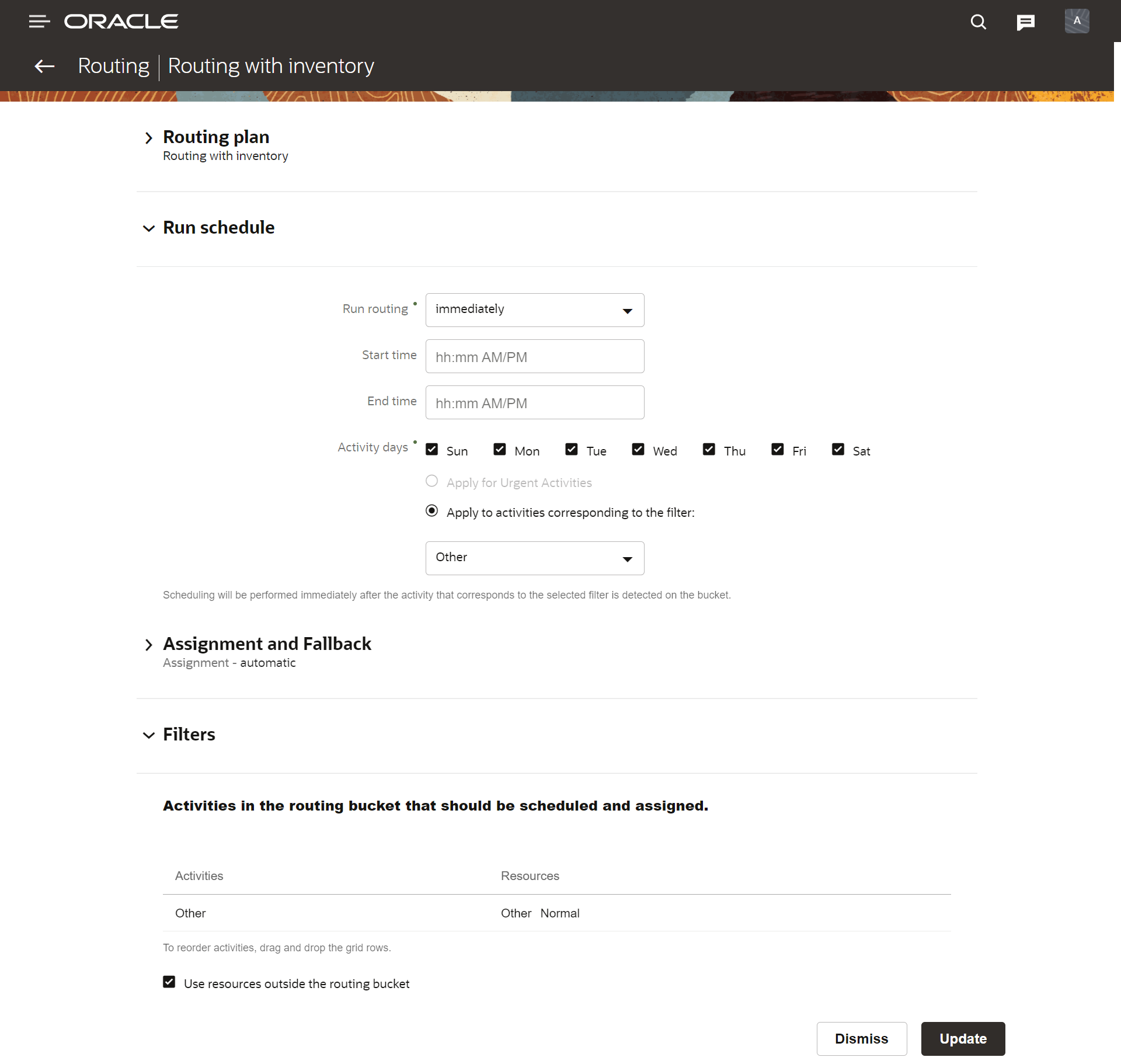
Activate Routing Plan dialog box
This image shows the Activate Routing Plan dialog box:
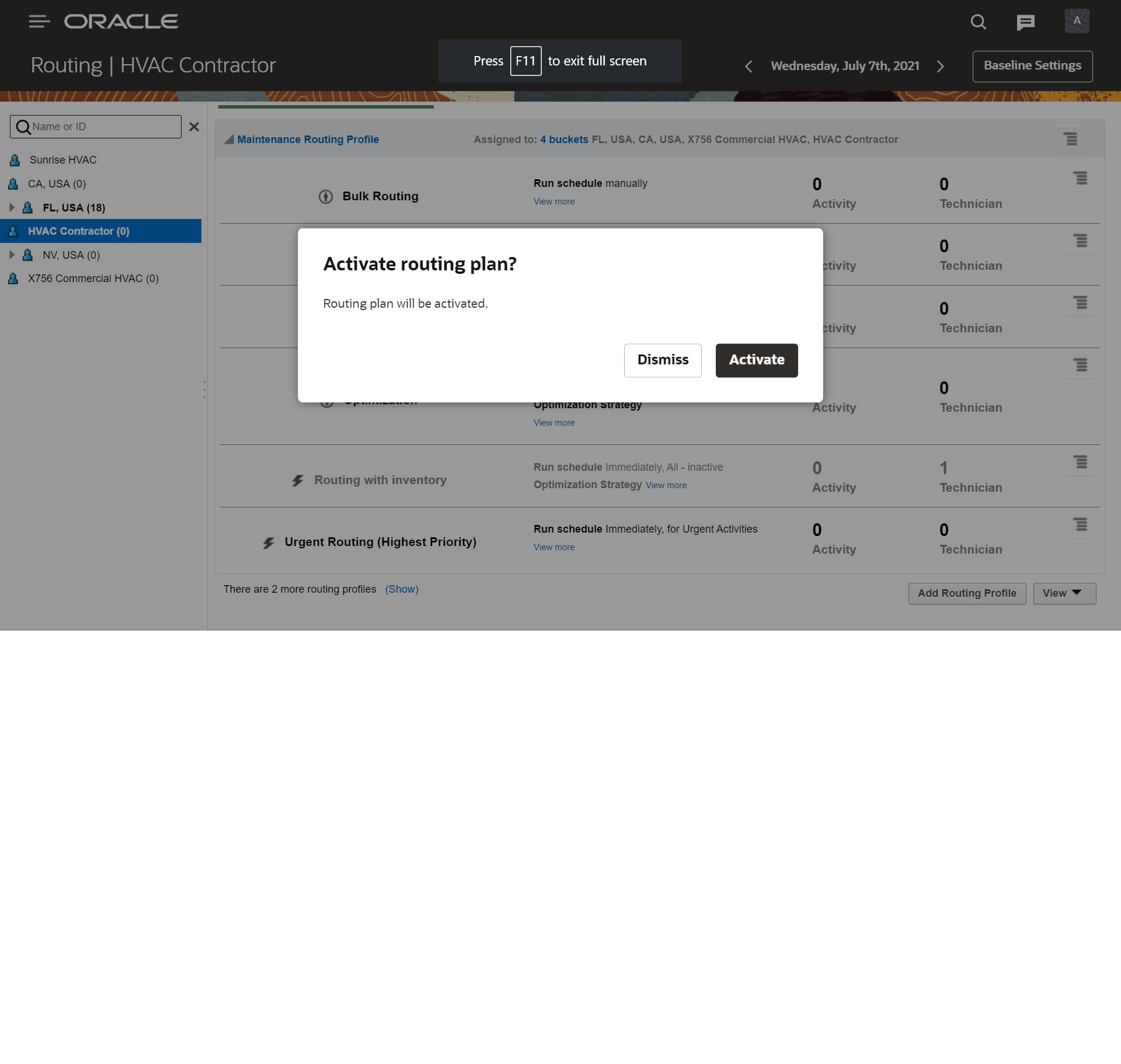
Activate Routing Profile dialog box
This image shows the Activate Routing Profile dialog box:
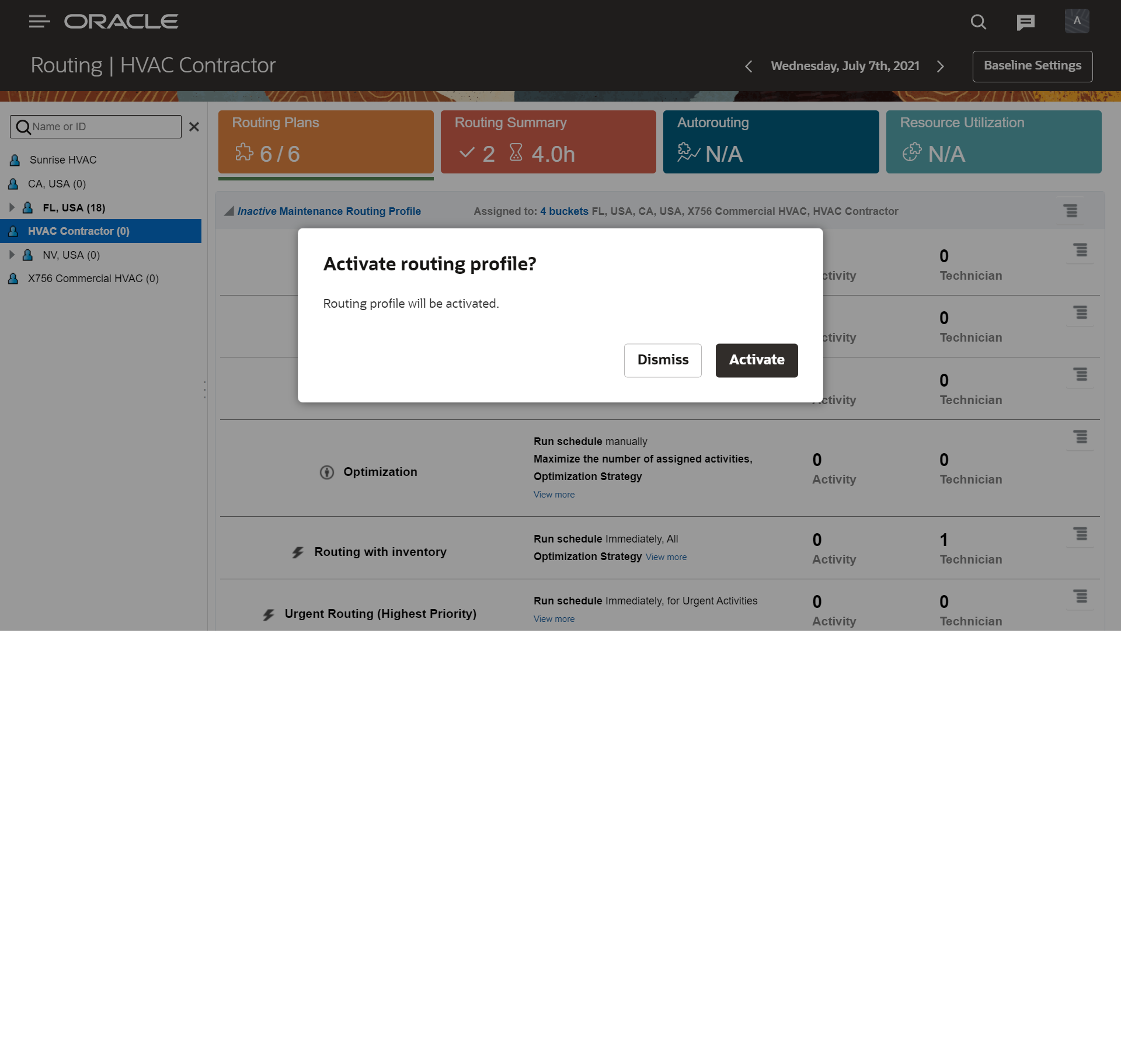
Deactivate Routing Profile dialog box
This image shows the Deactivate Routing Profile dialog box: