Routing Plan Settings
To assign urgent activities, you must create a special Routing plan.
ETA calculation for priority and normal activities include:
On applying of routing output application moves activities to corresponding resources in accordance with order which is returned in the output.
Priority activity ETA calculation takes into account service window (as it is the time agreed with final customer), but not SLA. This can result in SLA violation. In case of priority activities such SLA violation is expected behavior. At the same time, SLA is taken into account for the rest activities.
The Run schedule field now has the immediately option, which is used to assign the activities meeting the defined criteria as they appear in the bucket.
for Urgent Activities (Routing will assign the activities matching the 'property+value' combination defined in the Activity Priority field)
for activities that correspond with {filter_name} filter (Routing will assign the activities matching the selected activity filter)
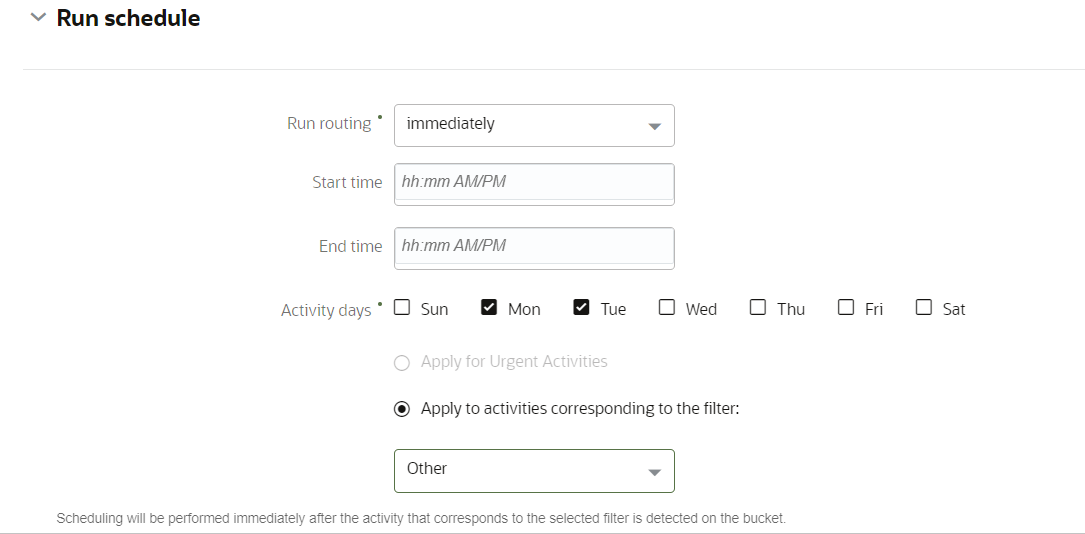
The option assigning activities matching a filter can be useful when certain categories of activities have to be assigned as soon as possible, so that the time between the customer's order and the assignment confirmation is reduced to a minimum. Also, it may be necessary to quickly estimate the remaining available time in a bucket. The main goal is to assign all activities, even if such assignment results in sub-optimal routes. Routes can be reoptimized in subsequent Routing runs. All activities not matching the defined criteria will remain in the bucket until the next Routing run is scheduled according to a different Routing plan.
Urgent activities must be assigned as soon as possible, therefore, other factors, such as resource overtime, cost of assignment or non-assignment, route optimization and reoptimization, etc. are ignored. When immediately is selected as the Routing mode, sections containing other settings (Assignment Parameters, Filters, Reoptmization, Resource Overtime, and Travel Time) are hidden as irrelevant.