SLA Policies Available at Filter Level
In Routing, four additional SLA policies are available to be set up on a filter level. With Default policy, you may prefer to ignore SLA, reduce SLA aging, place activity as late as possible within SLA window or prefer to not route activities out of SLA window. To support more SLA policies, four additional Non Assignment Costs for activity is added and maximum Center Zone cost may now be up to 999 999.
SLA Policy
We recommend that you define the needed SLA policy based on activity's properties. You may create a new SLA policy or use the existing policies. To utilize this feature, make sure that you have activity filters available for use in routing, and clearly differentiate the activities having different SLA treatment policies.
These choices are available for selection in the SLA Policy drop-down list on the Activity Filter parameters window:
- Default - Running after SLA End is penalized with prolonged aging period
- Ignore SLA - SLA is less important than other constraints
- Reduced Aging - Running after SLA End is penalized with shortened aging period
- As Late As Possible - SLA is penalized, but late running within SLA window is preferred
- Do Not Allow SLA Overstep - Prevent routing activities out of SLA window
This section discusses these SLA policies in detail.
Default
This is the default policy used for all migrated plans and for newly created plans and filters. This policy provides good balance between SLA and other constraints. while it is possible for routing to assign an activity outside of SLA window, such an assignment is penalized and the penalty is increased day to day, which urges routing to assign an activity either within the SLA window or at least not too far away from SLA End.
Ignore SLA
You must use this policy when SLA is less important than other constraints, for example pure internal SLAs. In this case, routing may prefer another activity to an activity with outdated SLA (which is to be ignored) to the activity being within non-ignorable SLA but having e.g. less travel or higher non-assignment cost. However, when routing is to choose between two activities and for both SLA is to be ignored, routing will prefer one with the most outdated SLA.
Reduced Aging
You must use this policy when your SLA is important but the penalty for breaking the SLA window is either fixed or daily penalty is negligible (at least after the first 7 days). In this case routing will try to assign an activity within SLA window. If it's not possible due to resource restrictions or other constraints, routing will put an activity to a most suitable date instead of trying to do it as soon as possible at all the costs.
As Late As Possible
You must use this policy when your contractual SLA window for repeating work (for example regular maintenance) is calculated based on the date of previous work. While it is important to start (and finish) the work within SLA window, the user may prefer to pull the work closer to SLA End so that no extra work is done. However, this may be altered by other ways of route optimization, for example bundling - if a Mobile Worker is already on site for the urgent work and the date of maintenance is approaching, the same Mobile Worker may do maintenance as well).
NOTE: For Routing to effectively assign the activity having SLA policy As Late As Possible, you should allow routing plan decent view period in days in advance. It is recommended to route such activities with the plans having Apply to activities within day interval set to two weeks or more.
Do Not Allow SLA Overstep
You must use this policy when your SLAs are dictated by law or government rather than being contractual and overstepping the SLA window may imply serious consequences. If this policy is chosen, routing will either place an activity within SLA window, or reject the assignment with corresponding error message (either 6019 - Unacceptable SLA overdue or more detailed message, providing insights why activity is impossible to be done within SLA window).
Non-Assignment Costs
If there is a chance that an activity that meets the conditions of a given filter might not be assigned, then the application selects a setting that it will weigh against other considerations to determine who will be assigned which jobs – and which might remain in the bucket. In essence, this helps the application prioritize certain types of activities.
This table helps you to decide which non-assignment cost to choose for a particular activity. Note that the higher the non-assignment costs, the lesser the chances of this activity to be left in the bucket or being moved from resource's route to the bucket.
| Name | Comment |
|---|---|
| Minimal | non-assignment is acceptable |
| Low | assign if it costs almost nothing |
| Normal | assign if it is not expensive |
| High | assign if there is good match between a mobile worker and an activity |
| Highest | assign if there is an acceptable match between a mobile worker and an activity |
| Extreme | assign even if there is poor match between a mobile worker and an activity |
| Topmost | do the best to assign activity |
| Ultimate | activity should be assigned in almost any case |
| At All Costs | non-assignment is unacceptable |
For a higher non-assignment cost, use a bigger value for the Center point home zone radius overstep weight value to restrict routing from assignment of important activities outside of this area.
By default, SLA penalty is increasing every day of SLA overstep, so if you have a lot of outdated activities, you should either consider using custom SLA policies (Ignore SLA, Reduced Aging) or use higher non-assignment costs for important activities (while using lower non-assignment costs for not so important activities having outdated SLA).
- Create a new routing plan or select an existing routing plan to Modify.
- Choose an activity filter for a given plan or click Add activity filters group.
This image shows the Add activities assignment rule dialog box.
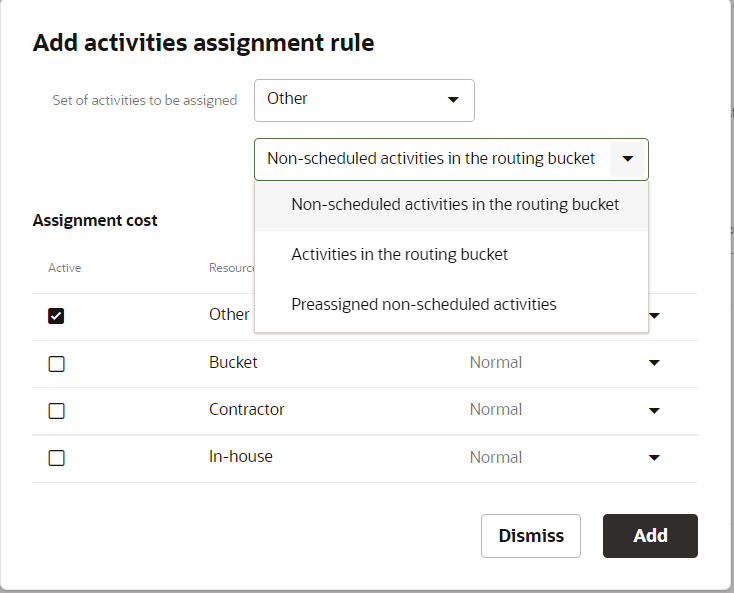
- In the Filter parameters dialog box, choose the needed value for SLA policy and save the changes.
- Create a new routing plan or select an existing routing plan to Modify.
- After you choose an activity filter, click the Add activity filters group row to edit.
This image shows the Update activities assigment rule parameters dialog box.
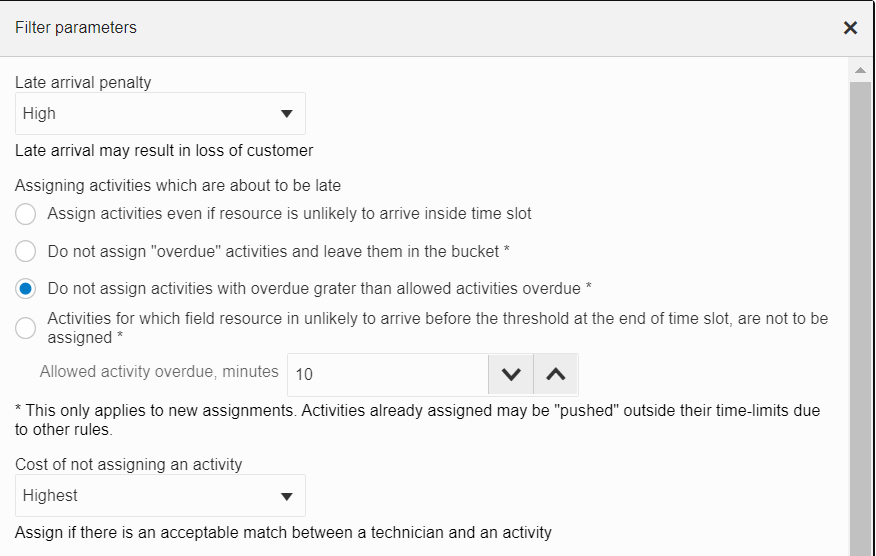
- Choose the needed value for Cost of not assigning an activity and save the changes.
Constraints and Limits
As of now, only bulk routing supports the SLA Policy and only at the routing plan level. You must make sure that assignment of routing plan having non-default SLA Policy setting is not rewritten by other routing plans with non-default settings and/or manually.