- Using Routing
- Identify Errors in a Routing Run
Identify Errors in a Routing Run
You can view routing results in the Routing Runs list under Routing Run Summary in the Routing screen.
You can see the detailed report displaying any errors that the application might have encountered during the routing process.
To identify errors, follow the steps:
- In the resource tree, select the bucket used for the routing run.
- Navigate to the Routing screen.
- Click Routing Run Summary to display the list of routing runs.
- Locate and select the routing run that you want to view.
- Click the Report tab.
The routing results window is displayed, listing where each activity was routed from and which resource it was routed to. Errors are also displayed in this screen.
The following figure shows the routing results, including errors and comments: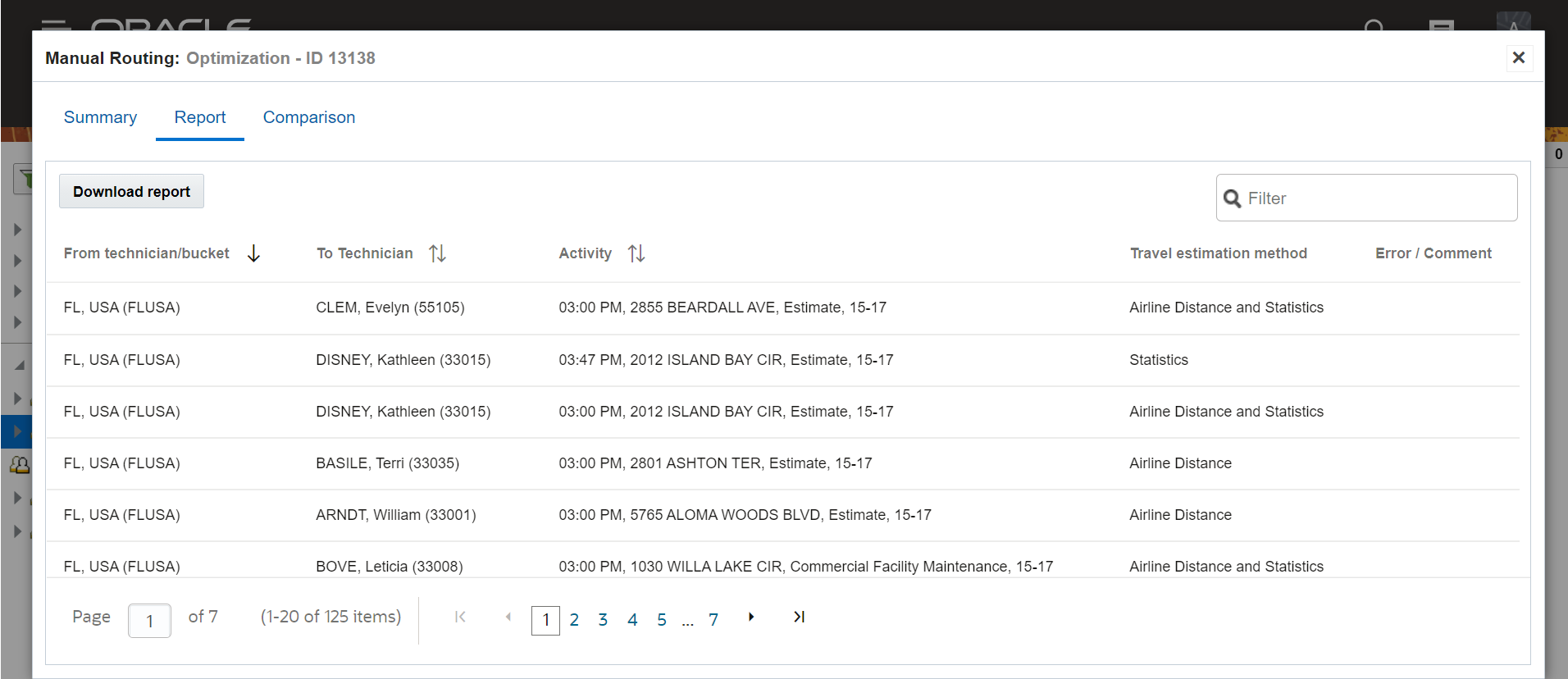
- Review the Report tab.
- Initial resource—Specifies the resource from whom the activity was routed.
- Destination resource—Specifies the resource to whom the activity was routed.
- Activity—Specifies the activity.
- Travel estimation method—Shows the method
of distance and/or time estimation for travel to each activity in
the routing report. These methods are available for travel estimation:
Not estimated—Indicates that no travel estimation is done; This is a rare status in this report.
Using Defaults—Travel estimation uses company default values (see Default travel average time in minutes in the Configuration, Statistics page).
Statistics—Travel estimation uses company travel statistics
Airline Distance—Shows the airline distance using Airline distance speed in km/h parameter in the Configuration, Statistics page.
Airline Distance and Statistics—Shows the weighted average of value from company travel statistics and airline distance (see Coordinate calculation weight in the Configuration, Statistics page.
Manual Adjustment—Travel estimation is manually adjusted via interface
Street Level Routing—Time and distance are obtained from the Street Level Routing, provided the External Adjustment is adjusted via API.
Same Location—Indicates that no travel is needed as both activities take place in the same location.
- Error/Comment—Displays any error or comment if available.