Collaboration Window
Updated Content Available: As part of our ongoing initiative to consolidate our documentation with up-to-date use cases, this page is being transitioned. The latest content is available in Collaboration. We recommend that you update your bookmarks accordingly.
If you are a dispatcher, you can use Collaboration to delegate activities to a field manager, who works with the resources in the field. If you are a helpdesk operator, you can use Collaboration to monitor helpdesk chats. The Collaboration window is the main workspace for chatting with resources, managing helpdesk, collaborating in groups, and initiating broadcasts.
You can see the user avatars next to the names of the users on all Collaboration pages. Further, you can also see their online or offline status. A green dot indicates that the resource is online and a white dot with a gray outline indicates that the user is offline. System messages, Broadcasts, Helpdesks, and Conferences display the corresponding icon next to them. Helpdesks show the online status, similar to that of users. You will always see the Chats and History tabs, with the Notifications tab, if applicable, even if you don't have active chats.
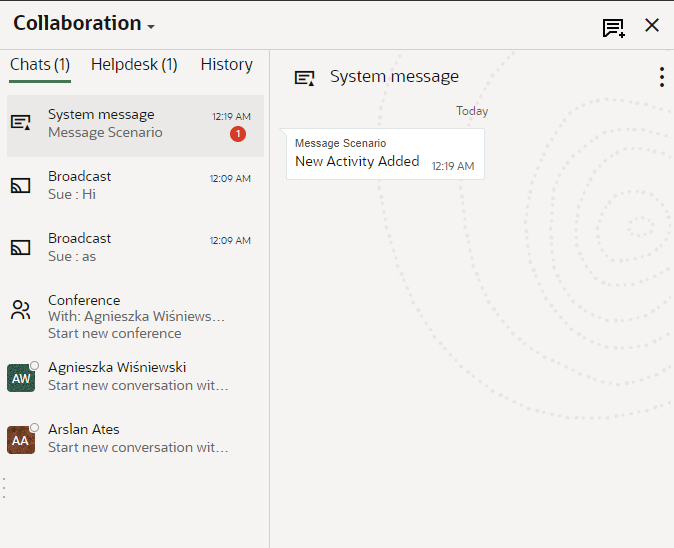
| Chats | Helpdesk | History |
|---|---|---|
|
|
|
- Options menu: Use this menu to perform actions such as view History, Add to Address Book, Call, Leave Conversation, Share Activity, and Reassign Activity.
- Start video: Use this option to make a video call to a resource.
- Add user: Use this option to add another resource to the current conversation.
- New conversation: Use this option to start a new one-to-one chat, send a group message, or look for a nearby resource and start a chat with them.
You can view these as well on the Collaboration window:
-
A list of active chats and broadcasted messages.
-
A list of helpdesks added to your Address Book.
-
A list of contacts you have added manually to your Address Book.
-
A list of users automatically included through Collaboration Groups (Buckets or Organization Units).
-
A list of visible resources, if the required option is enabled by your administrator.
-
Collaboration Alert Messages: If you use collaboration as a delivery channel in message scenarios, then the alerts from the message scenarios are displayed as message alerts. Such message alerts have these properties:
-
All message alerts are grouped under the System Message Collaboration window.
-
The user-defined content in the Subject and Body fields of the Patterns tab displays as a message alert in the Collaboration window. If no content is specified in the subject and body fields of the Patterns tab, then a blank message alert displays.
-
The message alerts are read-only and you cannot reply to the message alerts.
-
The message alerts are available in the chat history if you remove them from the Collaboration window using the Leave Message option.
-
When there are no active Collaboration or Helpdesk chats when you open the Collaboration window, you see the start new conversation option by default. If your device is offline, Collaboration does not work in your mobile interface.