View the Average Travel Time Report
The Average Travel Time Report shows you the average travel time between activities for an individual resource or an entire bucket during any reporting period that you select.
Travel time is determined by subtracting the end time of one activity or appointment with a known location from the start time of the next activity, provided this location is also known. Events such as lunch breaks are not included as those events do not have a destination.
If resources do not create activities in the application for things like fuel stops, special parts runs or meetings, then travel time as represented will be inflated. Resources should be encouraged to create an activity for any time between activities that is longer than 10 minutes and is not travel time.
To view the Average Travel Time report:
- Select the Resource or Bucket in the resource tree that is the subject of your report.
- Click the navigation menu and select Dashboards.
- Select the Average Travel Time from the navigation pane.
- Click View to display the settings
for this report.
From/To Date—Use the calendar icons to select the desired dates.
Travel Time—Use this field to search for travel times over a certain number of minutes. By default this is set at 0 to return all travel time statistics. (This field can be useful when searching for long average travel times.)
Find...in: <resource name>—Enter a name or portion of a name to search for results for a particular resource.
Results:
This figure shows the Average Travel Time report listing the average travel time for resources.
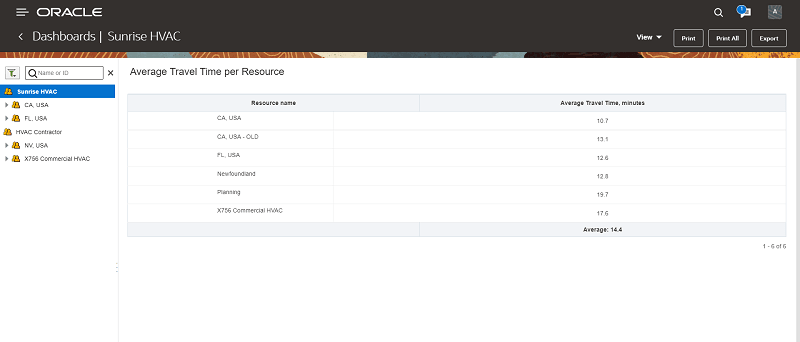
This report lists the average travel time for each individual resource or organization that you select.