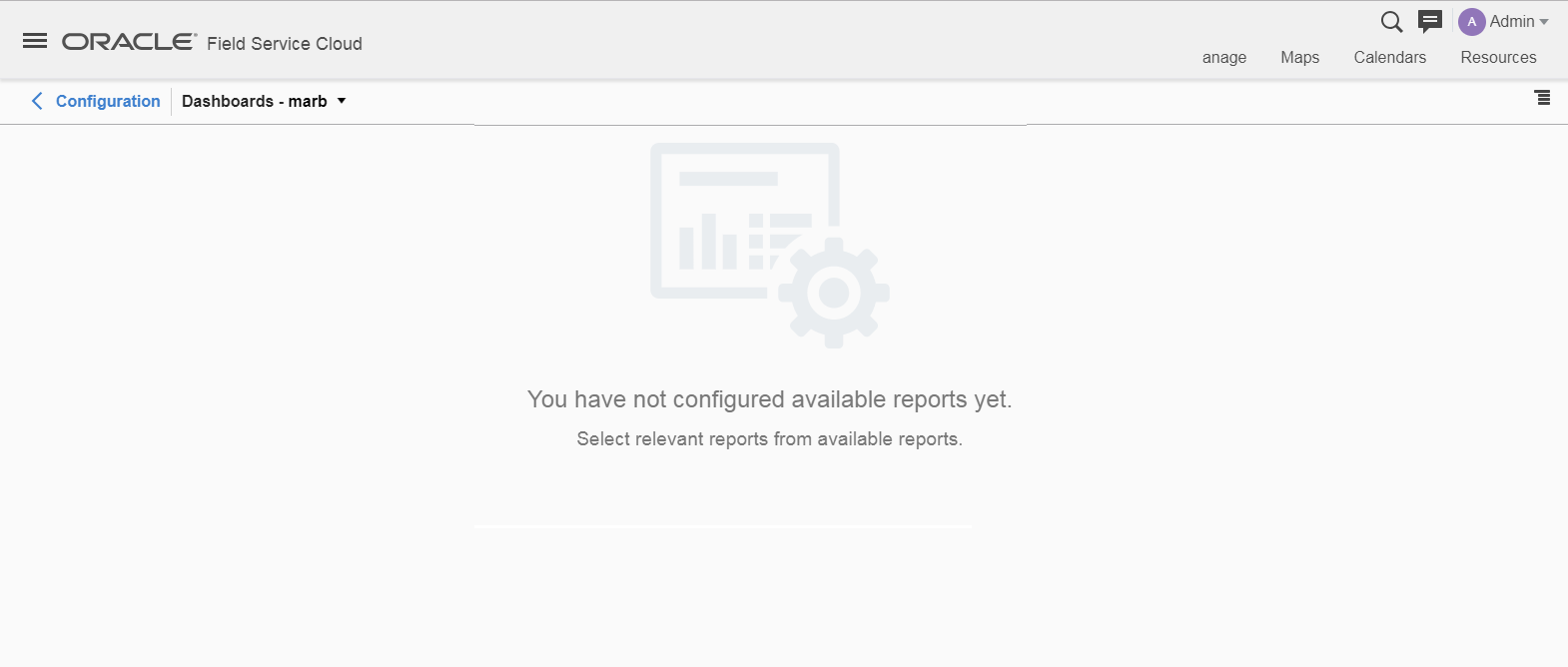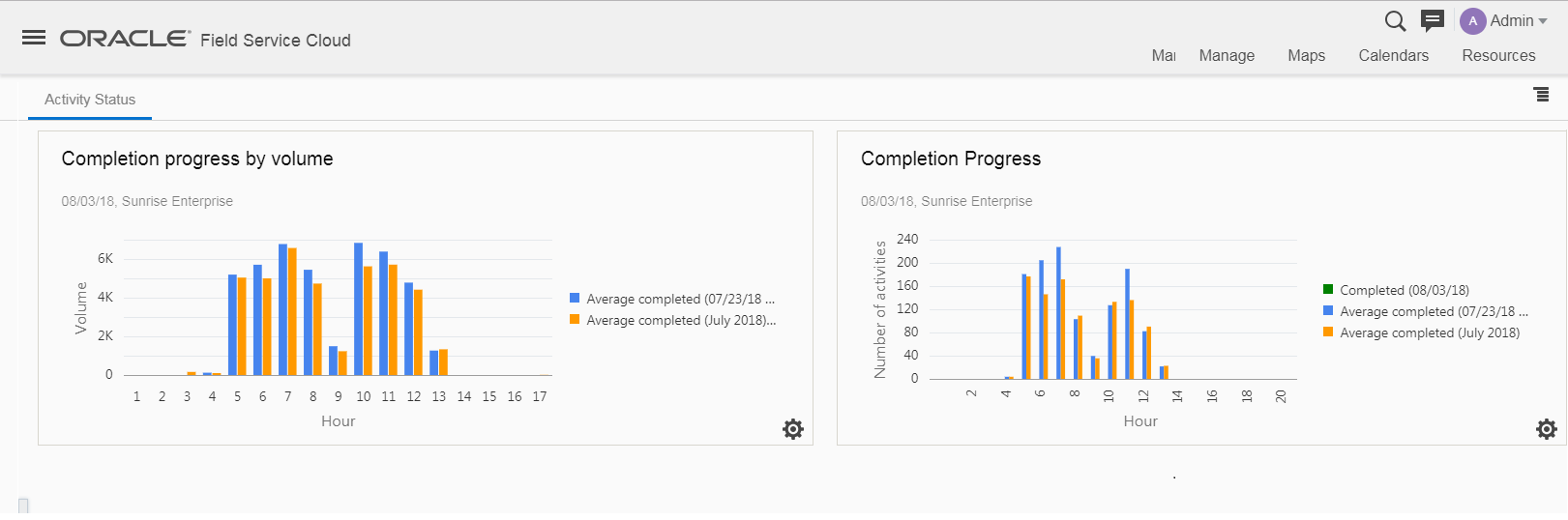Configure Predefined Reports
Predefined dashboards are dashboards created for a specific user type - all the users in that user type will be able to see this dashboard tab by default. User types control the access to configure predefined dashboards in Core Application. The user (preferably, Administrator with configuration permission) can grant permissions to configure predefined dashboards for a user type.
What to do next
Only those users that have permission to create predefined dashboard will be able to configure, rearrange, rename or delete predefined dashboards.
With predefined dashboards configured for that user type, users can view the dashboard. To view the parameters configured for a dashboard chart, you can click the options icon.
Options configured while creating the predefined dashboard will remain the same for all the users in that user type.