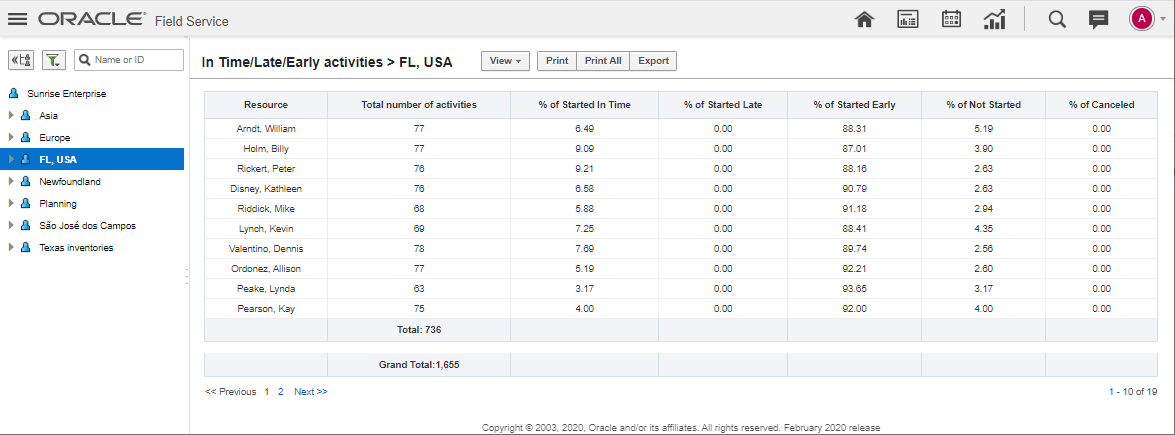The In Time/Late/Early Activity report
shows you the percentage of activities that were started on time and
those that were started late, started early, not started or cancelled
for either the individual resource or the bucket.
Activities started on time, late, or early are calculated
by comparing the actual start time to the Service Window. This report
can be used to measure on time performance.
To view the In
Time/Late/Early Activity report:
-
Click the navigation menu and select Dashboards.
-
Select In Time/Late/Early Activity. The report displays the following
information:
-
Resource—The resource or bucket that you selected from the Resource
Tree
-
Total number of activities—The total number of regular activities
assigned to resources within the reporting period
-
% of Started In Time—The percent of regular activities that were
started within the service window, as well as the activities that have an indefinite service
window (that is, the service window start/end is null). The search option for this
field was set to 100% in order to return all start time statistics.
-
% of Started Late—The percent of regular activities started late. This
includes activities with a not null service window and an actual start time that
occurs after the end of the service window. The search option for this field was set to 100%
in order to return all start time statistics.
-
% of Started Early—The percent of regular activities that were started
early. This includes activities with a not null service window and an actual start
time that occurs earlier than the start time of the service window. The search option for
this field was set to 100% in order to return all start time statistics.
-
% of Not Started—The percent of regular activities that were not
started, indicated by a final status of Pending. The search option for
this field was set to 100% in order to return statistics for all activities that were not
started.
-
% Canceled—The percent of regular activities that were canceled
without having been started. The search option for this field was set to 100% in order to
return statistics for all canceled activities.
This figure shows the In Time/Late/Early Activity report with the percentage of activities
started, not started, or canceled.
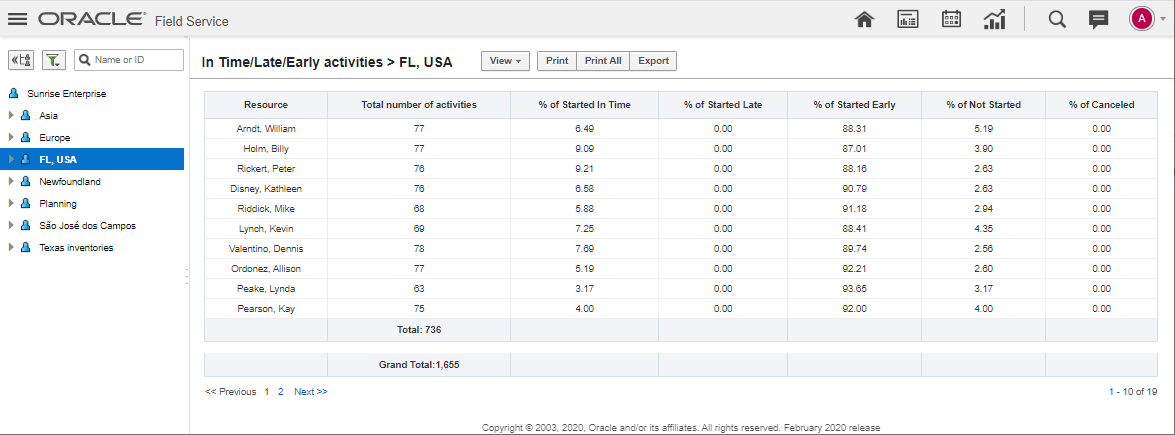
- Use the Print or Export options to print the report or to export it in
.csv format.