- Configuring and Using Reports
- Print the Route of a Single Resource
Print the Route of a Single Resource
The Print option enables you to print the route of a single resource, and provides a summary of the resource’s day.
- Click the navigation menu and select Dispatch Console.
- Select the resource in the resource tree whose route you would like to print.
-
Click Actions > Print.
The Print Queue report is displayed.
The route report displays in the Work area.
This screenshot shows the Print Route report displaying the route of a selected resource for a day.
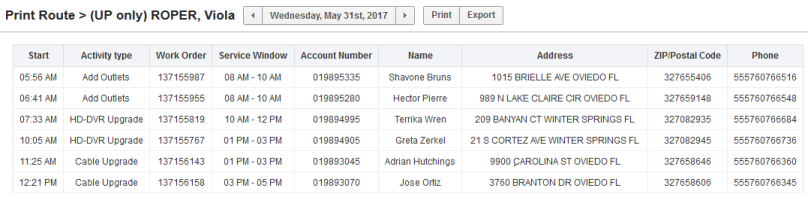
- Review the following information in the report:
Start – Indicates the estimated time of arrival for the pending work order or the time that the job is scheduled to begin
Activity Type – Displays the type of job or work to be performed, such as install, trouble call, and so on, as well as any non-customer facing activities, such as warehouse, break, and so on.
Service Window – Specifies the time boundaries for this work order, as scheduled by the company and expected by the customer.
Account Number – Displays the primary identifier for ownership of an account.
Name – Displays the name of the customer receiving the service.
Address – Displays the customer’s service location.
Zip – Displays the postal code of the service location.
Phone – Displays the telephone number of the customer receiving the service.
- Use the Print or Export links to print the report or to export it in
.csvformat.