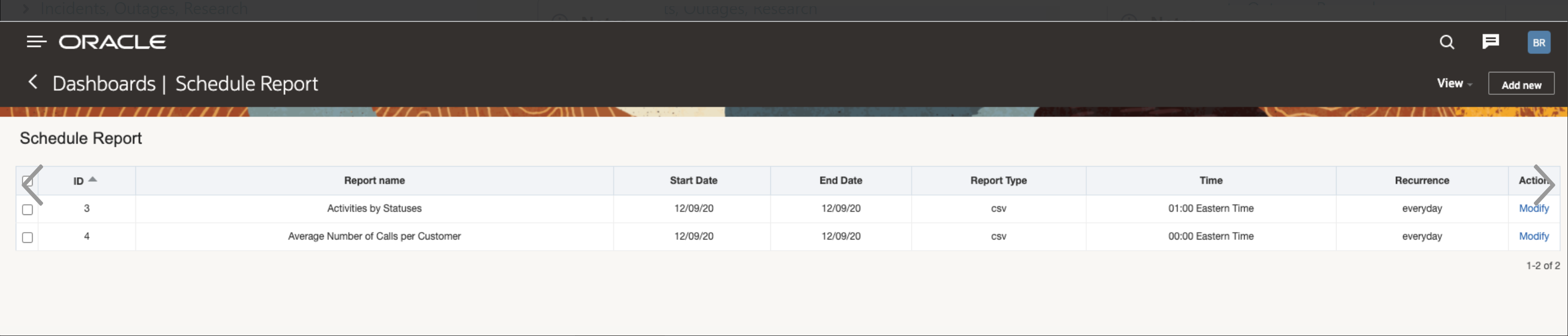View Scheduled Reports
The Schedule Report option enables you to view a list of reports that have been set up to run on a specified schedule.
Before you start
Users for whom the Schedule Report option is selected can access the Schedule Report option from Core Application. Note that you cannot provide access privileges for users in a new user type.
Be aware of these points:
- There is a limit based on the file size that can be sent through emails (The email size cannot exceed 2MB). If the configured report causes this size to go above the limit, the report is truncated so that the size is within the limit.
- If the report is truncated due to size, the email also contains a note stating that the size exceeded. The note also suggests that the type of report be changed and/or the filters applied can be modified so that the size of the report is within the limit.
- If a scheduled report is deleted, the changes are updated only on the following day.
These improvements were made:
- Schedule report functionality for existing users
- Removal of the survey reports as the survey functionality is not available for users
Schedule report functionality for existing users
Existing users configured with schedule report in legacy can now access schedule reports from Core application.
- Click Configuration. In the Configuration window, select Dashboards.
- Click Schedule Reports from the Actions menu. The Schedule Reports window is displayed.
- Make sure users who have privilege to access schedule report also have access to Dashboards from the Configuration window.
Here's what to do
Results:
This table provides the elements in the Scheduled Report and their description:
| Column | Description |
|---|---|
| ID | The unique identifier for this report. |
| Report name | The name of the report. |
| Start Date | The start date of the reporting period. |
| End Date | The end date of the reporting period. |
| Report Type | The format of report to be sent or saved (CSV, HTML, XML, PDF). |
| Time | The time that the report was run. |
| Recurrence | How often this report is run. You cannot run or modify any recurring reports. |
| Action | To view the details of the settings for an individual report (View). |