Balance the Balance Sheet Calculation
When you create a new application, the system includes an entry for the Balance Calculation on the Consolidation Process page. The system can perform this calculation to ensure that the Balance Sheet is balanced (Total Assets = Total Liabilities and Equity).
If the Balance Sheet is out of balance, a balancing amount is calculated and posted to a seeded account called "Balance" with the Movement dimension member "Other Current Liabilities". This is a predefined miscellaneous Liability account which is used solely for the purpose of keeping the Balance Sheet balanced. You have the option to disable this calculation if you do not want the system to automatically balance the Balance Sheet for you.
Balance Account intersection:
-
Account: FCCS_Balance
-
Movement: FCCS_Mvmts_OtherCurrentLiabilities
-
Data Source: FCCS_No Data Source
The FCCS_Balance account should populate correctly as long as all accounts fall within the Total Assets, Total Liabilities and Total Equity parent accounts.
The aggregation operator (Addition / Subtraction) must match correctly with the parent / child account types.
In Dense/Sparse optimized (DSO) applications, under the FCCS_Total Data Source hierarchy, any new Data source member should have a Consolidation Operator of Addition when the Balance the Balance Sheet calculation is enabled.
The system writes the FCCS_Balance entry to the "No Data Source" Data Source dimension member, so to see the balanced results, you will need to view the Total Data Source and Total Movement members.
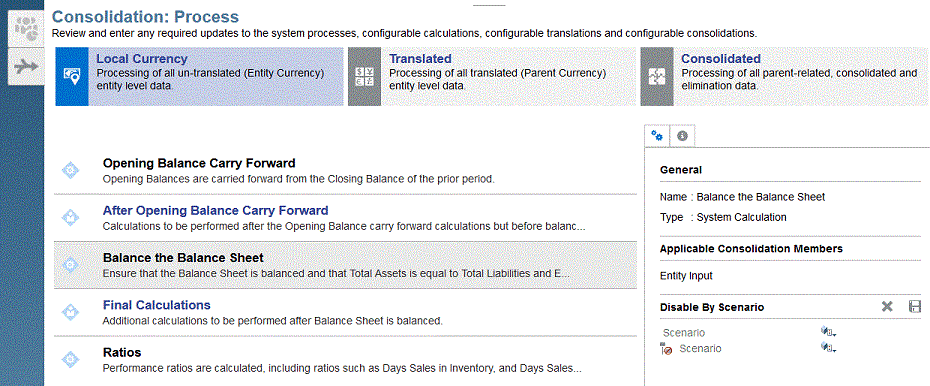
To disable the Balance Sheet calculation:
-
On the Home page, click Application, then click Consolidation.
-
Select the Consolidation Process tab if it is not already selected.
-
From the Local Currency tab, select the Balance the Balance Sheet calculation.
-
From the right panel, under Disable by Scenario, use one of these methods:
-
Add the selected Scenarios to the EXCLUDE clause (for example, Budget,Actual). This means that all Scenarios are disabled EXCEPT for Budget and Actual.
-
Modify the entry by including only the Scenarios for which you want the calculation disabled, for example, Consol,Forecast,ActBudDiff.
Note that there are two lines in the Member Selector.
-
The first line is the list of Scenarios that should be disabled. Add the Scenario that you want to disable on this line.
-
The second line is an Exclusion line, which means that any Scenario listed in the second line is effectively enabled (not disabled).
-
-
Click Save to save the rule.
-
Re-run the consolidation process.
Applicable Consolidation Members
The system will process this calculation with local currency data for the Entity Input Consolidation member, and Parent Currency data for the Contribution Input and Parent Input Consolidation members if they are enabled in the application.