Configurable Calculation Rules
You manage configurable calculation rules from the Consolidation Process page.
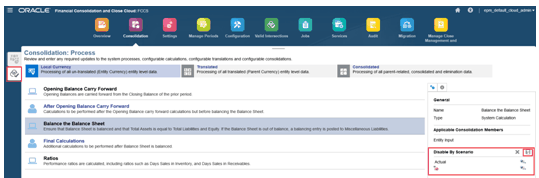
Multi-Currency Applications
If you have a multi-currency application, the Consolidation Process page displays three tabs: Local Currency, Translated, and Consolidated.
The tabs depict the consolidation flow that Financial Consolidation and Close follows. It first performs calculations for base-level members in their local currency, then performs the translation to parent currency, and finally performs the consolidation.
Single Currency Applications
If you have a single currency application, the Consolidation Process page displays two tabs: Local Currency and Consolidated.
Calculation Rows
Each of the tabs on the Consolidation Process page displays multiple rows that depict in order, the flow of calculations that are performed. Each row is marked by one of these icons:
 — System. Represents that this calculation is done by Financial Consolidation and Close.
— System. Represents that this calculation is done by Financial Consolidation and Close.
 — Insertion point for user-defined rule. Represents the point in the process where you can insert your calculations from Calculation Manager.
— Insertion point for user-defined rule. Represents the point in the process where you can insert your calculations from Calculation Manager.
When you select any of the rules in the list, the system displays a Properties panel on the right with information such as the rule name, the consolidation members for which the rule would be processed, and any override specifications, if applicable.
When you click on a row where you can insert a user-defined calculation, Calculation Manager opens in a separate tab in the browser.
Example:
-
From the Local Currency tab, click on either After Opening Balance Carry Forward or Final Calculations.
The system opens Calculation Manager.
-
Expand the "Planning" folder on the left side until you see the FCCS Consol seeded rules in Calculation Manager, for example:
-
FCCS_10_After Opening Balance Carry Forward_LocalCurrency
-
FCCS_20_Final Calculations_LocalCurrency
-
-
The Calculation Manager rules correspond to the Configurable Calculation rows. For example:
-
The Calculation Manager rule: FCCS_10_After Opening Balance Carry Forward_LocalCurrency
corresponds to the: After Opening Balance Carry Forward row, where you can add your own calculations. These are calculations to be performed after the Opening Balance Carry Forward calculations, but before balancing the Balance Sheet.
-
The Calculation Manager rule: FCCS_20_Final Calculations_LocalCurrency
corresponds to the Final Calculations row, where you can add your own additional calculations to be performed after the Balance Sheet is balanced.
-
The following table lists the Financial Consolidation and Close rows for each tab and the corresponding Calculation Manager rules.
Summary of Configurable Calculation Rules
Table 21-3 Multi-Currency Calculations
| FCCS Tab | FCCS Row | Rule in Calculation Manager |
|---|---|---|
| Local Currency | After Balance Carry Forward | FCCS_10_After Opening Balance Carry Forward |
| Local Currency | Final Calculations | FCCS_20_Final_Calculations |
|
For Local Currency insertion rules, you can specify Entity Input, Entity Consolidation, Entity Elimination Adjustment, and Entity Proportion Adjustment. For the Consolidation dimension, you can also specify FCCS_Amount Override or FCCS_Rate Override as a valid Consolidation member. Note: If you want to use FCCS_Amount Override or FCCS_Rate
Override, you must first set the following substitution variable
for the Consol cube to enable it.
See Creating and Assigning Values to Substitution Variables. |
||
| Translated | Before Foreign Exchange (FX) Calculations | FCCS_25_Before FX_Calcs |
| Translated | After Opening Balance Carry Forward | FCCS_30_After Opening Balance Carry Forward |
| Translated | Final Calculations | FCCS_40_Final_Calculations |
|
For Translated insertion rules, you can specify Entity Input, Entity Consolidation, Entity Elimination Adjustment, Entity Proportion Adjustment, and Parent Input. |
||
| Consolidated | After Opening Balance Carry Forward | FCCS_50_After Opening Balance Carry Forward |
| Consolidated | Final Calculations | FCCS_60_Final_Calculations |
|
For Consolidated insertion rules, you can specify Proportion, Elimination, and Contribution Input. |
||
| Consolidated | Partner Elimination | FCCS_70_Partner Elimination |
|
For Partner Elimination, you can specify Elimination (Sibling). |
Table 21-4 Single Currency Calculations
| FCCS Tab | FCCS Row | Rule in Calculation Manager |
|---|---|---|
| Local Currency | After Balance Carry Forward | FCCS_110_After Opening Balance Carry Forward |
| Local Currency | Final Calculations | FCCS_120_Final_Calculations |
| Consolidated | After Balance Carry Forward | FCCS_130_After Opening Balance Carry Forward |
| Consolidated | Final Calculations | FCCS_140_Final_Calculations |
Skipping Translation Rules
A Consolidation Setting called Skip Translation Rules if Entity Currency Equals Parent Currency is available for multiple-currency applications. When you enable this setting, the translation-based configurable calculation (insertion) rules are skipped during the translation process for those Entities whose Base Currency property matches their Parent’s Base Currency property. This can improve overall Consolidation performance, in addition to making the translation process more efficient. The rules include:
- FCCS_25_Before Foreign Exchange (FX) Calculations
- FCCS_30_After Opening Balance Carry Forward
- FCCS_40_Final_Calculations
By default, the Consolidation Setting is not enabled. To enable it, see Managing Consolidation Settings.
Disabling CALC DIM Logic
When you create configurable calculation scripts for an insertion point, Financial Consolidation and Close automatically generates data at parent levels so that these parent members are available in the next insertion point. The system adds CALC DIM logic to roll up the data that you populate. Processing this added CALC DIM logic is a time-consuming process depending upon the complexity of your hierarchy. If you do not need to refer to recalculated parent members in later insertion points, you may speed up the overall consolidation process by disabling the CALC DIM logic that the system adds for insertion points.
If you want the system to not generate CALC DIM logic for Multi-currency applications, you should create the following Substitution Variables and set the values to True:
CONFCALC_FCCS10_DISABLECALCDIMCONFCALC_FCCS20_DISABLECALCDIMCONFCALC_FCCS25_DISABLECALCDIMCONFCALC_FCCS30_DISABLECALCDIMCONFCALC_FCCS40_DISABLECALCDIMCONFCALC_FCCS50_DISABLECALCDIMCONFCALC_FCCS60_DISABLECALCDIMCONFCALC_FCCS70_DISABLECALCDIM
For example, if you have written custom logic in the FCCS_10 and FCCS_20 configurable
calculation rules. If you want to disable CALC DIM logic for FCCS_20, but not for
FCCS_10, you should create a Substitution Variable named
CONFCALC_FCCS20_DISABLECALCDIM and set the value to True.
If you want the system to not generate CALC DIM logic for a single-currency application, you should create the following Substitution Variables and set the values to True:
CONFCALC_FCCS110_DISABLECALCDIMCONFCALC_FCCS120_DISABLECALCDIMCONFCALC_FCCS130_DISABLECALCDIMCONFCALC_FCCS140_DISABLECALCDIMCONFCALC_FCCS150_DISABLECALCDIM
Be aware that since disabling CALC DIM logic affects the consolidation script generation, you should carefully check your consolidation results.