Creating Approval Status Reports
You can view detailed status of the approval process using approval status reports. All users can access this report, however you will see only the approval units to which you have Write access.
Filters allow you to generate more focused reports. You can filter by:
-
Approval Status
-
Scenario
-
Approval Unit Hierarchy
-
Current Location's Generation
-
Approval Groups
Approvals status reports provide the following information:
-
Approval Unit
-
Parent
-
Status
-
Sub-Status
Note:
Sub-status tracks failures that occur while performing actions on the approval unit. Typically failures can include lack of security access, validation rule failures, or other system failures that prevent the action from being completed successfully.
-
Previous Owner
-
Current Owner
-
Next Owner
-
Current Location
-
Total Value
-
Last Status Change Date
Sample Approval Status Report
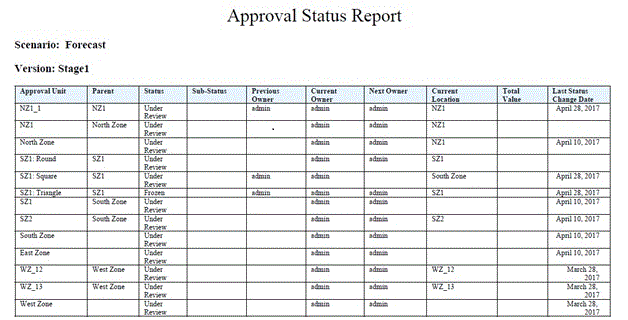
To create Approval Status reports:
-
Click the Navigator icon
 , and then under Monitor and Explore, click System Reports.
, and then under Monitor and Explore, click System Reports.
-
Select the Approval Unit tab, and then click Approval Status.
- From Select Approval Status, select the status to display in the report, or select All.
- From Filters, select dimension members for
Scenario, Years, and
Period, then choose the following options:
-
Approval Unit Hierarchy—This optional filter adds a subset of an approval unit hierarchy.
-
Current Location's Generation—This option adds all members of that generation to the report. You can enter generation numbers, generation ranges, or both separated by commas; for example, 1,4,6-9.
-
Approval Groups—This option displays the approval groups you select in the report.
-
- Select a Format for the report:
-
XLSX
-
PDF
-
XML
-
HTML
-
-
Click Create Report and select where to save the report.