Validating Enterprise Journals
When you are preparing a journal, you can run a validation process to verify that all entries are valid. The system validates journals for dates, account status, balances, and other proper journal format to ensure that they will be posted successfully after they obtain the required approvals.
Running the validation process enables you to identify errors and make any necessary changes before you submit or post the journal. You can run the Validation process at any time.
Note:
- The Validation Status appears both at the top of the Journal
Actions dialog before the Post Status and also on
the Properties drawer.
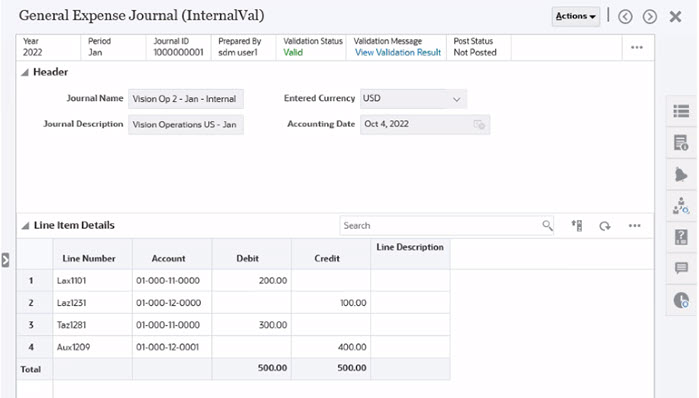
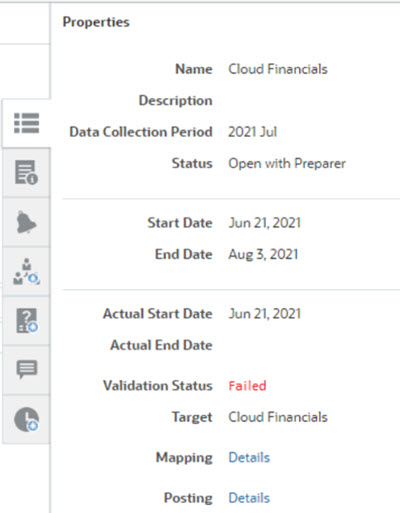
- If the Status is "Valid" or "Failed" there is a live Validation Status link to
the validation results.
- If internal validation failed, it shows the internal results.
- If internal validation succeeds, but external validation fails, it shows the external results.
- If both internal and external validations passed, it shows the external validation results.
To validate a journal:
- From the Home page, click Enterprise Journals.
- Open the journal to validate and click Validate.
- Review the Validation Results page and make any required changes.
Note:
Not Validated is the default status for all new Journals. Any change to the Journal fields will reset the validation status to Not Validated. For example, if you have validated the Journal, but before Posting enter a new Journal Line, the status will be reset to Not Validated. This applies even if the status is Validation in Progress, Valid, or Failed.
Validation Result
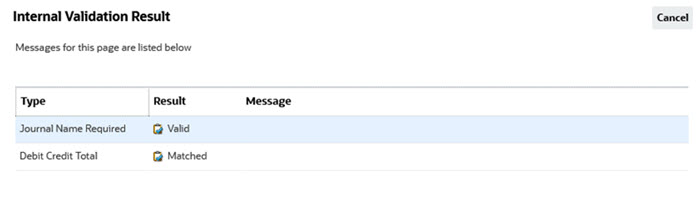
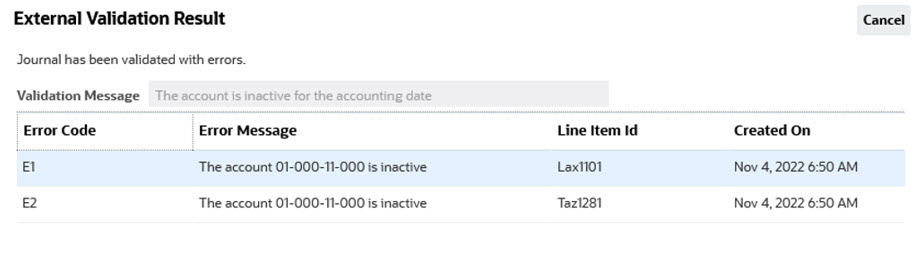
Table 24-9 Validation Options
| Name | Description |
|---|---|
| Validation Status |
Displays the current validation status. The validation statuses can be:
|
| Validation Message | Shows the results of the last validation attempt. |
| Validation Results Link | If there is a validation message, clicking on the message (link) brings up the View Validation Result dialog. |
| Validation Button | Starts the validation process for internal validation followed by the external validation. If
you edit a Journal field, it will reset the validation status to "Not
Validated".
Note: Only if internal validation succeeds, external validation is initiated. |
| Submit Button | Submits the journal if both internal and external validations are successful.
Note: The validation process starts only if the journal is not successfully validated. If you edit a Journal field, it will reset the validation status to Not Validated. If the external validation is in progress you may continue to submit the journal, but the journal will get submitted only when the validation is complete. In that case, you get the following message: "The journal is currently being validated. It will be submitted as soon as the validation completes successfully." |