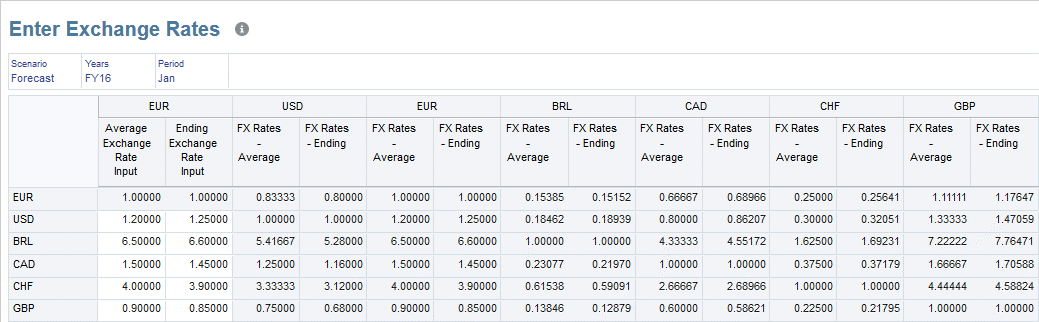Entering Exchange Rates
Financial Consolidation and Close provides the ability to enter direct exchange rates, indirect exchange rates and cross-rates. It is recommended that only direct rates be entered to Financial Consolidation and Close for the most accurate indirect and cross-rates to be generated.
See About Exchange Rates.
You can enter Exchange Rate data using two pre-built system Exchange Rate forms:
- Enter Exchange Rates - Single Period: Enter exchange rates for the single period selected in the Point of View.
- Enter Exchange Rates - Multi Period: Enter exchange rates for multiple periods to a single To Currency selected in the Point of View
If you enabled additional cubes in the application, when you enter or modify exchange rates in either of the provided Exchange Rate forms, new rates will be pushed to all enabled cubes. For information on enabling cubes, see Adding Application Cubes.
Note:
The predefined Rate forms are only provided if the Multi-currency option was selected during application creation. See Predefined Forms.
To view Indirect Exchange Rates, from the Forms list, open the Exchange Rates form.
After you save data in forms, the following two rules are automatically executed:
- Form_PostProcess_Rate
- Form_PostProcess_SDMCurrencyRates
These rules automatically Compute Rates if any cell has been edited on a form targeting the Rates cube. If you have created your own Exchange Rate entry forms with the old Compute Rates and RefreshSDMCurrencyRates rules, you should remove them to avoid duplicate rate computation. If the Compute Rates dialog appears after saving data, you must manually remove the old rules from the form.
You must run Compute Rates if you use a multi-currency application with a single currency. For Opening Balance Ownership adjustments when there is no Effective Rate based on Opening Balance, the Opening Balance Ownership process will look for the appropriate Exchange Rate to use in the Opening Balance Ownership calculation. If you have a single currency in a multi-currency application, you only need to execute the Compute Rates rule. You do not need to enter rates. The Compute Rates process will populate the 1's for the Exchange Rates.
You can also import Exchange Rates. See Example: Data Import File - Exchange Rates.
To enter direct rates in a data form:
-
On the Home page, click Data.
-
From the Forms list, click Enter Exchange Rates - Single Period, or Enter Exchange Rates - Multi Period.
-
From the POV, select the Scenario, Year, and Periods.In the rows, select the level 0 descendants in the "From Currency" dimension, excluding the currency defined as the system currency:ILvl0Descendants(From Currency) excluding USD
-
In the rows, select the level 0 descendants in the "From Currency" dimension, excluding the currency defined as the system currency:
ILvI0Descendants(From Currency) excluding USD
-
In the columns, select the level 0 descendants of "Entered Exchange Rates" in the Account dimension:
ILvI0Descendants(Entered Exchange Rates)
-
Enter the direct rates and click Save.
-
From Actions, select Compute Rates.
To view all rates in a form:
-
From the Home page, click Data, and then open the Exchange Rate form to review the rates.
-
In the rows, select the level 0 descendants in the "From Currency" dimension:
ILvI0Descendants(From Currency)
-
In the columns, select the level 0 descendants of "Input Currencies" in the Currency dimension:
ILvI0Descendants(Input Currencies)
-
In the columns, select the level 0 descendants of "Entered Exchange Rates" in the Account dimension:
ILvI0Descendants(Exchange Rates)
Note:
The system will automatically compute rates if any cell has been edited on a form targeting the Rates cube.
After you have entered all the direct rates and the system has executed the rules, all direct, indirect and cross-rates will be displayed.
The direct rate entry and all rates display can be combined into one form for a single period if required.
In this example, direct rates for USD, BRL, CAD, CHF and GBP are entered in the first two columns against a system currency of EUR. All indirect and cross-rates are then displayed.