Viewing Pending Jobs and Recent Activity
The Jobs console lists the following types of jobs:
- Jobs that are in a pending state under Pending Jobs
- Jobs that are currently processing, have run and are completed, or have errors are listed under Recent Activity.
- Task Manager and Supplemental Data jobs are listed on the Non-Consolidation Jobs tab.
Note:
- The Recent Activity list on the
Jobs page defaults to display only the last day's
data. Similarly, the job filter’s Start Time and
End Time dates default to yesterday and today to
have only a one day difference. Click
 to change the default display.
to change the default display.
- Jobs are retained in the Jobs console for 90 days.
- Only Service Administrators are able to view other user's jobs.
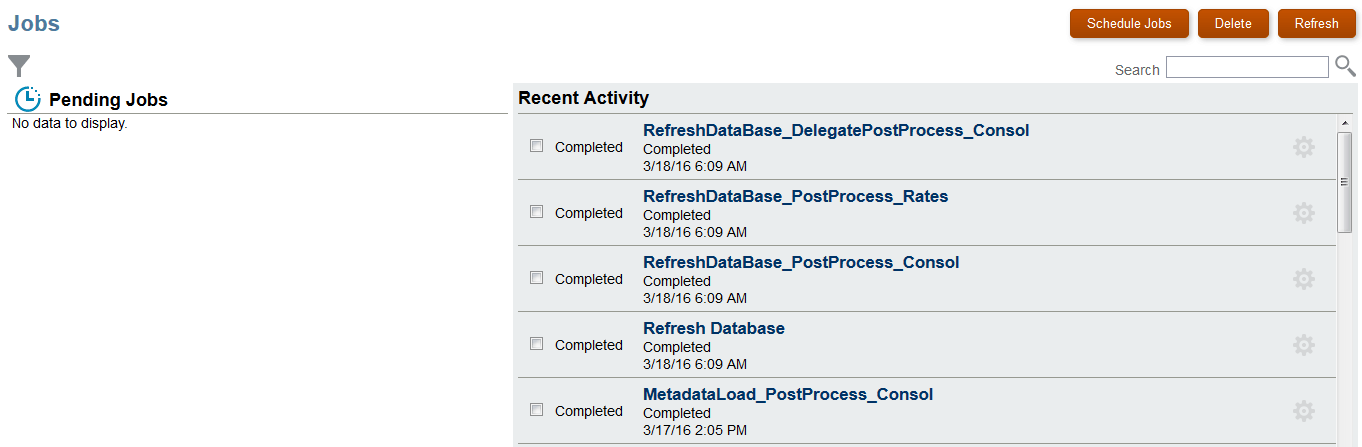
To view the job listings in the Jobs console: