Managing Consolidation Settings
The Consolidation Settings module enables administrators to more easily track consolidation configuration settings and enable and disable them according to their requirements. The module will gradually replace the substitution variables used for feature behavior variations, and user-created substitution variables will be available for migration to the Consolidation Settings module in a phased approach.
Note: For new applications (created after 24.03), the settings from the Consolidation Settings module are used by default. Instead of creating a substitution variable, please navigate to the respective Consolidation Setting type using the Setting Type dropdown and enable the setting.
For existing applications, a migration configuration task is provided for migrating user-created substitution variables to the Consolidation Settings. You must run the migration task before you can use the Consolidation Settings module. Even if there are no variables for the migration, it is necessary to run the migration process at least once.
After migration, Financial Consolidation and Close applies the customizations from the Consolidation Settings module, and the substitution variables will have no effect. See Migrating Substitution Variables to Consolidation Settings.
If you do not run the migration task, you can still use the substitution variables instead of the corresponding consolidation settings, however it is highly recommended that you migrate to the Consolidation Settings so that you can apply those customizations as needed in the future.
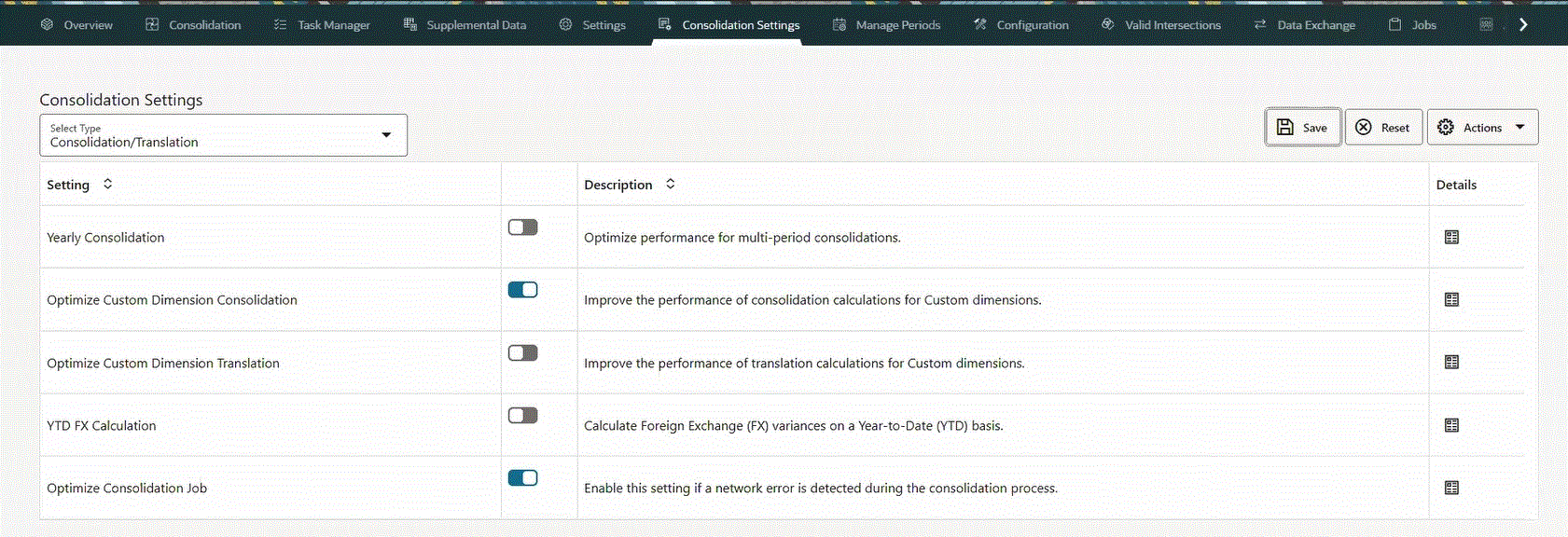
The Consolidation Settings page displays a list of settings, including the label, a slider to enable or disable, a short description, and a Details option to view a detailed description. You can sort the list alphabetically and filter the list by Setting Type.
To manage consolidation settings:
- On the Home page, click Application, then Consolidation Settings.
- From the Setting Type dropdown, select the type of setting that you want to modify, for example, Consolidation/Translation, Data Load, or Others.
- Optional: To view a detailed description of the setting, click the Details icon next to the setting.
- To enable or disable the setting, use the slider icon
 next to the setting.
next to the setting.
- To save the setting selection, click Save. When you receive the saved confirmation message, click Close.
- Optional: To reset the selection and clear unsaved changes, click Reset.
- Optional: To restore settings to the default values, from the
Actions menu, select Restore Current
Type, or Restore All.
Note: This action will revert all settings to their original default values. From the warning message, click Yes if you want to continue. When you receive the restored confirmation message, click Close.