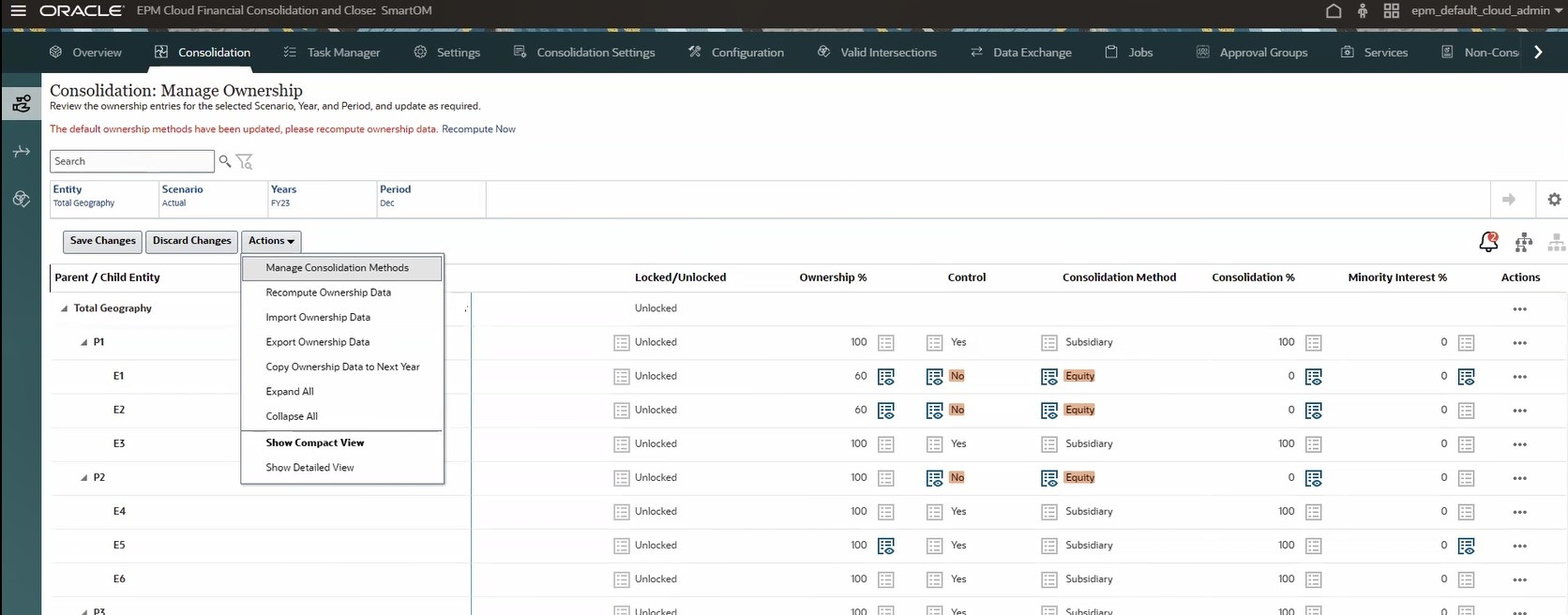Managing Ownership
Ownership Management consists of managing global consolidation settings and the application of those consolidation settings to each entity hierarchy on a scenario-by-scenario, year-by-year and period-by-period basis.
It enables you to model the financial impact of changes to your ownership structure, such as acquiring or divesting a company. This information can be used to make informed decisions about potential transactions. Ownership Management can help you to improve the accuracy and efficiency of your consolidation process, meet accounting and regulatory requirements, and gain insights into your organization's performance.
Ownership settings are applied to each Entity parent/child combination for each Scenario, Year and Period combination. See Changing Manage Ownership Settings.
The Manage Ownership page includes a column that displays the Locked/ Unlocked status of the Ownership settings for each entity. Before making any changes to Ownership Management, view the Locked/Unlocked column for the entity. Changes are only allowed for Unlocked entities. See Updating Lock Status in Ownership Data.
Selecting Manage Ownership Views
-
Compact View — When you open the Management Ownership page, this view is displayed by default. It displays status icons for current ownership data, as well as the status of prior period data, so you can quickly and easily see if settings have changed. A light grey icon next to a column indicates that there is no change in the current Ownership data as compared to the Prior Period data. A blue icon indicates that there has been a change in the Ownership data since the prior period. For example, when you hover over the Consolidation Method icon, it shows Equity as the current setting, and Subsidiary as the prior setting.
From the Actions dropdown, select Show Compact View.
-
Detailed View — Select this view if you want to compare detailed Current and Prior data in columns instead of displayed with icons. In this view, each top-level header is divided into Prior and Current, so you can easily compare the columns.
From the Actions dropdown, select Show Detailed View.
Note: The primary purpose of Compact View and Detailed View is to display data from prior POVs. The options to display Compact or Detailed Views are not available when you are viewing the first period in the first year of the application, but are available when you view the next period.
-
Parent/Child View — Select this to view the full hierarchy. Click the
 icon at the top of the page.
icon at the top of the page.
-
Parent/Legal Entity — Select this view to see the ultimate ownership settings for each parent with each of its descendant legal entities (note that currently all base entities are deemed to be Legal Entities). Click the
 icon at the top of the page.
icon at the top of the page.
For more information on Parent/Child and Parent/Legal Entity views, see Changing Manage Ownership Settings.
Searching for Ownership Data
You can search for and filter the list of ownership settings on the Manage Ownership page.
You can use the Advanced Search option to search by Ownership Percent, Consolidation Method, and Consolidation Percent, or the intersection of two of those settings. For example, you can search by Consolidation Method and select Equity.
In addition to your search selection, you can filter by selected values. For example, when you search by Ownership Percent, you can also specify a value or range of values.
To search for ownership data:
-
Enter search criteria in the Search text box.
-
For advanced search options, click Advanced Search,
 ,select the ownership data to display, then click
Apply.
,select the ownership data to display, then click
Apply.
-
Ownership %
-
Consolidation Method
-
Consolidation %
-
-
To display an intersection of ownership data, click the Add (+) button, select another setting and click Apply.
-
To reset the page display to the original criteria, click Advanced Search and click Reset.
Options for Recomputing Ownership Data
You may need to recompute ownership data if any of these conditions occur:
- Metadata change
- Consolidation Methods configuration change
- Change in Migration import files
You can use one of these methods to recompute ownership data:
-
Automatically recompute ownership data from a notification on the Manage Ownership page. When you click the Recompute Now link in the notification, Financial Consolidation and Close automatically recomputes data based on the current POV.
-
Automatically recompute ownership data during the Consolidation process by enabling the Auto Recompute Job Consolidation setting
- Manually recompute ownership data using the dialog box from the Actions menu on the Manage Ownership page.
For detailed procedures on recomputing ownership data, see Recomputing Ownership Data
Options for Copying Ownership Data
If ownership data changed in the last period of the prior year, the Copy Ownership Data process may be required.
You can use one of these methods to recompute ownership data:
-
Automatically copy ownership data from a notification on the Manage Ownership page. When you click the Copy Now link in the notification, Financial Consolidation and Close automatically runs the copy ownership data process.
-
Manually copy ownership data using the dialog box from the Actions menu on the Manage Ownership page.
Reviewing Ownership Observations
The Manage Ownership page displays Ownership data observations and warnings. If ownership data has changed for an entity that requires attention, Financial Consolidation and Close will automatically identify it and display it on the Observations page. The Observations page displays the Status, Message details and a link to the entity, with a recommended Action to avoid potential ownership errors. You can review it by clicking the link in the Action column, which takes you directly to the specific entity.
If observations are available, an Observations notification
icon ![]() displays at the top of the page with the number of current observations.
After reviewing the observations, click the Exit Observations
icon
displays at the top of the page with the number of current observations.
After reviewing the observations, click the Exit Observations
icon ![]() to return to the default page.
to return to the default page.
Viewing and Managing Ownership Data
To view and work with ownership data:
- On the Home page, click Application and then click Consolidation.
- Click Manage Ownership.
- Select the Entity parent member for which to view the hierarchy.
- Select the Scenario, Year and Period.
- Click the Update arrow button (
 ) to update the screen to the selected POV.
) to update the screen to the selected POV.
You can expand or collapse the hierarchy as required.
- Optional: From the Actions dropdown, select Show Compact View or Show Detailed View. By default, the Compact View is displayed.
- Click the Parent/Child
 icon to view the full hierarchy.
icon to view the full hierarchy.
- Click the Parent/Legal Entity
 icon to see the ultimate ownership settings for each parent with each
of its descendant legal entities (note that currently all base entities are
deemed to be Legal Entities).
icon to see the ultimate ownership settings for each parent with each
of its descendant legal entities (note that currently all base entities are
deemed to be Legal Entities).
-
If the Ownership Percent is changeable for Parent/Legal Entities, the amount is displayed in green. You can click on it an change it directly on the Manage Ownership page.
-
If you need to recompute ownership data, click Recompute Now in the notification link to automatically recompute data based on the current POV.
-
If you need to copy ownership data from the last period of the prior year, click Copy Now in the notification link to automatically run the copy process.
- If there are observations for you to review, click the
Observations icon
 at the top of the page to open the observation, and click the link in
the Actions column to directly review the issue.
at the top of the page to open the observation, and click the link in
the Actions column to directly review the issue.