Viewing Predicted Consolidation Time
You can run a rule named Predict Consolidation Time, which enables the system to calculate the predicted time of running a consolidation job. The rule can be attached to any form as a context menu option. You can view the predicted consolidation time in the Job log, located in the Jobs card.
If you want the Predict Consolidation Time rule to automatically
run whenever the Consolidation rule is run, you can add a
Substitution Variable named EnablePredictConsolidate and set the value
to True. The prediction routine will then be automatically run
during Consolidation and you can view the predicted time in the Consolidation rule job
log. Note that running the Predict Consolidation Time rule
automatically may have an impact on the performance of the rule.
Launching the Rule from the Rules Card
To launch the rule from the Rules card:
- On the Home page, click Rules.
- From the Cube drop-down list, select Consol.
- From the Business Rules list, select Predict Consolidation Time.
- Select or enter dimension members for Entities, Period, Scenario, and Year.
- Click Launch to run the rule.
- In the confirmation message that the rule was run successfully, click OK.
- Navigate to the Jobs card, and from the Recent Activity section, select the Predict Consolidation Time job.
- From the Job Details page, next to Job
Status, click the Completed link.
The Log messages dialog displays System Predicted Time to Complete the Job.
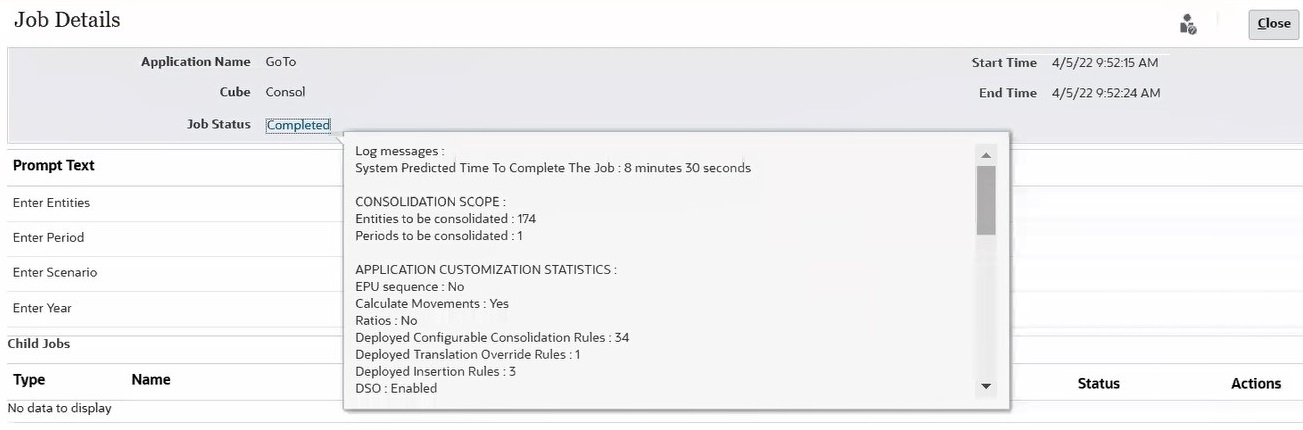
Launching the Rule From a Form
To launch the rule from a form:
-
Click the Navigator icon
 .
.
-
Under Create and Manage, click Forms to open the form editor.
-
Select the Other Options tab to assign the Predict Consolidation Time menu to a form.
-
On the Home page, click Data, and then open the form.
-
From the Actions menu or by right-clicking in a form cell, select Business Rules, and select Predict Consolidation Time.
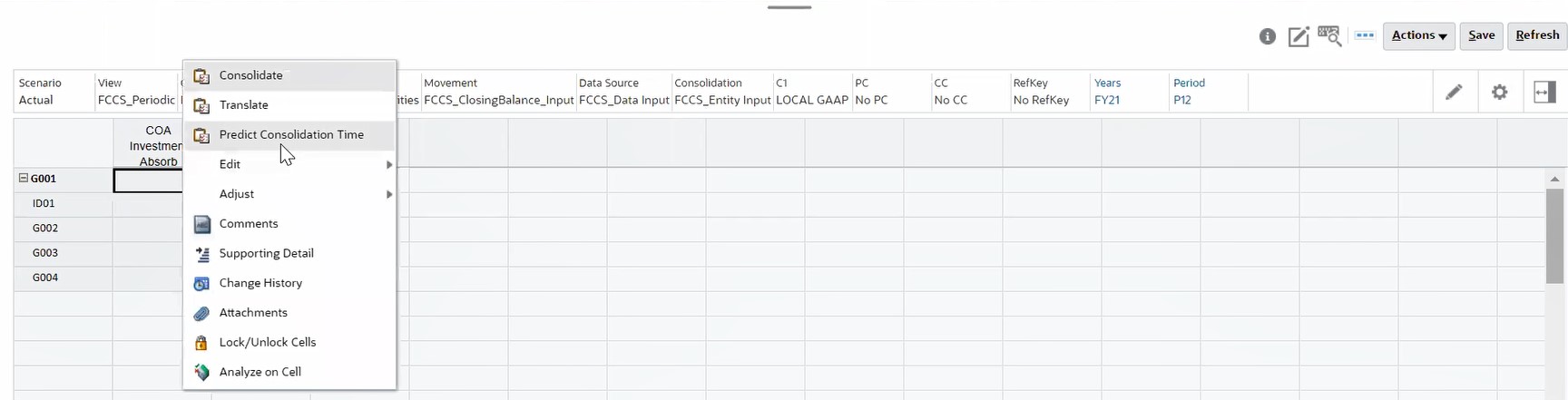
-
Select or enter dimension members for Entities, Period, Scenario, and Year.
-
Click Launch to run the rule.
- In the confirmation message that the rule was run successfully, click OK.
- Navigate to the Jobs card, and from the Recent Activity section, select the Predict Consolidation Time job.
- From the Job Details page, next to Job
Status, click the Completed link.
The Log messages dialog displays the System Predicted Time to Complete the Job.
Viewing Predicted Time When Running the Consolidation Rule
To view predicted time when running a Consolidation rule:
- Add a Substitution Variable named
EnablePredictConsolidateand set the value to True. - Run the Consolidation rule. See Consolidating Data.
The prediction routine is automatically run.
- Navigate to the Jobs card, and from the Recent Activity section, select the Consolidate job.
- From the Job Details page, next to Job
Status, click the Completed link.
The Log messages dialog displays System Predicted Time to Complete the Job.