Consolidating Data
You can launch the Consolidation or Translation process from a form, and you can view the data status in a data grid. Financial Consolidation and Close provides a predefined Data Status grid, which contains entities in the rows, and periods in the columns. The data in the grid is based on the Scenario/Entity/Period/Currency information from the form.
If you enabled additional cubes in the application, the Business Rules list displays the rules for the additional cubes. You can select the cube for which to run consolidation, for example, Consol2. The list of forms also displays the forms for the enabled cubes. The consolidation process will be limited to the selected cube. By default, the cube is Consol. For information on enabling cubes, see Adding Application Cubes.
Note:
Translation is performed as part of consolidation. For details on the translation process, see Translating Data.
To consolidate data, you must be a Service Administrator, Power User or User, and must also have Write access to the Parent entity to be consolidated.
When you select a base entity to consolidate, the system performs the calculation for the entity only. It does not consolidate to its parent entity.
When you select a parent entity, all active descendants of the parent are also consolidated.
If you consolidate data for a period and the data for prior periods has not been consolidated, the data for the prior period is also consolidated. If you select to consolidate the last period and any prior periods are impacted, the system starts consolidation from the first impacted period. The system will also impact all future periods of the next year.
The consolidation process runs for entities that are Impacted. When the process is complete, the status of each successfully consolidated entity changes to OK.
You can use the Force Consolidate option to force consolidation to run on selected cells. For example, if the consolidation process did not properly complete due to an external factor (a database crash, or the user stopped the process), it will leave entities in a processing status. The system may also display an error message that a "Failed consolidation needs to be reset". In these cases, you use the Force Consolidate option, which consolidates all entities with data.
To run Force Consolidate, you must be a Service Administrator.
You can view the real-time status of the Consolidation job in the Jobs console. It displays information about the level that is being processed, as well as the period that is being consolidated and the total number of entities processed relative to the total number of entities for the processing period.
You should periodically refresh the screen in the Jobs console to see the latest updates while the job is running.
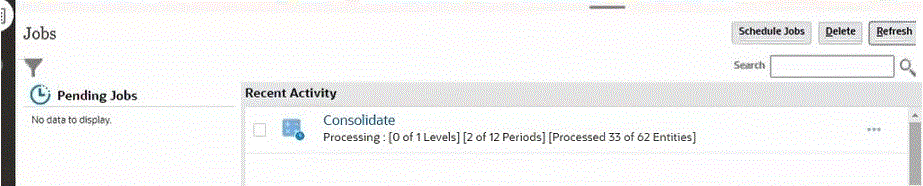
Note:
The real-time status won’t be displayed if you are running a consolidation on multiple exclusive entities selected by comma separation (example: E1, E2), or if you are running a consolidation with the EnableYearlyConsol substitution variable enabled.
To consolidate data: