Working with Data Discovery
Data Discovery is designed to help you understand the data flow in Financial Consolidation and Close calculations and diagnose issues. You can run Data Discovery from data forms, or from Oracle Smart View for Office. For the selected data cell, the Data Discovery process generates notes on metadata information, error messages and diagnostic suggestions. In addition, the process generates form grids based on Data Discovery rules and settings and the level of the cell.
Data Discovery enables you to review and analyze data details and history and take appropriate action to improve performance and resolve issues.
Data Discovery
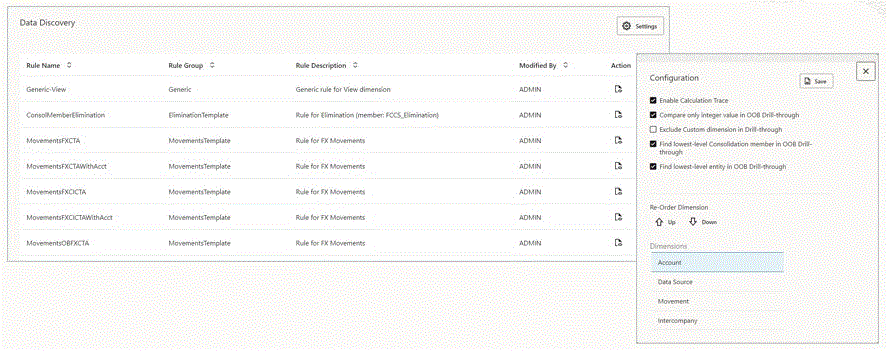
The Data Discovery main page displays the rules used for the process, and settings that you can configure to select the types of Data Discovery. The rules are read-only and cannot be modified.
Data Discovery Settings
On the Configuration page, you can specify settings for types of Data Discovery analysis. When you select to drill down to find the lowest-level member in dimensions, you can use arrow keys to re-order the list of dimensions and control the order of the drill-down process.
For details on settings, see Understanding Data Discovery Output.
To specify Data Discovery settings:
- From the Home page, click Navigator, then under Tools, select Data Discovery.
- On the Data Discovery page, click Settings.
- Select one or more settings:
- Enable Calculation Trace
- Compare only integer value in OOB Drill-through
- Exclude Custom dimension in Drill-through
- Find lowest-level Consolidation member in OOB Drill-through
- Find lowest-level entity in OOB Drill-through
- Click Save.
Data Discovery Rules
The Rules page displays all the Data Discovery Rules used to control Data Discovery Reference Grid behavior.
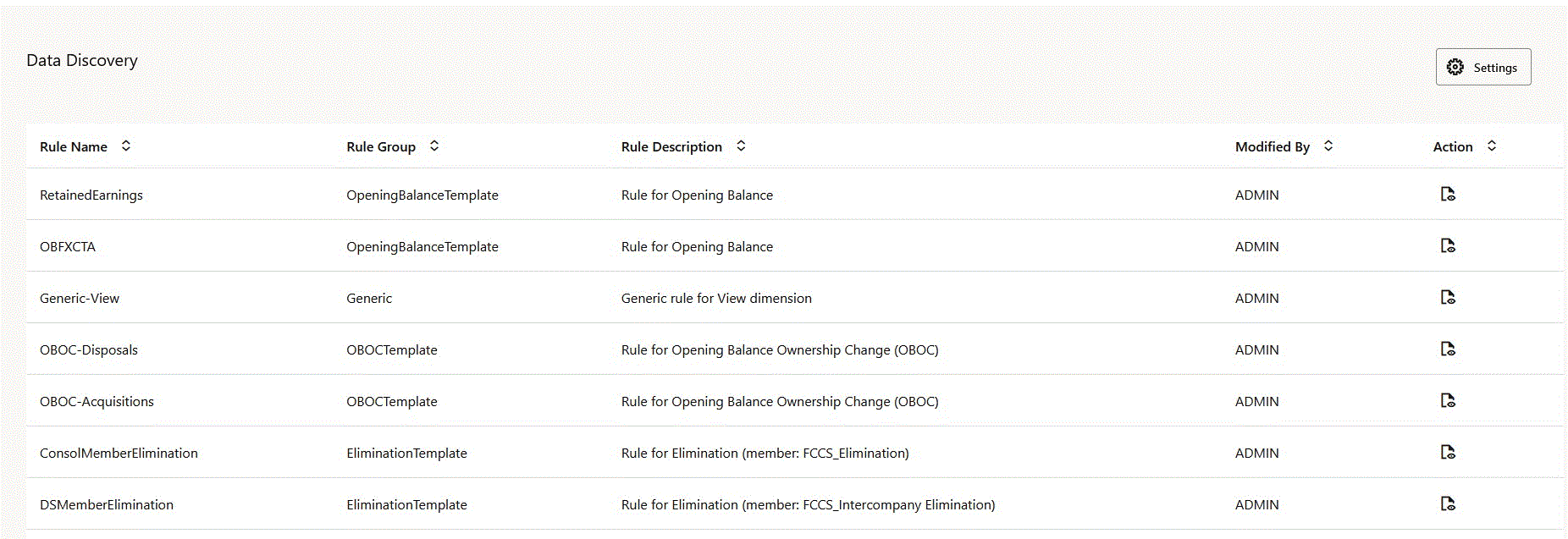
Data Discovery rules are read-only. You cannot modify them or create custom
rules for the process.
To view Data Discovery rules:
- From the Home page, click Navigator, then under Tools, select Data Discovery.
- On the Data Discovery page, view the list of rules.
Adding Data Discovery to a Form
Before you can run Data Discovery, you must add the context (right-click action) menu to a form.
To add the Data Discovery context menu to a form:
- Open the form, then click the Other Options tab.
- In Context Menus, move Data Discovery from Available Menus to Selected Menus.
- Save the form.
Understanding Cell Context in Data Discovery
Data Discovery reads the cell context, which contains members of every dimension of the selected cell.
The output of Data Discovery is specific to the cell that you selected.
Running Data Discovery from Forms
- Open a form that has the Data Discovery context menu enabled.
- Right-click on any data cell, then select Data Discovery.
Running Data Discovery from Smart View
To run Data Discovery from Smart View, the version must be at least Smart View Client version 22.100.
- Open a form that has the Data Discovery context menu enabled.
- Right-click on any data cell, then select Data Discovery.