Viewing Team Workflow for a Task
To view the workflow on a particular task:
- On the Home page, click Tasks, and then Schedule Tasks.
- Double-click a task to open it.
- Click the Workflow tab on the right.
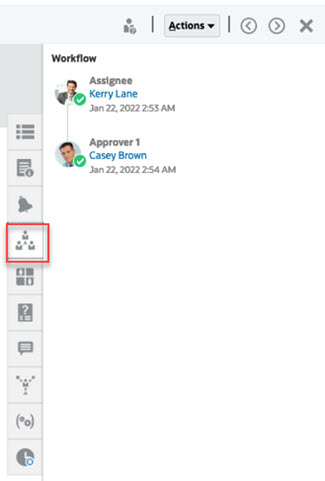
Teams are lists of members defined in Task Manager. After you assign a team to a task role, any user in the team can perform the role for that task.
Claiming Tasks
When a team is assigned the Assignee role, any member of the team can work on and submit the task, but only after a member has claimed the task. Prior to the claim, a member will have implicit Viewer access.
When a team is assigned the Approver role, any member of the team can approve the task without first claiming it. However, any team member can claim the task, which prevents other team members from approving it until it is released.
Once a task has been claimed, other members of the team still have the ability to claim the task. Doing so will cause the initial user’s claim to terminate, thus revoking that user’s ability to perform the role functions and granting the ability to the member with the most recent claim. The ability to claim a task away from another team member is required to accommodate cases where a claim has occurred; however, the user with the claim is unavailable to complete the role functions (for example, due to an unexpected absence).
Require Action By
When you assign the Assignee or Approver roles, you can use the Required Action By option to specify the sign-off requirement for the tasks. You can request that all team members sign off on the task before the task is submitted or approved, or you can allow any team member to submit or approve the task.
Primary Users
You can optionally assign one team member as the primary user for the team. If you assign a primary user, that user is by default granted the claim to tasks to which the team is assigned as assignee or approver.