Installing, Uninstalling, and Connecting to Smart View
You can use Oracle Smart View for Office for the journal data collection process. After you install Smart View and the Enterprise Journal Extension, you can manage the data collection process and work with journals using the Enterprise Journals menu option in Smart View.
Note:
Before you begin, you must install Smart View and theSmart View Extension for Enterprise Journals, and create a private connection to use with the extension. See Downloading and Installing Clients in Getting Started Guide for Administrators and Creating Connections to the Smart View Extensions.
Note:
For non-English locales, the Default option on the Language drop-down list in Smart View is not supported in Smart View extension for Enterprise Journals.
Note:
It's recommended to:- Restart Smart View for Office after installation and uninstallation.
- Uninstall and reinstall Smart View Extension when there is an update.
Uninstalling an Extension
To uninstall an extension:open Excel → Go to Smart View ribbon → Click
Options, and then click ![]() . You will get the remove option for each extensions.
. You will get the remove option for each extensions.
- Open Excel.
- In the Smart View menu, click Options.
- Click Extensions and then click Check for Updates, New Installs, and Uninstalls.
- Click Remove for the extension you want to remove.
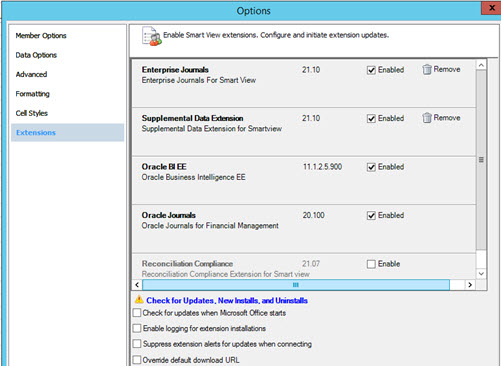
Updating and Reinstalling an Extension
After creating a connection:
- Open Excel.
- In the Smart View menu, click Options.
- Click Extensions and then click Check for Updates, New Installs, and Uninstalls.
- Select the connected machine and click Get
Updates.
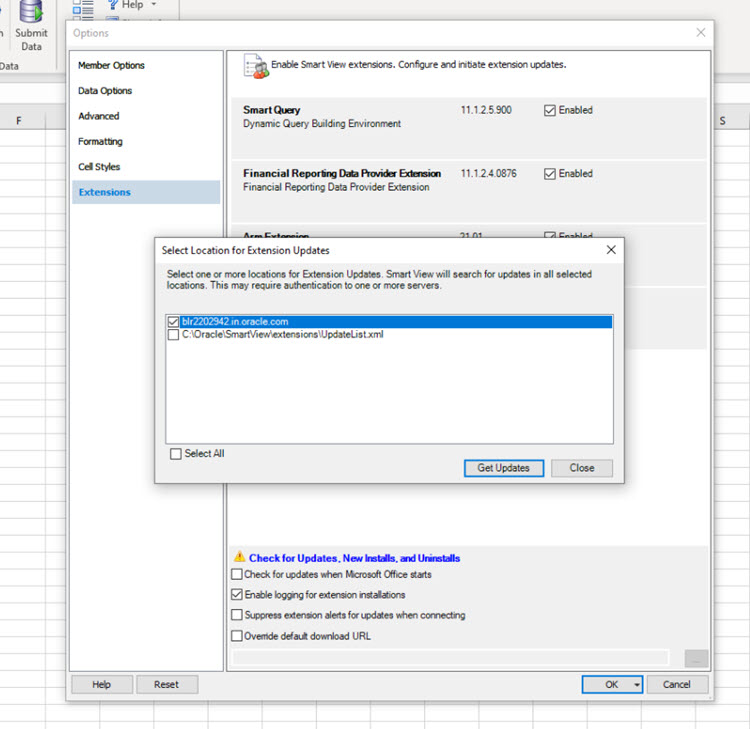
- Click Install.
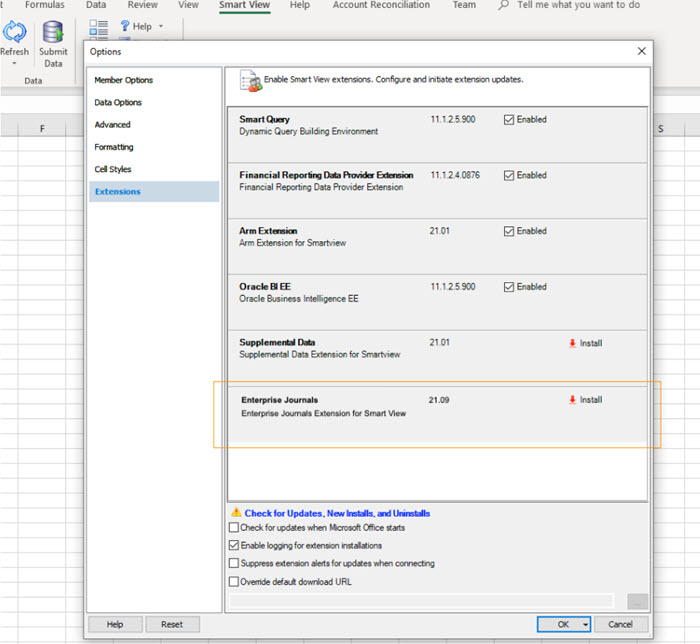
Note:
After creating the connection, only the extension related menu item is displayed.
Connecting to Smart View
After you've installed the Smart View Extension for Enterprise Journals and created a connection:
- Open an active Excel file, go to the Smart View menu and click Panel.
- In the right panel, from Private Connections, select the Enterprise Journals connection that you created.
- In the Connection dialog box, enter a user name and password, then click Connect.
After you install the extension and create a connection, you can view a worklist of the journals that you need to act on for preparation and approval.
Security Considerations
You can view the journals for which you're authorized. This is the Display My Tasks view of the worklist. Therefore, you may not see all of the journal tasks that you've access to. Depending on your current role (example, Preparer or Approver), the available options such as Save Data, Approve, or Rejectchanges to match the associated role. If you've different roles, you may need to log in as the specific role to perform different operations.
For information on working with Smart View, see Oracle® Smart View for Office User's Guide.