Creating Ad-Hoc Enterprise Journals in Smart View
You can use Oracle Smart View for Office for the journal data collection process, such as preparing and approving journals. If you've security privileges to create Ad-Hoc journals for any template, the Ad-Hoc related actions will also be available.
Note:
For information on connecting to and working with Enterprise Journals in Smart View, see Working With Enterprise Journals from Smart View.
To create Ad-Hoc Enterprise Journals in Smart View:
- Open an active Excel file, go to the Smart View menu, and click Panel.
- In the Smart View Panel, click Private Connections.
- In the Private Connections panel, select the Enterprise Journals connection from the drop-down list.
- When prompted, provide your login credentials: domain name, user name, and password to sign in.
- When Smart View opens, you can see the Enterprise Journals ribbon.
- From the Enterprise Journals ribbon, you can perform these
Ad-Hoc actions:
- Create - Create an Ad-Hoc journal.
- Delete - Delete an Ad-Hoc journal.
- From Ad-Hoc options, click Create.
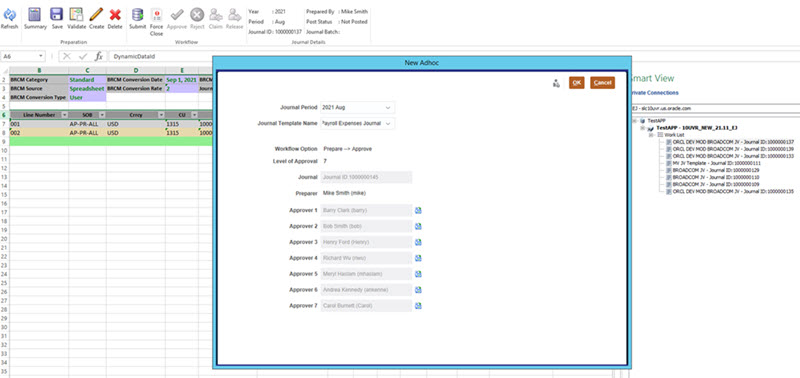
- From the Journal Period drop-down list, select a valid Year and Period.
- From the Journal Template Name drop-down list, select a journal template.
- These fields are read-only:
- Workflow Option - The designed workflow option for the selected template
- Levels of Approval - The approval level for the template
- Workflow - the Journal ID generated for the template
- Preparer - the current logged-in user creating the Ad-Hoc journal
- Click the Member Selector and select
Approvers for the approval levels. The number of Approver
rows is based on the number of approval levels that the Administrator has
specified.
You can select Users, Groups or Teams for the approval levels. The posting of the journal is based on the name of the Preparer and not on any of the approval levels.
- Click OK to save the journal.
To delete Ad-Hoc Enterprise Journals in Smart View:
- Launch Excel and go to the Smart View panel.
- In Private Connections, select the journal to delete.
- From Enterprise Journals ribbon, click
Delete.
You can't delete the Journal if the Workflow status is Closed.
- Click OK to delete the journal. This will also delete the journal from the server and the particular journal sheet.