Understanding Smart View Best Practices
The following best practices are recommended while working with Enterprise Journals/Ad-Hoc Journals from Smart View:
- You must upgrade or re-install Extensions for monthly updates - See Uninstalling Extensions and Updating Extensions in Working with Oracle Smart View for Office (Mac and Browser).
- Don't enter any data outside the highlighted grid for data collection. It may lead to invalid errors while saving the journal.
- Users can use other sheets to copy data to their Enterprise Journals sheet. All the other sheets will remain as is while refreshing the grid.
- After a sheet refresh/reload on the Enterprise Journals sheet, reference calculations to local sheets will be cleared, but the data will remain.
- If you need to save an Enterprise Journals sheet for the future, it's better to copy the sheet rather than renaming it.
- Don't insert columns or rows using the native Excel functionality.
- It is advisable to use CSV import when volume journals have more than 2000 lines.
- Language option in Smart View should match the Operating System, Microsoft Excel, and web user preferences.
- For non-English locales, the default language option isn't supported in Oracle Smart View for Office extension for Enterprise Journals.
- For any change of connections, first disconnect the current connection and then connect to the
new connection or use Disconnect All (Private
Connections → Home → Disconnect
All) and you'll be asked for the password on the next login.
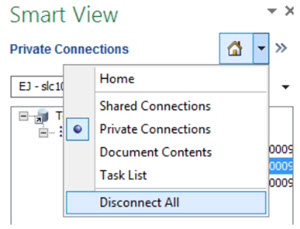
- When you save the sheet:
- Valid key values entered manually for dimension reference members will auto populate the remaining non-key dimension reference members.
- Invalid values that are manually entered for non key dimension reference members will be replaced and validated with the correct members.
-
Add in works best with certain Browser Emulation Mode and WebView2 Runtime. Make sure the following settings are correct:
- Go to Smart View → Help → Health Check.
- Set Browser Emulation Mode and WebView2
Runtime based on the update you are using.
Here's the image that shows the Browser Emulation Mode and WebView2 Runtime settings for 25.01 update and Smart View 24.100 update.
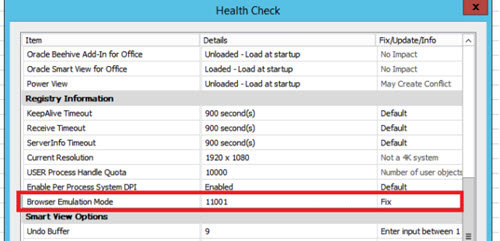
Here's the image that shows the Browser Emulation Mode and WebView2 Runtime settings for 25.02 update and Smart View 24.200 update onwards.
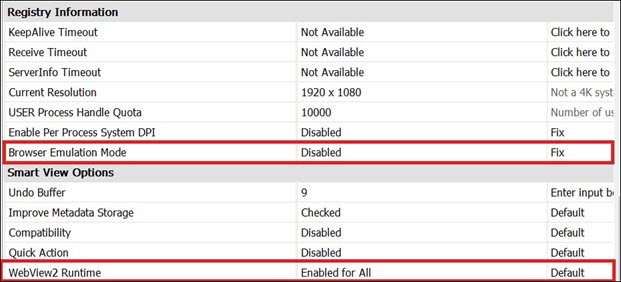
- Restart Excel.
- In some cases Excel can crash. To fix this issue, reinstall Excel.
- To make sure the extensions work properly, disable the extensions that aren't required. To do
this, go to File → Options → Add-ins and do the following:
- Disable all com add-ins except Oracle Smart View for Office.
- Disable all Excel add-ins except Hstbar.