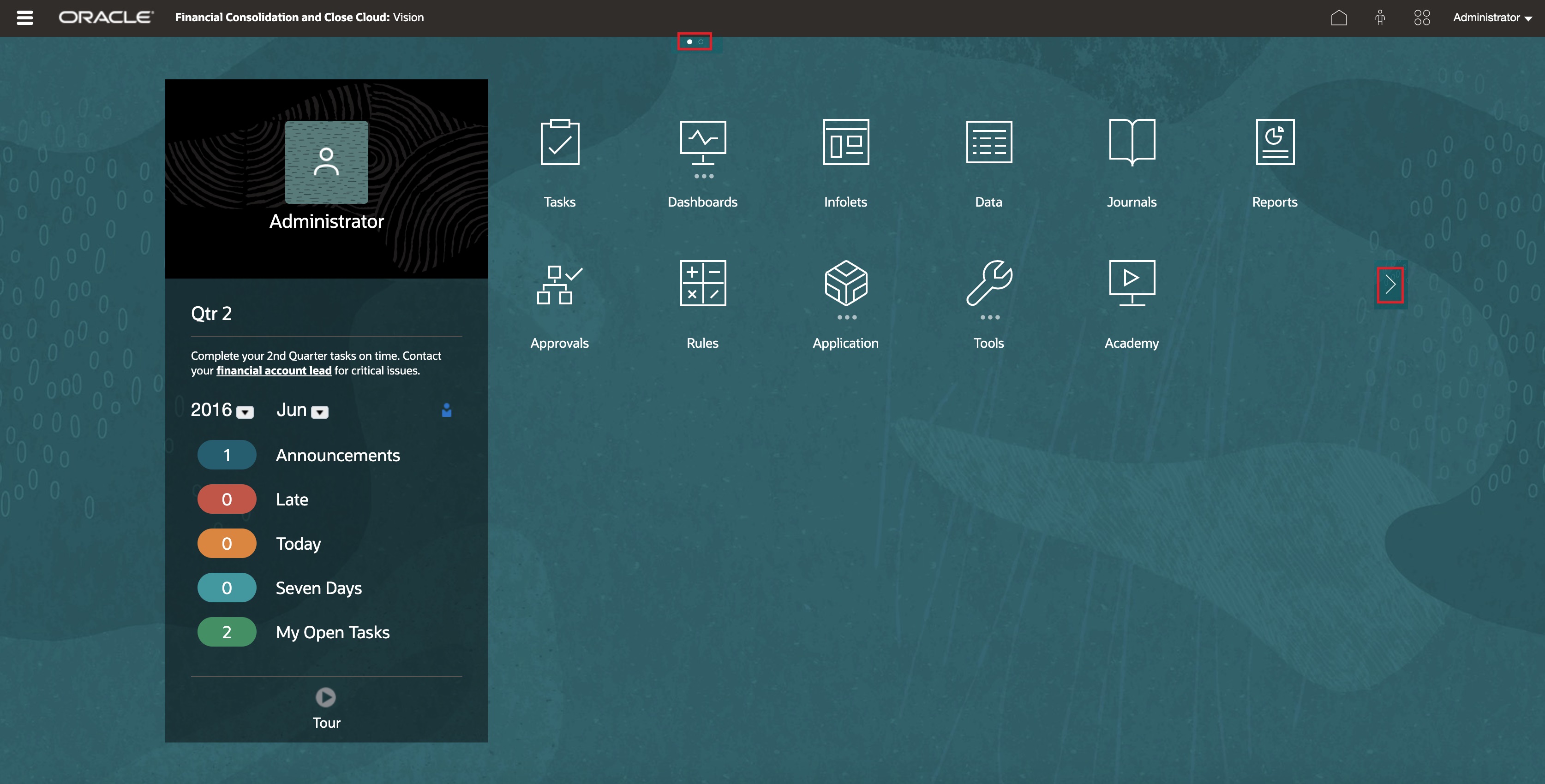Overview of the Home Page
After you create the business process, the Home page is the launch point for accessing your business process tasks.
The interface provides an intuitive user experience and an overview for quick access to commonly used functions. For example, users can access their tasks, work with data, view reports, and control settings. Service Administrators can manage and customize the business process, create forms, dashboards, and infolets, import and export data and metadata, schedule jobs, define valid intersections, make announcements, and create cross-environment connections.
You can change the general look and feel of your Oracle Fusion Cloud Enterprise Performance Management environment on the Appearance page.
Example Home Page Displaying the Default Redwood Theme
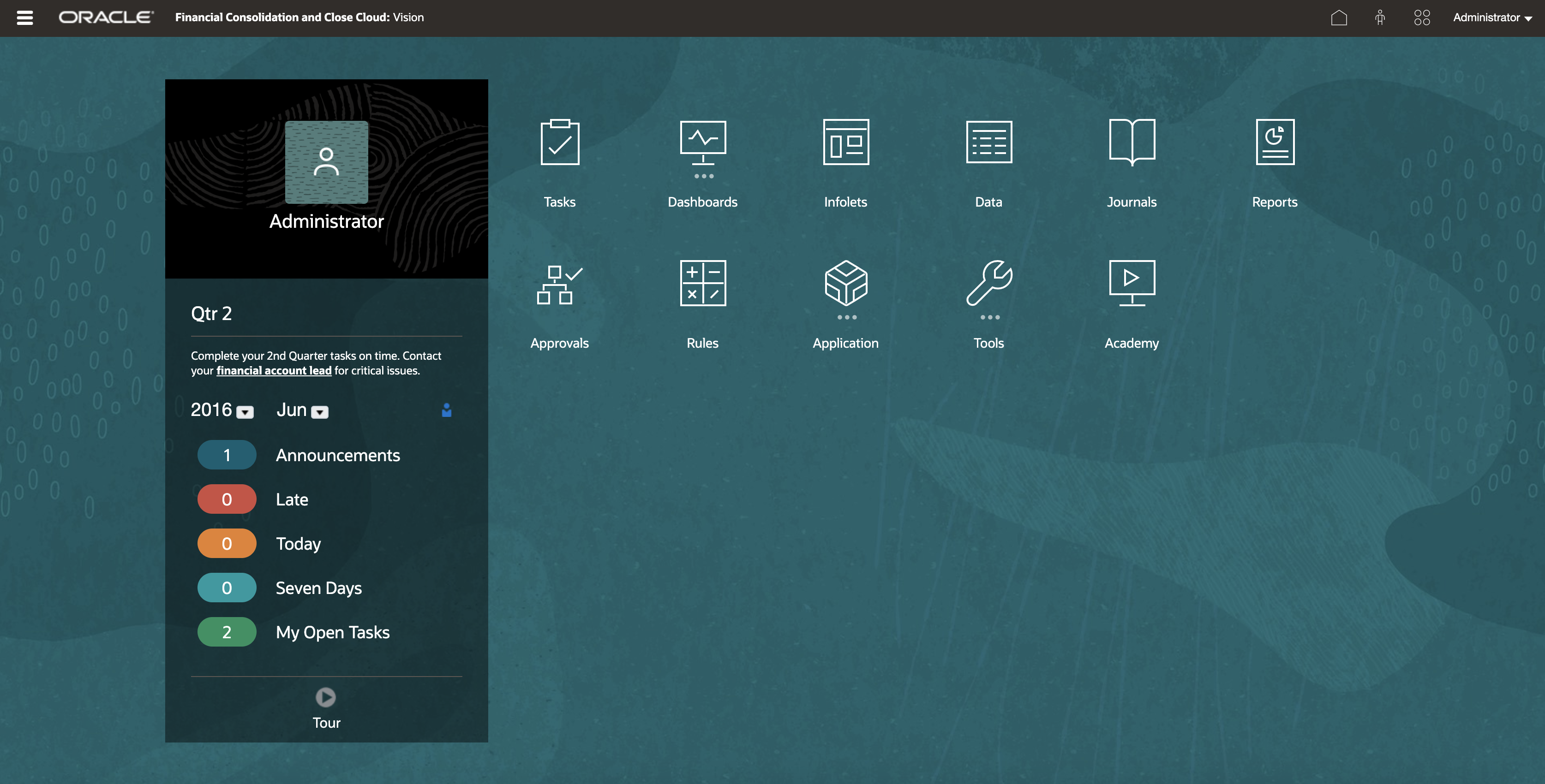
Global Header
The global header is the area that stretches across the top of the user interface. It contains navigation icons as well as access to accessibility settings and the Settings and Actions menu. You can also switch between navigation flows from the global header.
Parts of the global header from left to right:
| Global Header Part | Description |
|---|---|
|
The Navigator icon opens the Navigator menu, which serves as a sitemap of the business process and displays links to all the business process pages to which you have access. Some of the links in the Navigator menu are available only if you're accessing the business process from the desktop. |
|
|
Click the Oracle logo to return to the Home page while working elsewhere in the business process. |
|
|
The name of the current business process. |
|
|
The Home icon refreshes the Home page or returns you to the Home page while working elsewhere in the business process. |
|
|
Click the Accessibility Settings icon to enable the accessibility features. |
|
|
If you belong to multiple groups or if a navigation flow is assigned to a role, click the Navigation Flows icon to switch navigation flows at runtime. |
|
|
Click your user name to access the Settings and Actions menu. |
Work Area
The work area on the Home page displays icons that link you to each functional area of the business process to which you have access. The three dots above an icon label denotes that the icon opens a group of sub-icons, called a cluster.
The Academy icon links you to a variety of resources that provides information about using the business process.
Announcements Panel
The Announcements Panel displays your user name and profile picture (if set), any system announcements entered by the Service Administrator, and helps you track your activity.
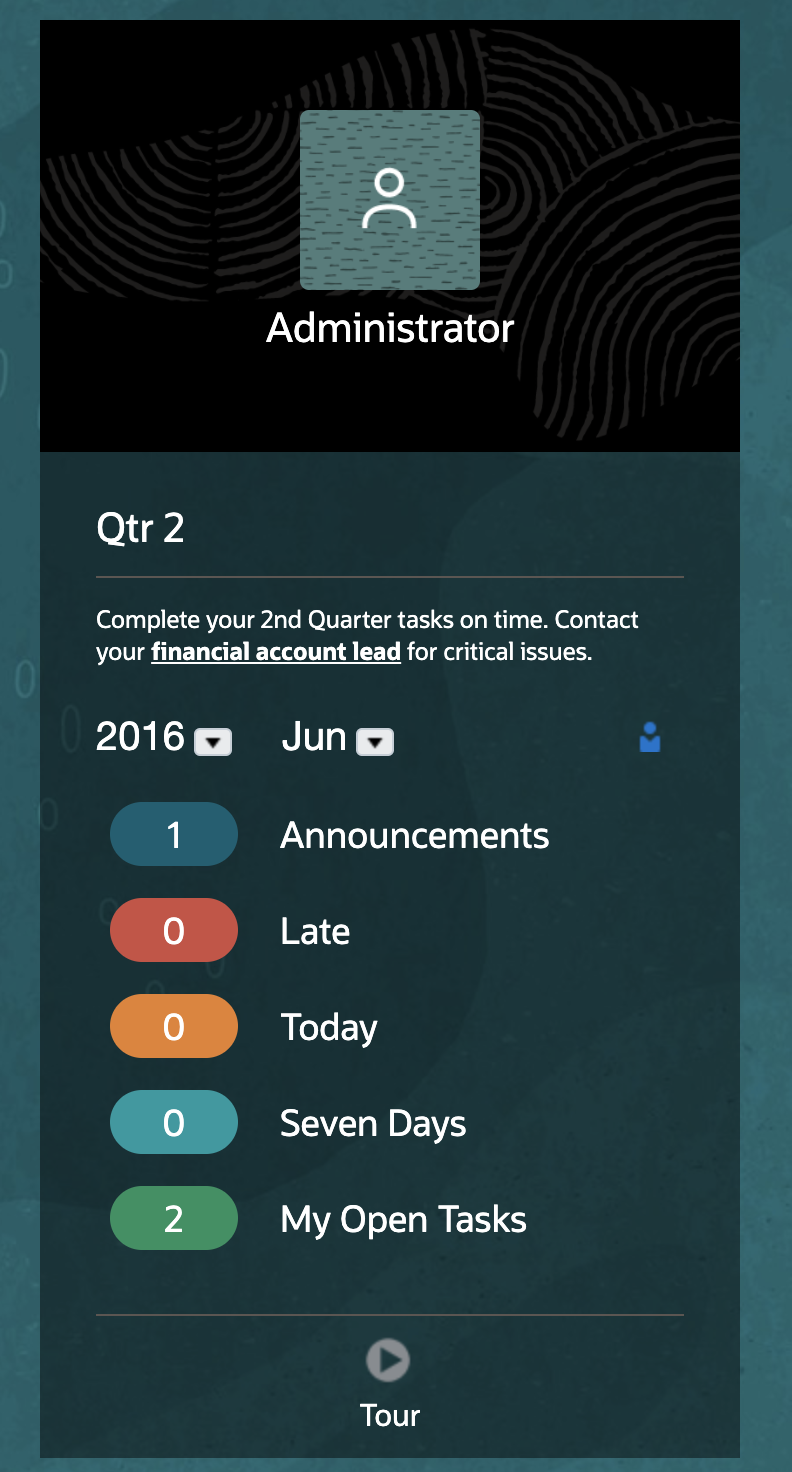
-
You can set your profile picture to display at the top of the Announcements panel of the Home page. To set your profile picture, click Tools, and then User Preferences. For more information, see Setting Your Profile Picture in Working with Financial Consolidation and Close.
-
Activity: Summarizes system announcements (the most recent announcement, sorted by effective date, appears at the top) and lists your open tasks. Click Announcements to view the full announcement text. Click on any of the task metrics to view the Worklist with those tasks.
-
 : Click the Tour icon to launch a video about
key features in the business process.
: Click the Tour icon to launch a video about
key features in the business process.
Videos
| Your Goal | Watch This Video |
|---|---|
| Explore the default Redwood theme. | |
| Learn how to customize the interface to streamline workflow. |